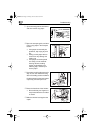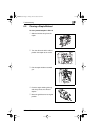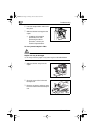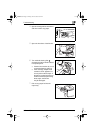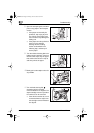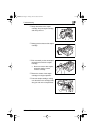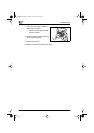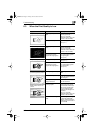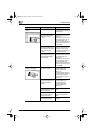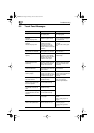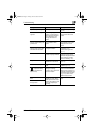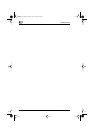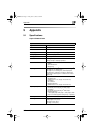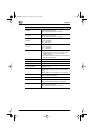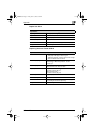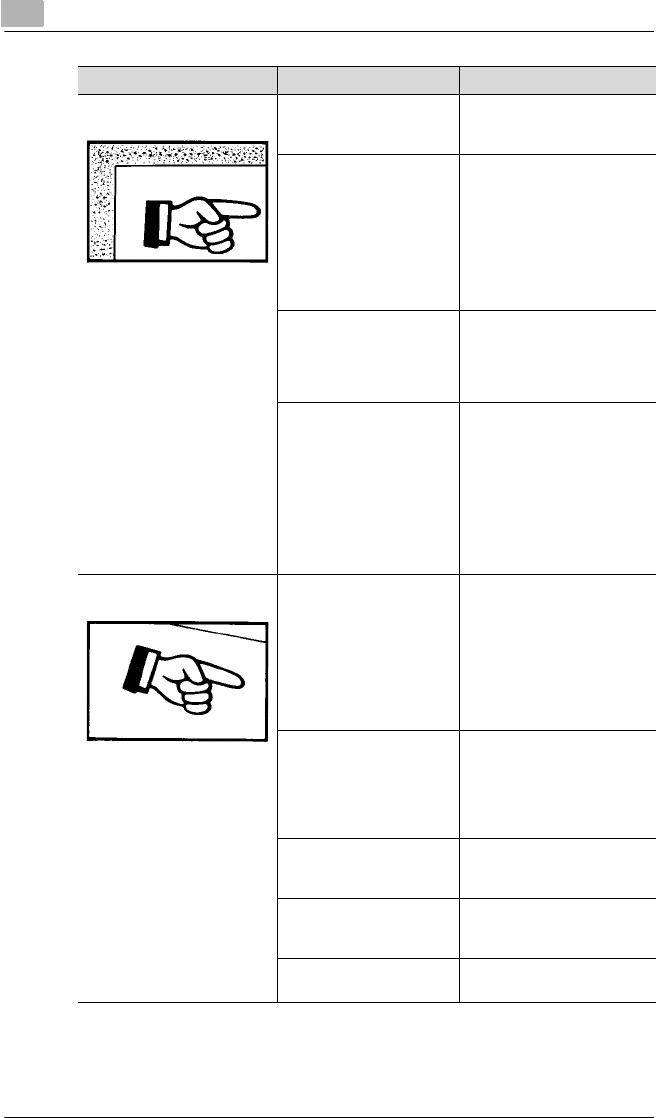
8
Troubleshooting
8-24 CF2002/CF3102
The edge of the printed output
is dirty.
The document pad is dirty. Clean the document pad with
a soft cloth dampened with a
mild detergent.
The selected paper size is
larger than the document
(with Zoom set to “
×
1.000”).
Select a paper size that is the
same size as the document.
(See p. 6-5)
Otherwise, set Zoom to “Auto
Size” to enlarge the copy to
the selected paper size.
(See p. 3-7 and the advanced
version of the user manual on
the CD-ROM)
The orientation of the
document is different from
the orientation of the paper
(with Zoom set to “
×
1.000”).
Select a paper size that is the
same size as the document.
Otherwise, select a paper
orientation that is the same as
that of the document.
The copy was reduced to a
size smaller than the paper
(a CustomZoom setting
was selected).
Select a zoom ratio that
adjusts the document size to
the selected paper size.
(See p. 6-5)
Otherwise, set Zoom to “Auto
Size” to reduce the copy to
the selected paper size.
(See p. 3-7 and the advanced
version of the user manual on
the CD-ROM)
The image is not aligned
properly on the paper.
The document is not
positioned correctly.
Correctly position the
document against the
document width scale.
(See p. 5-5)
Correctly load the document
into the duplexing document
feeder, and then slide the
document guides against it.
(See p. 5-5)
The document is not
positioned correctly in the
duplexing document
feeder.
Open the duplexing
document feeder, and
correctly position the
document against the
document width scale.
(See p. 5-5)
The original glass is dirty
(while using the duplexing
document feeder).
Wipe the glass with a soft dry
cloth.
The document guides are
not positioned along the
edges of the paper.
Slide the document guides
against the edges of the
paper.
Curled paper was loaded
into the paper drawer.
Flatten the paper before
loading it.
Symptom Possible Cause Remedy
CF2002.book Page 24 Friday, June 13, 2003 9:29 AM