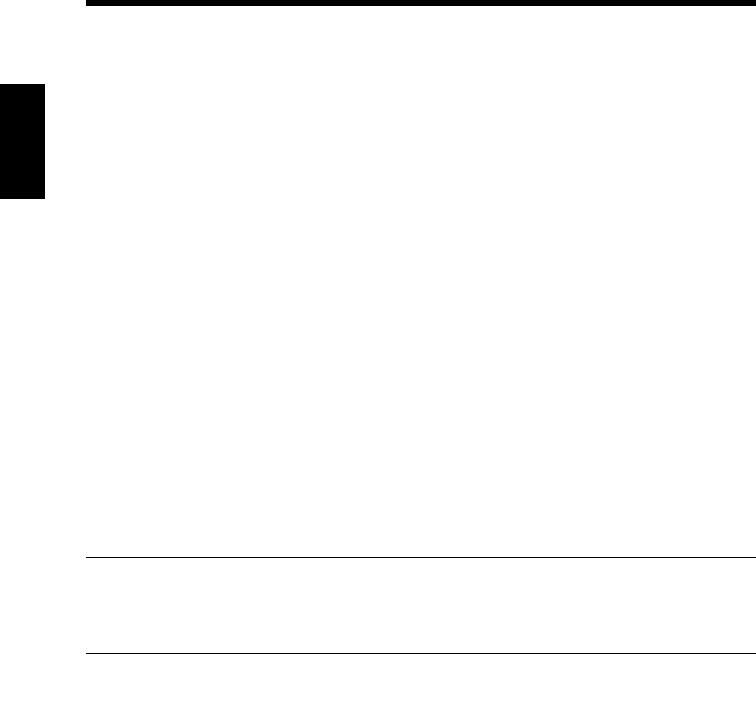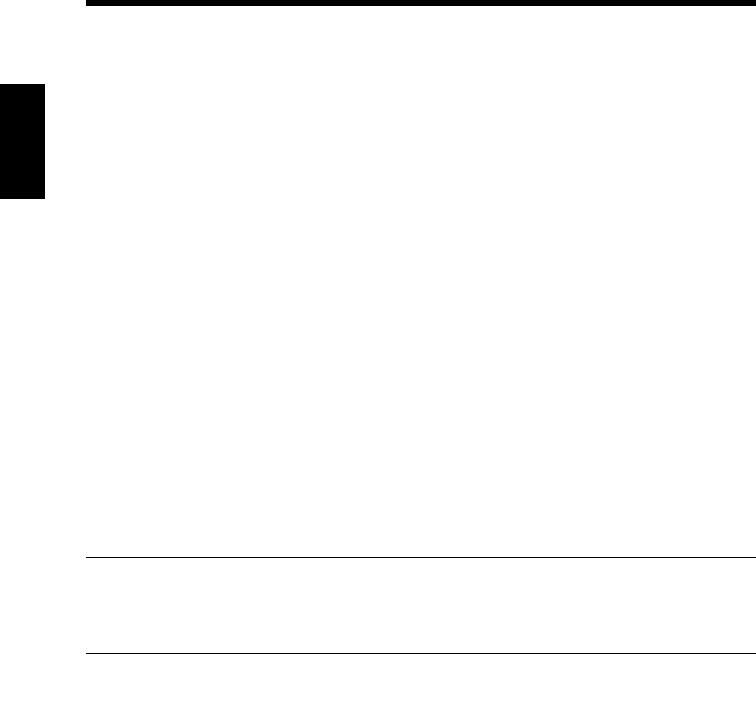
2. Windows NT 4.0/2000/XP
2-16
Installing the Printer Driver
Chapter 2
Displaying a Properties dialog box
There are two different ways to display a Properties dialog box. The contents of a
particular dialog box differ slightly depending on how you access it. Select the
appropriate one according to your need.
(1) To display a Properties dialog box from the Printers folder
(2) To display a Properties dialog box from an application menu
Below are the detailed procedures for each approach.
Displaying a Properties dialog box from the Printer folder
1. Click the [Start] button, and then click “Printers and Faxes”.
2. Click the Minolta Pi8500Pro PCL6 icon.
To display the General tab:
3. Click “Properties” on the File menu.
To display the Printing Preferences dialog box:
3. Click “Printing Preferences…” on the File menu. This opens the Minolta
Pi8500Pro PCL6 Printing Preferences dialog box.
This method allows you to set the environment in which you will use the printer.
The settings made through this method are valid in all applications.
NOTE
Since different function and item names are used for Windows NT 4.0, read
“Printing Preferences” as “Document Defaults”.
Displaying a Properties dialog box from an application menu
For Windows XP
1. Click “Print...” on the File menu of the application.
2. Make sure that “Minolta Pi8500Pro PCL6” is the listed printer name on the
General tab.
For Windows 2000
1. Click “Print...” on the File menu of the application.
2. Make sure that “Minolta Pi8500Pro PCL6” is the listed printer name on the
General tab. Otherwise, click [▼], and then select “Minolta Pi8500Pro PCL6”
from the list that will appear.