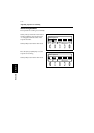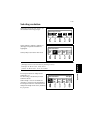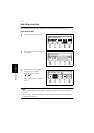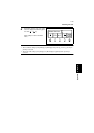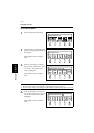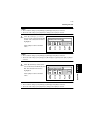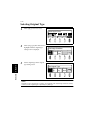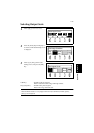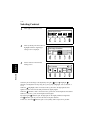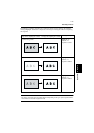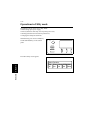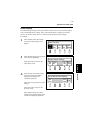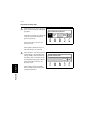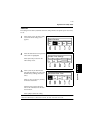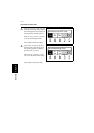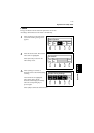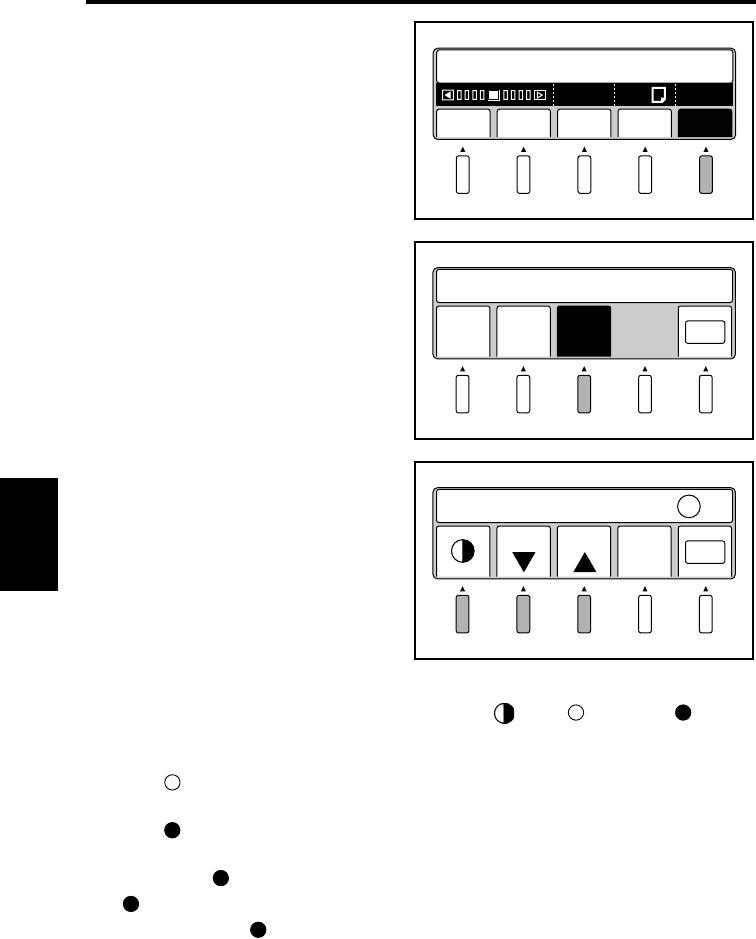
5-45
Operation
Chapter 5
Selecting Contrast
Select [Qlty] in the main menu.
Select [Contrast]. The menu name is
highlighted and the original type
setting screen is displayed.
Set the contrast on the Contrast
Setting screen.
Select the part of the image to be adjusted by using the [ ] key ( : Highlight, :
Shadow), and adjust the level by using the [+] and [-] keys (Highlight: 0 to 15, Shadow: -7
to +7)
When the (Highlight) value is increased in the [+] direction, the light part becomes
lighter and at the same time the dark part becomes slightly lighter.
When the (Shadow) value is increased in the [+] direction, the dark part becomes darker.
When it is set to the [-] side, the dark part becomes lighter.
By adjusting the (Shadow) part, the light part can be slightly darkened or lightened.
The (Shadow) part may not have the effect in the plus direction.
In this case, when the (Shadow) part is set to [Dark], darker expression is possible.
Edit Expo Reso QltySize
A
600
2
A4
Start Appli./Driver
1
Org.
type
Scale Cont
rast
OK
Set Image Condition
2
Set Contrast +1
-1 +1
Prev
ious
OK
3