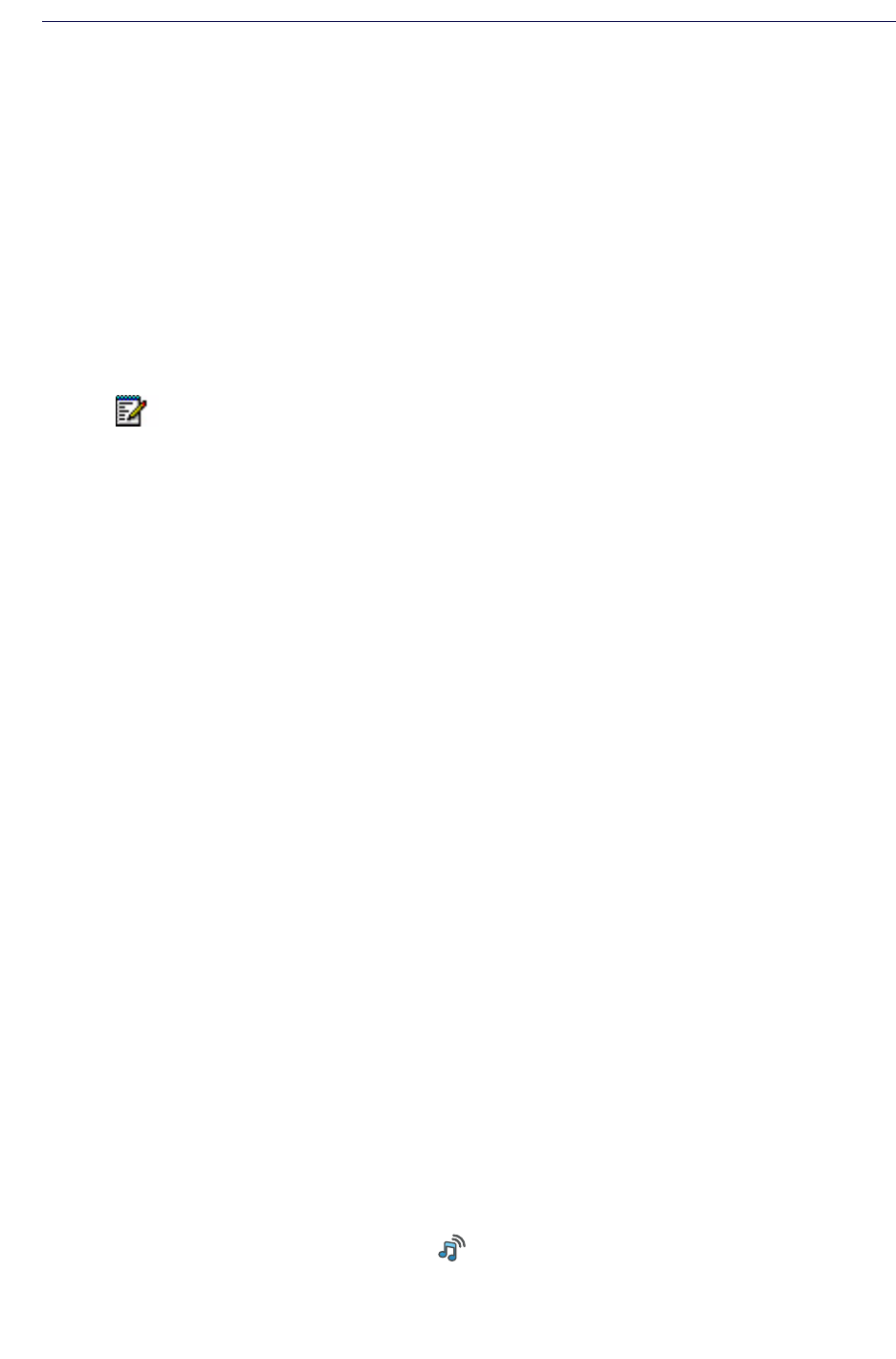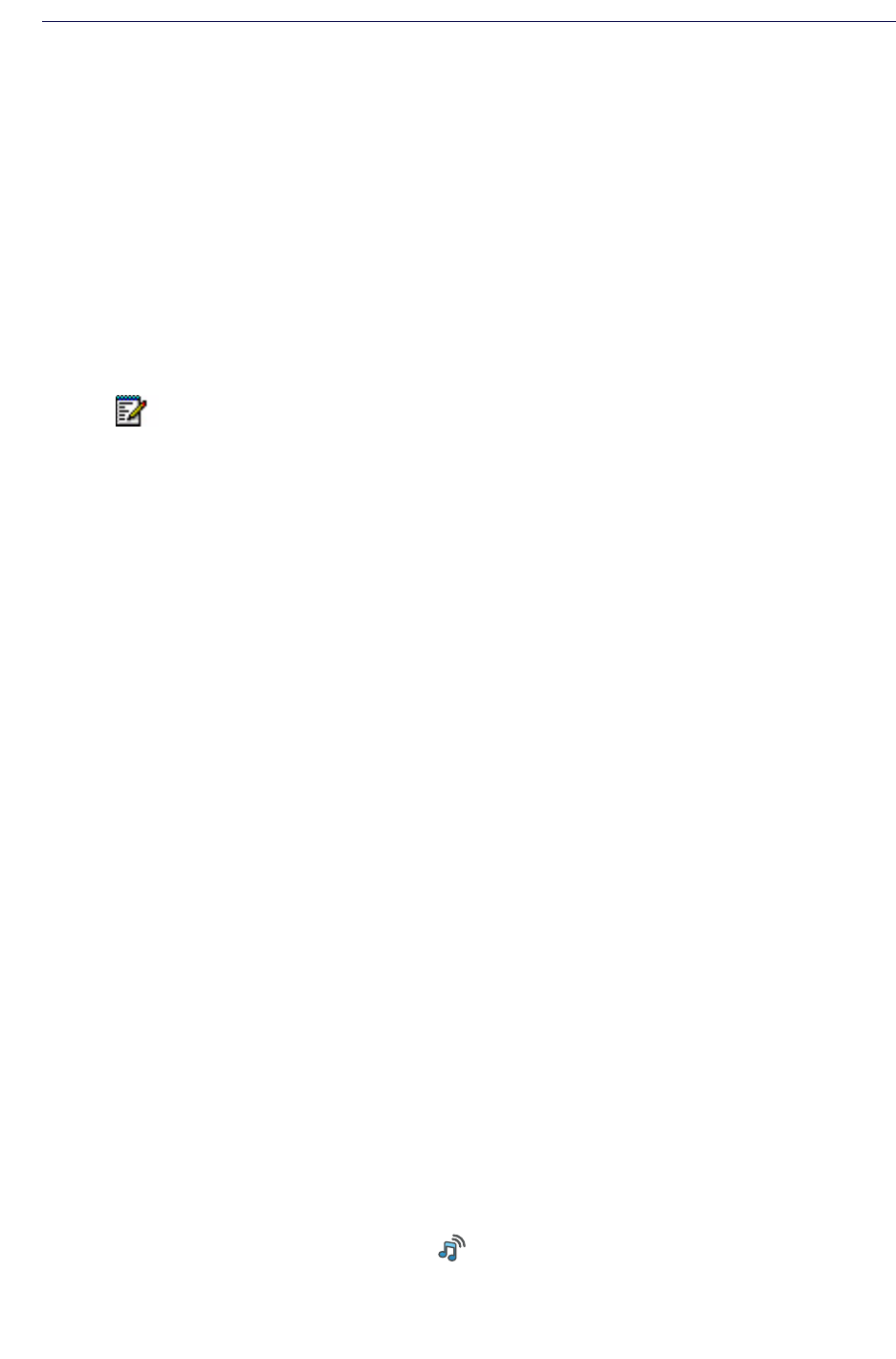
Profiles Menu
You can set up your own profiles for incoming calls and their ring signals and volume, message
alerts, vibrating alerts and key sound, answer behavior, diversion, and so forth. This can be
useful when there are many users on the same handset and they want different sound profiles.
It can also be used for temporary settings, for example to silence the ring tone for incoming
calls while in a meeting. You can readily switch between different profiles.
If no profile is selected, the “Normal” profile setting is used.
The Profile menu also contains the complete list of added Soft keys to choose from. (The active
Soft key is also shown in the “Short cut” menu).
Add a new Profile
1. Press "Add new".
2. Enter name of the profile.
3. Select "Save".
4. Press "More".
5. Select "Add settings".
6. Select the settings to be added to the profile.
7. Repeat steps 4 to 6 to add additional settings.
8. Select a setting and press "Edit" to make the changes.
It is also possible to create a new profile based on an existing profile, by doing the following:
1. Select “Add new”.
2. Enter name of the profile.
3. Press “Save”.
4. Press “More” and then select “Import from”.
5. Select the profile which settings are to be used for the new profile.
6. Press “More” and then select the corresponding option to add/import additional settings,
or to remove settings.
Activate Profile
• Select profile from the list.
When a profile is activated, the icon and the name of the profile is displayed in idle mode.
Note: The settings of a profile are overridden if the corresponding settings in a system
profile
a
are active. When the system profile is active, its settings are not shown in the
handset menu. It is, however, possible to show when a system profile is active, see
System Profiles on page 76.
a. This feature is applicable to Mitel 5624 Services and Mitel 5624 Personal Alarm only.