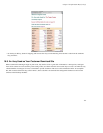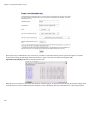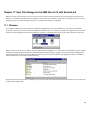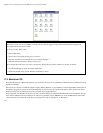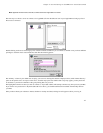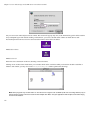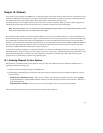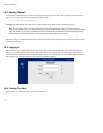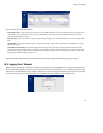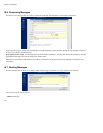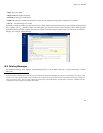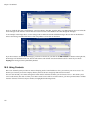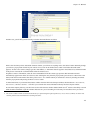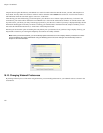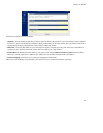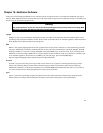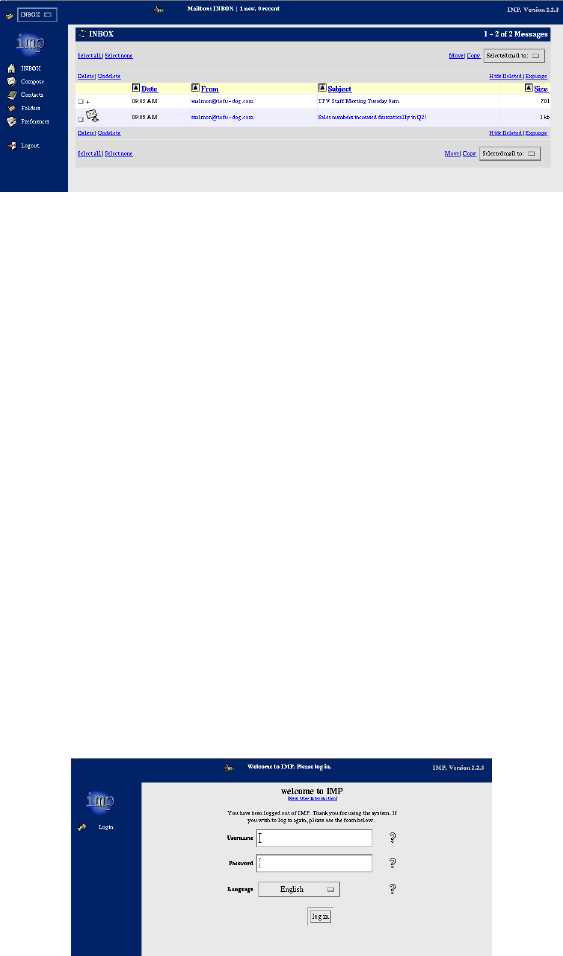
Chapter 18. Webmail
Let’s take a quick tour of the Inbox window.
In the top left corner is a pop-up menu that shows the list of your available mail folders. In your first webmail session, the only folder choice
will be INBOX. As soon as you send an e-mail message, a folder called sent-mail will be created and available in the menu. You can also
create additional mail folders at any time.
In the top center portion of the window is a status message indicating the folder you are in and the number of new or recent messages in that
folder.
On the left side is a navigation menu allowing you to compose new messages, modify contacts, create folders, modify preferences or logout
of the webmail system.
In the main part of the window are the actual messages. Each message has an icon denoting its status at the far left, the date/time of the
message, who it is from, the subject and the size. Messages may be sorted by clicking on the column heading. You can read a message simply
by clicking on the subject or sender of a specific message. The envelope/arrow icon that you can see in the status area of the second message
in the image above indicates that this message is new.
We will describe the various functions in greater detail later in this chapter, but this should be enough to get you started.
18.5. Logging Out of Webmail
Before we discuss the features of webmail, it is important to emphasize that you must always click on the Logout menu item when
you are finished using webmail. If you do not do so, anyone else who uses your web browser on your computer (until you exit your
web browser or logout of/shutdown your computer) will be able to read your messages and send messages from your account. After
a successful logout, you will see a message at the top of a webmail login screen similar to that in the image below.
115