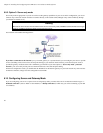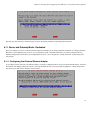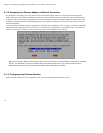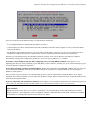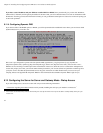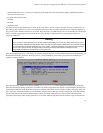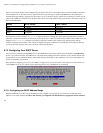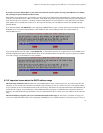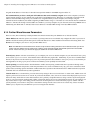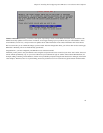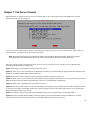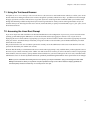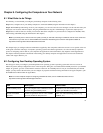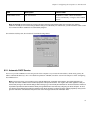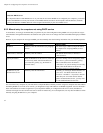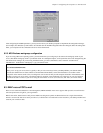Chapter 6. Installing And Configuring Your SME Server V5 with ServiceLink Software
assigned the IP address of "192.168.1.1" then the lowest possible number in the DHCP range should be "2".
We recommend that you leave a small pool of IP addresses that can be manually assigned: Some of the computers (or devices
such as network printers) on your network may not be able to accept DHCP service. Therefore, it is preferable to exclude some IP
addresses from the DHCP range so they are available to be assigned manually to those computers. For example, using the
192.168.1.0 block of addresses, the default "beginning of DHCP address range" is "192.168.1.65". This ensures that non-routable IP
addresses "192.168.1.2" through "192.168.1.64" are available to you if any computers on your network cannot accept DHCP service.
Additionally, the default end of "192.168.1.250" leaves addresses "192.168.1.251" through "192.168.1.254" available.
6.14. Further Miscellaneous Parameters
There are a few, final connectivity-related parameters that must be entered into your SME Server V5 with ServiceLink.
Master DNS server: The first option is for a master (or primary) DNS server. You should only configure this value if your server is
behind a firewall and cannot perform direct queries to Internet DNS servers. Most installations should leave this setting blank. You
do not need to configure your server to use your ISP’s DNS servers.
Note: Your SME Server V5 with ServiceLink contains a fully functional caching DNS server and in almost all cases you will not
need to enter the address here for a DNS server. However, some corporate firewalls restrict DNS queries from internal DNS
servers. If that is the case, you will need to supply the address for an external DNS server.
External proxy server: The next screen allows you to configure your server so that the computers on your network will use a proxy
server outside of your own network . Some Internet Service Providers may require this. Additionally, if your server is behind another
firewall, it may need to use the external proxy server. If you have questions about whether to use a proxy server, we recommend you
read Appendix C on using a proxy server. In most environments you can probably leave this blank.
Status reporting: You will be asked to decide whether to enable status reporting to Mitel Networks Corporation. Through status
reporting, Mitel Networks Corporation, tracks the performance of its servers worldwide. Every day, your server would send a small
packet of data containing up-time information to Mitel Networks Corporation. The information sent to Mitel Networks Corporation
is minimal and is not shared with any other organization.
Console mode: Next, as shown below, you select the security setting for the server console itself - in other words, whether users will
require a password to access the server console. If you choose the default, "auto", the server console will be displayed on your server
monitor. In many small office or home office situations, this is perfectly acceptable. However, doing so allows anyone with physical
access to your server monitor and keyboard to make system-wide changes. If you are concerned about security in your situation, you
may wish to choose "login." This setting prevents users from accessing the server console unless they login as "admin" with the
system password you set earlier in the process. Note that this setting controls access to the server console only; it does not control
whether you (or anyone else) can administer your server using the web interface.
48