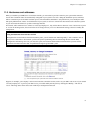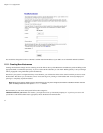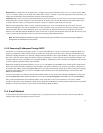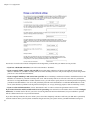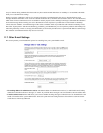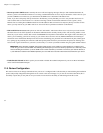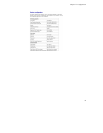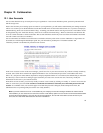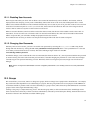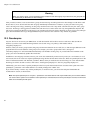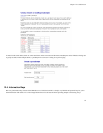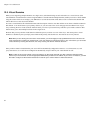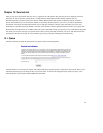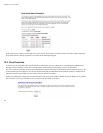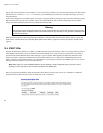Chapter 12. Collaboration
12.1.1. Disabling User Accounts
There may be times when you do not wish to delete a user account but instead merely want to disable it. For instance, when an
employee leaves the company, you may want to immediately remove their access to the server, but still keep their files or e-mail
address active until the information can be examined. To disable any user account on your server, just click on the Lock Account link
on the User Accounts web panel. As soon as you click the link, the account will be locked out. The user will no longer be able to
retrieve e-mail or connect to any files or other resources on the server.
When an account is disabled, e-mail will still be received for that user name, but the user will be unable to retrieve the e-mail. As
noted above, if a user account is set to forward e-mail to an external e-mail address, the e-mail will be forwarded to that external
address. To prevent this, you will need to modify the properties for that user account.
To re-enable the user account, you need to reset the password using the link on the User Accounts web panel.
12.1.2. Changing User Passwords
Once they have an active account, your users can set their own passwords by accessing the user-password URL. They do this
through their web browsers by visiting the URL www.yourdomain.xxx/user-password (where "www.yourdomain.xxx" is the web
server name you entered into the server console). The staff at The Pagan Vegan would visit the URL
www.tofu-dog.com/user-password.
To make the change, a user would enter his or her account name (the characters before "@"), the old password and the new password
(to ensure accuracy, the screen asks for the new password twice). Note that changing the password for a user in the server manager
overrides any previous password entered by your user. Therefore, when a user forgets his password, simply reset it in the server
manager.
Note: There is no way for the administrator to recover a forgotten password for a user. All they can do is set a new password for
the user.
12.2. Groups
This screen allows you to create, remove or change user groups, which are simply lists of people with a shared interest - for example,
they work in the same department or are collaborating on a project. The user group function serves two purposes in the SME Server
V5 with ServiceLink: it permits e-mail to be sent conveniently to a group of users, and it allows the system administrator to associate
groups of users with a single information bay (i-bay).
Creating a new group is a simple three-step process. You enter the group name (as with account names, these should begin with a
lower-case letter and consist only of lower-case letters and numbers), followed by a brief description. Finally, check the boxes next to
the names of the users who should be associated with that group.
81