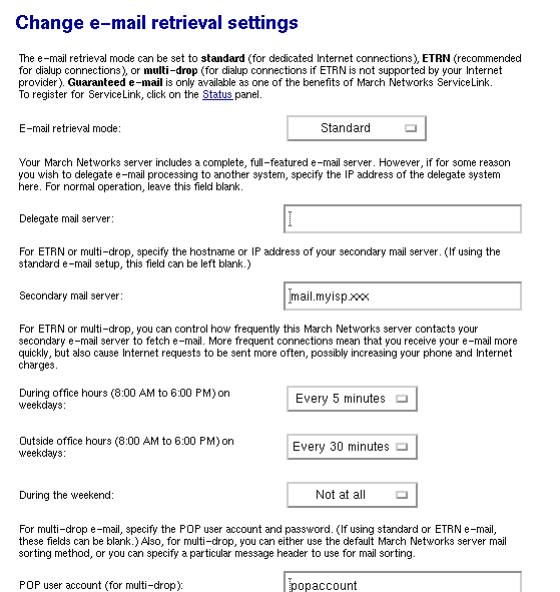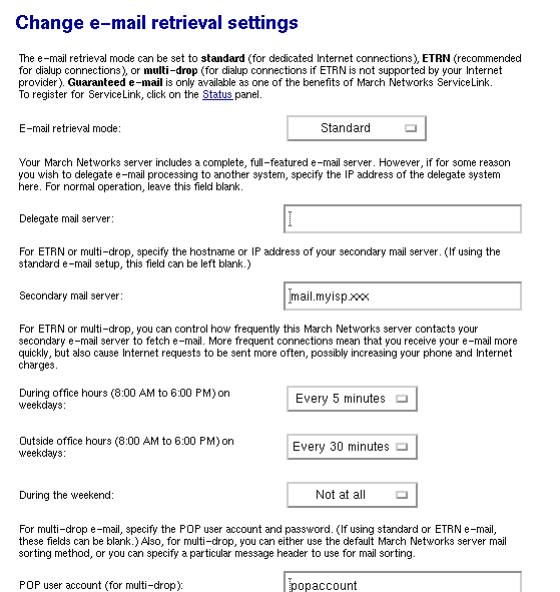
Chapter 11. Configuration
Your choice of e-mail retrieval mode will depend on the arrangements you made with your Internet service provider:
• If you have a dedicated connection, set E-mail retrieval mode to "Standard".
• If you arranged "ETRN" support with your ISP, choose that setting and then scroll down to the field that asks for the IP
address or hostname of your ISP’s secondary mail server. This secondary mail server will provide temporary e-mail storage when
your server is not connected to the Internet.
• If you arranged "multidrop" mail service from your ISP, choose "multidrop" and then scroll down to the field that asks for the
IP address or hostname of your ISP’s secondary mail server. This secondary mail server will receive all e-mail for your domain
and store it in a single POP mailbox. Further down the screen, you will need to specify the user account and password assigned by
your ISP for this POP mailbox. Your server will periodically fetch this mail and distribute it to individual POP mailboxes on the
server. (Note that due to problems receiving mail for mailing lists, we strongly encourage people to NOT use multi-drop e-mail.)
• If you are a ServiceLink subscriber, choose "Guaranteed e-mail" in order to activate the guaranteed e-mail services.
If you want to forward e-mail to another mail server for processing, enter the mail server IP address in the box marked Delegate
mail server. A common use for this is if your server is receiving inbound e-mail from the Internet, but you would like to pass that
mail to a different mail server on your internal network.
If you have a dialup connection, the server allows you to control how frequently it fetches e-mail from your ISP. This is particularly
useful in situations where you incur phone or Internet charges each time your system contacts your ISP. The default settings are
76