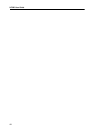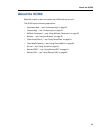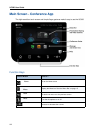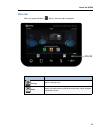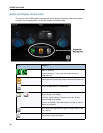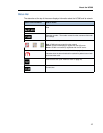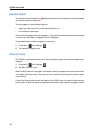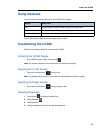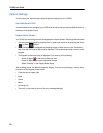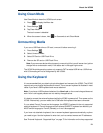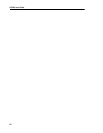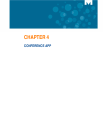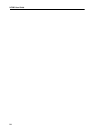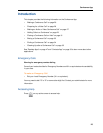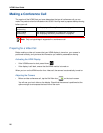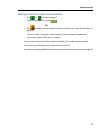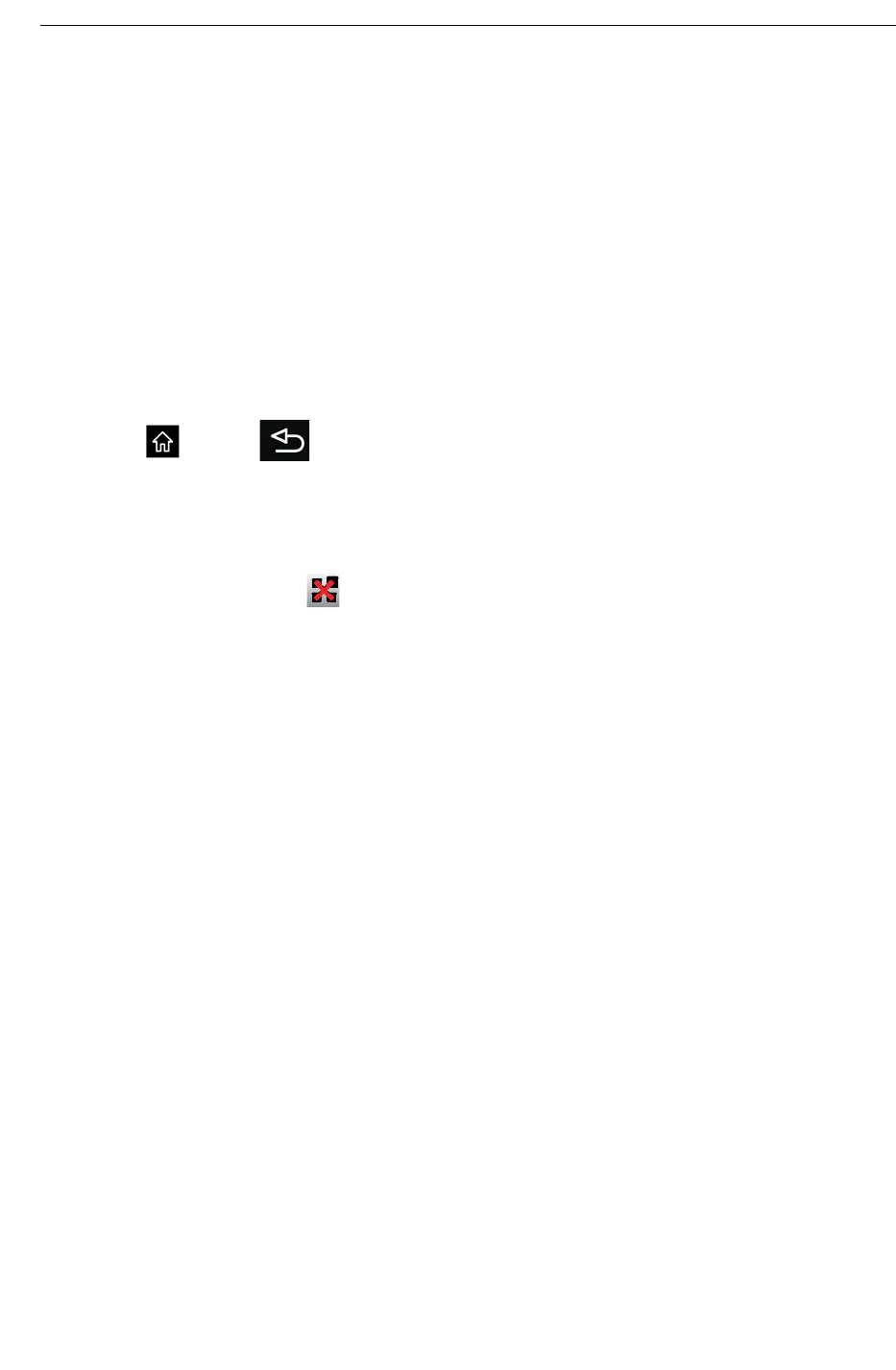
UC360 User Guide
20
Optional Settings
You can have your administrator configure optional settings for your UC360.
Sound/Keyboard Click
Your administrator can configure your UC360 with Sound so that you hear audible clicks for all
selections and keyboard input.
Keypad Home Screen
Your UC360 can be configured with the keypad as the Home screen. See the guidelines below.
• You can close the keypad by pressing the X in upper right corner or by pressing the Home
or Back button.
• If the Contacts App is displayed and pressing Home or Back returns to the Conference
App, then the Conference App remains displayed. The home screen does not return to the
keypad.
• The keypad home screen will be displayed if you do any of the following:
- Close All Apps
in the main conference view
- Close All Apps in the Launch Application screen
- Select "Nothing" in the Display Mode dialog.
After a dialog closes, the default keypad will display. You can close a dialog in various ways
and return to the Keypad Home screen:
• Close the box at upper right
•Back
•Home
•Menu
• Incoming call
• Time-out (in the case of some of the error message dialogs)