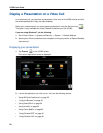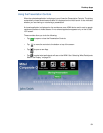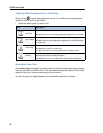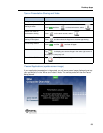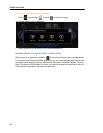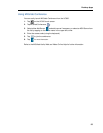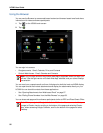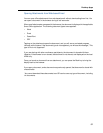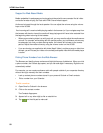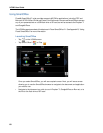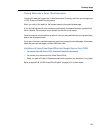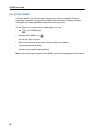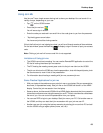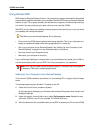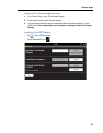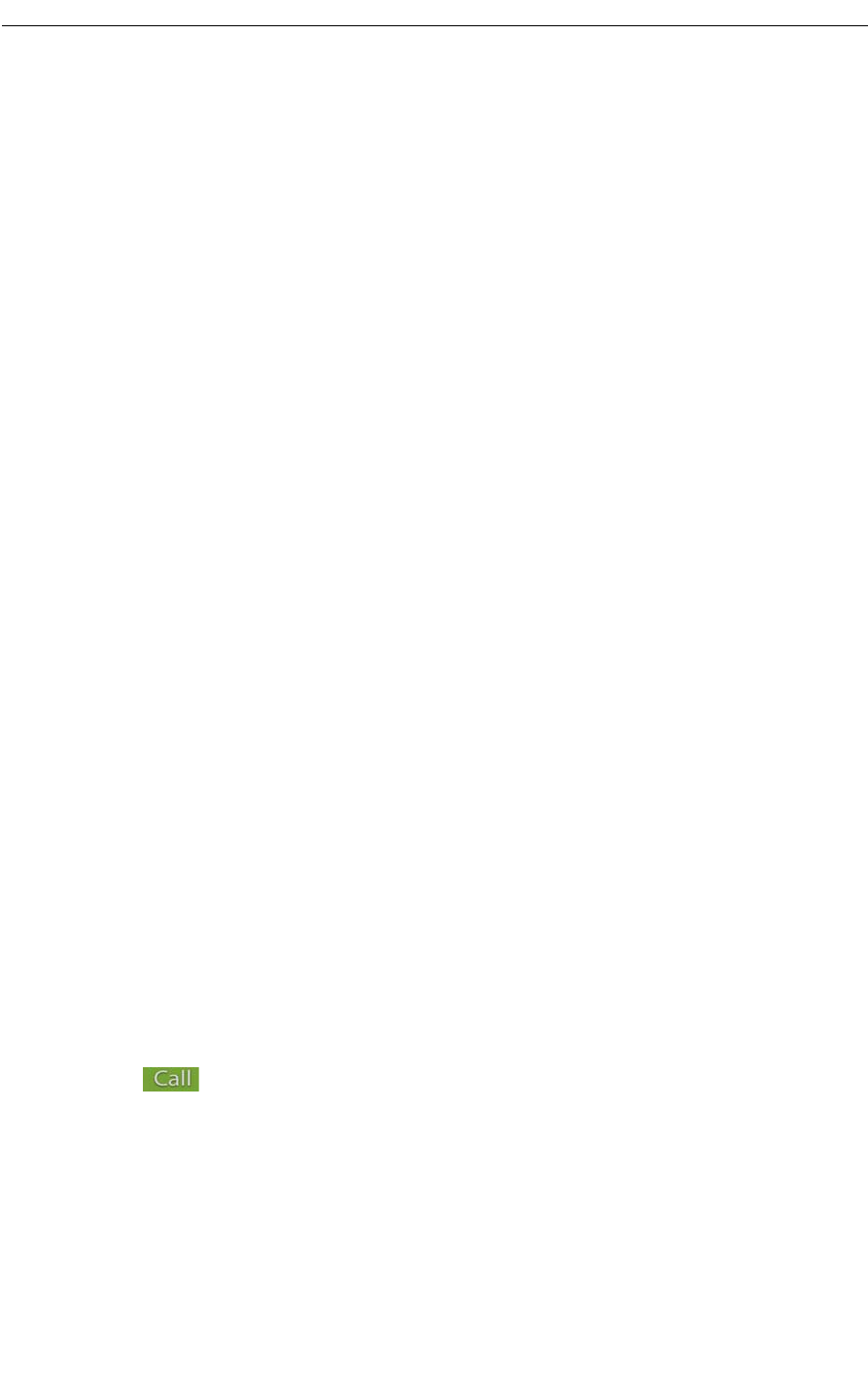
UC360 User Guide
58
Support for Web-Based Media
Media embedded in web pages can be played and shared with some caveats. Not all video
and audio formats will play, as Flash and HTML5 have limited support.
Audio can be heard through the local speaker. You can adjust the volume using the volume
keys on the UC360.
If an incoming call is received while playing media in the browser (or if you navigate away from
the browser with back or home) the media will stop playing and will have to be restarted from
the beginning when returning to the browser.
• When you are sharing video in a multi-party call, you may need to adjust the media source
volume. For example, while talking with the remote parties, your conference volume may
be adequate, but once you start sharing media, the volume will be lower to the remote
parties. Adjust the media volume by using the volume control on the UC360.
• If you are sharing your application with video (App & Video), and play a song or video from
the web, you will not see your video or the remote participants video while the media player
is active.
Dialing Phone Numbers from the Web Browser
The Browser can identify phone numbers and highlight them as clickable text. When you click
a phone number, the Contact App opens, and you can add digits if necessary. Digits are not
automatically added.
For example, you can create conference calls with people outside of your corporate directory
without having to manually dial their numbers.
• Look up contact phone numbers stored in your personal Outlook or Gmail contacts.
• Dial a number from your Calendar.
To dial a number
1. Open Gmail or Outlook in the browser.
2. Click on the contact number.
The Contacts App opens.
3. Append a 9 or any other digit to dial an outside line.
4. Tap on the dial pad to make call.