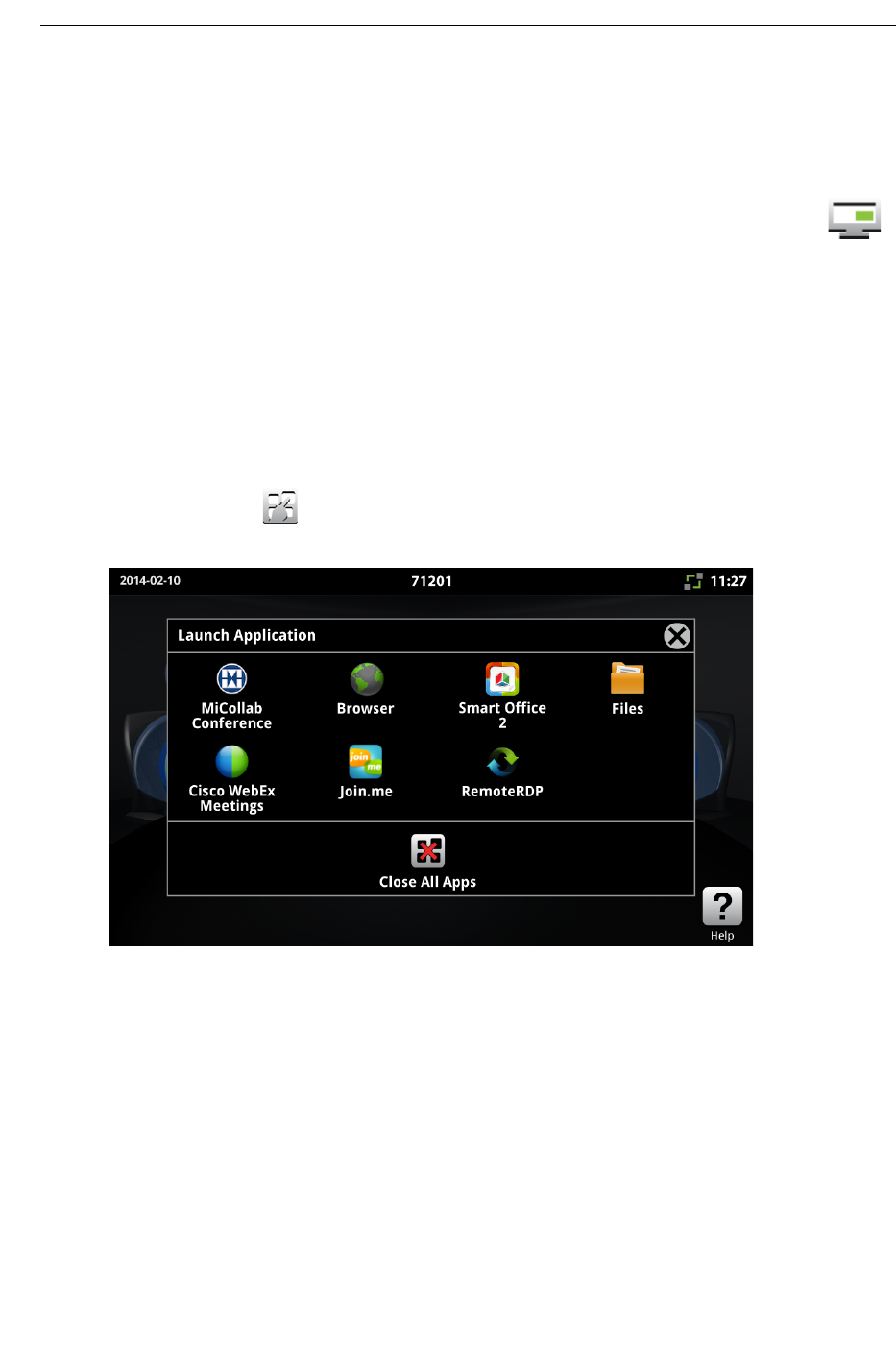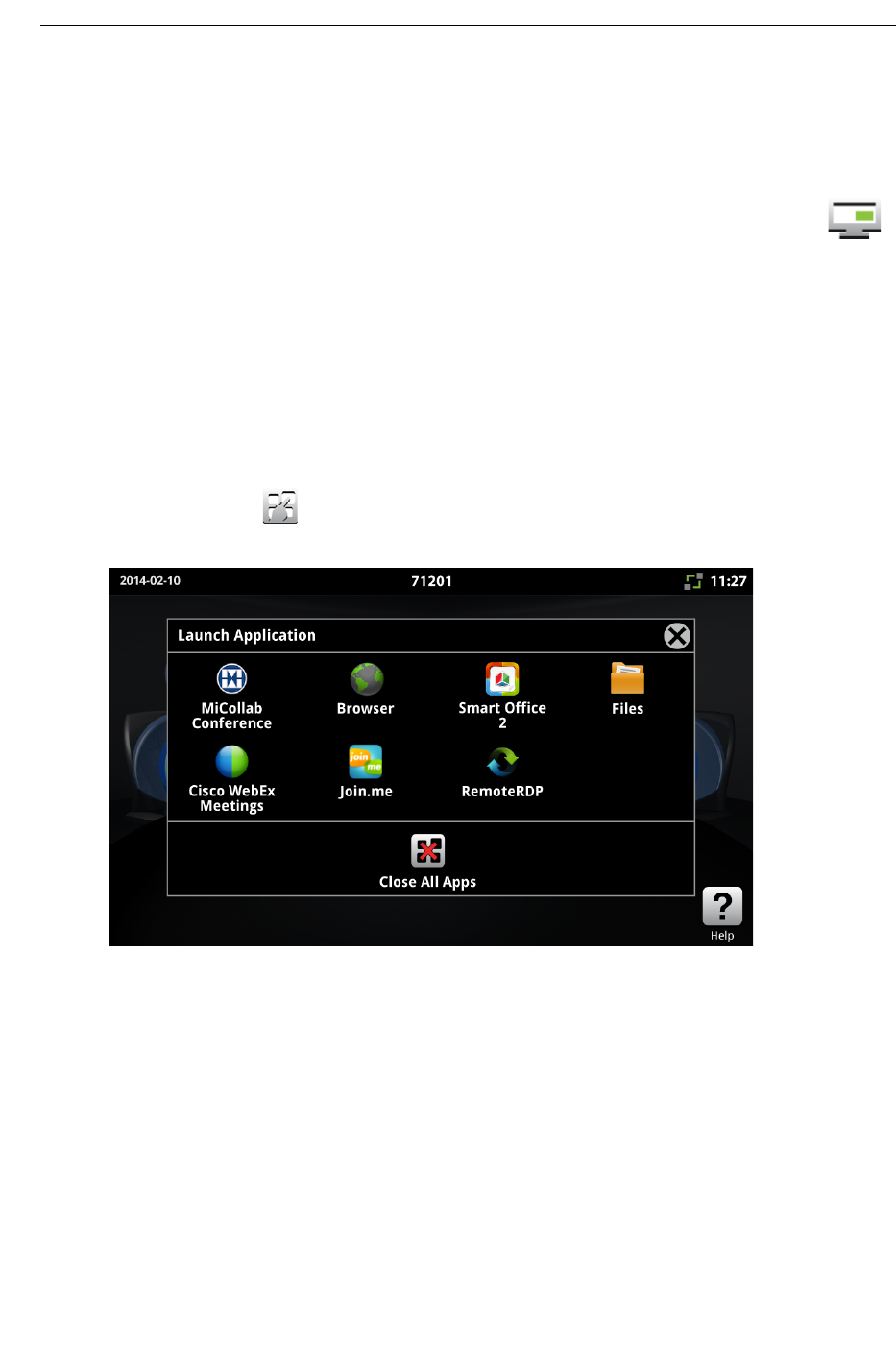
Display a Presentation on a Video Call
In a conference call, you can share a presentation in the room on the HDMI monitor and with
the remote participants (if they are video-enabled).
Before your conference call, turn on the camera and adjust it using the Self View icon .
This option is only available with Video Enabled Conferencing on the UC360.
If you are using Windows 7, do the following:
1. Go to Control Panel --> System and Security --> System --> Remote Settings.
2. Select option "Allow connections from computers running any version of Remote Desktop
(less secure)".
Displaying your presentation
1. Tap Present on the UC360 screen.
The Launch Application screen is displayed.
2. Launch the application you wish to use. You have the following options:
• “Using MiCollab Conference” on page 55
• “Using the Browser” on page 56
• “Using SmartOffice” on page 60
• “Using Join.Me” on page 63
• “Using Cisco WebEx” on page 62
• “Using Remote RDP” on page 64
• “Using Remote VNC” on page 68