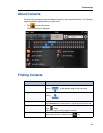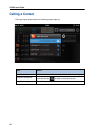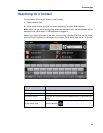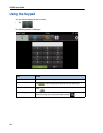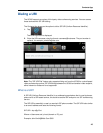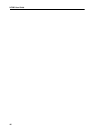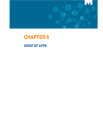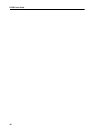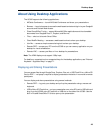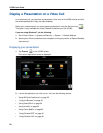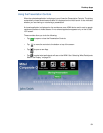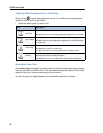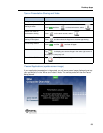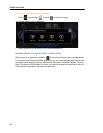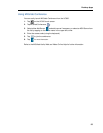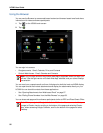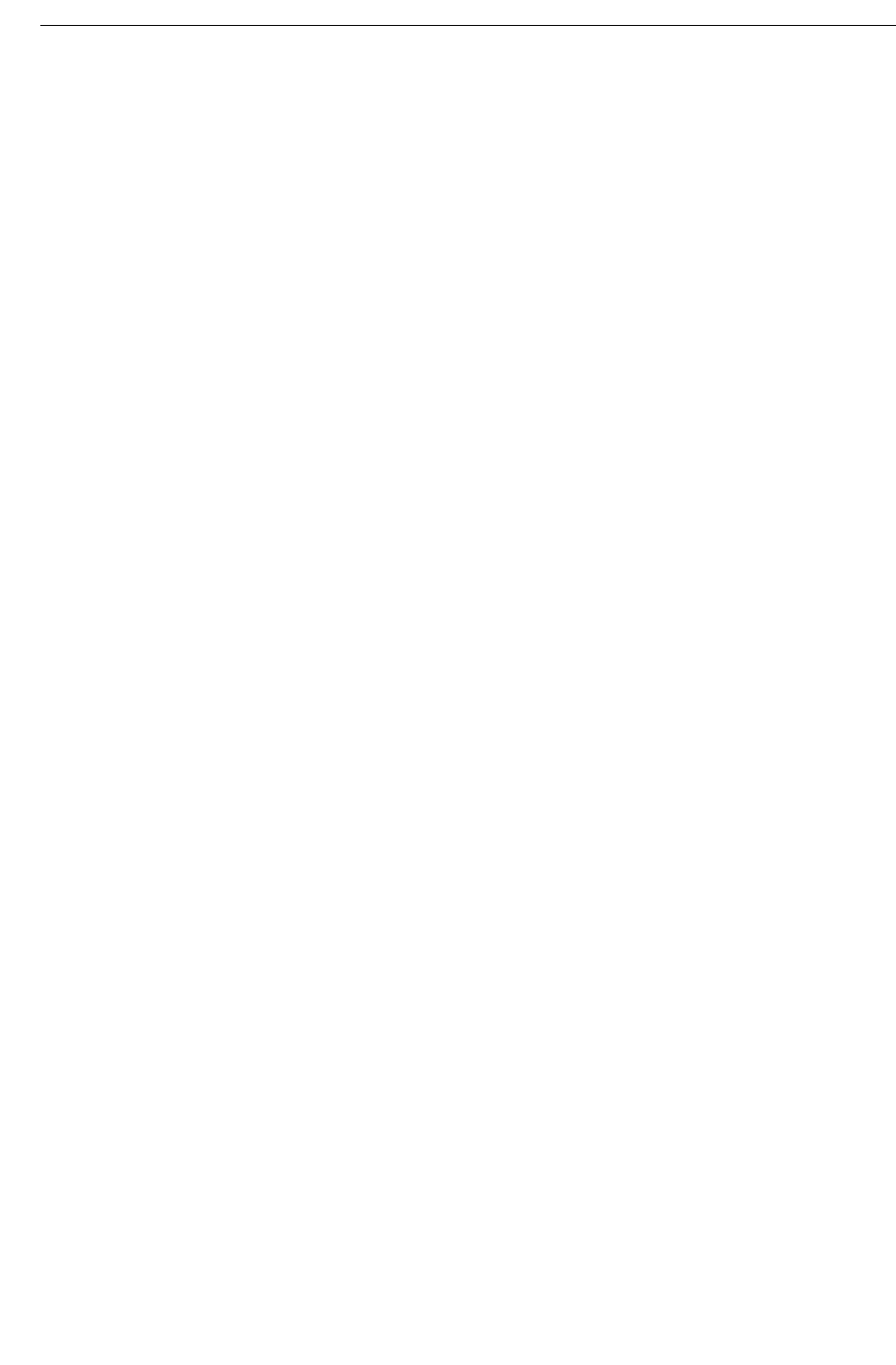
Desktop Apps
49
About Using Desktop Applications
The UC360 supports the following applications:
• MiCollab Conference — launch MiCollab Conference and share your presentations.
• Browser — launch a browser to access the web-based content and sign in to your Google®
accounts and Outlook Web Access.
• Picsel SmartOffice™ suite — access Microsoft® Office applications and cloud-enabled
documents from Google® Docs™, Dropbox, and Box.net.
• Files — short cut to launch Smart Office.
• Cisco WebEx Meeting — accesses a web-based service to share your desktop.
• Join Me — access a simple screen sharing tool to share your desktop.
• Remote RDP — access your PC from the UC360 so you can use any application on your
desktop for visual collaboration.
• Remote VNC — access your Mac or Linux desktop for presentations.
Note: The HDMI display must support 1080p input.
For details on supported and non-supported keys for the desktop applications, see “External
Keyboard - Supported Keys” on page 71.
Displaying and Sharing Presentations
You can access files through Google Docs, Dropbox, Box.net, a USB Flash Drive, a Micro SD
Card or RDP — no laptop is required to display presentation materials in-room and to remote
participants.
You can display and share presentations using several methods:
• Remote RDP — log onto your desktop and pull up the presentation using a mouse and
keyboard.
• USB or Micro SD Flash drive — put your presentation on a micro SD card or USB stick and
plug it into the UC360 micro SD card slot or USB slot on the side of the UC360. Use the
built-in Picsel® SmartOffice™ Suite to open up the presentation.