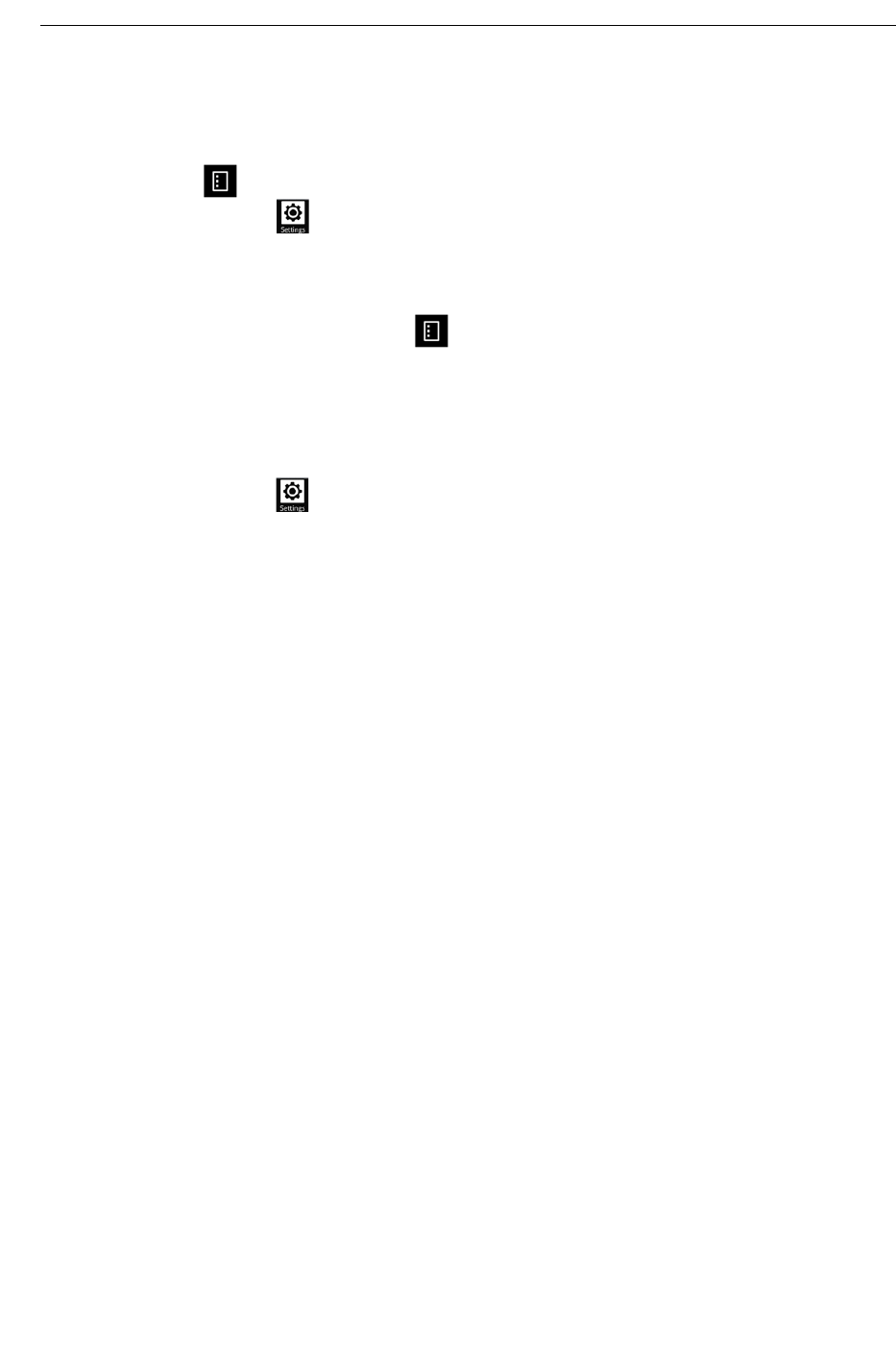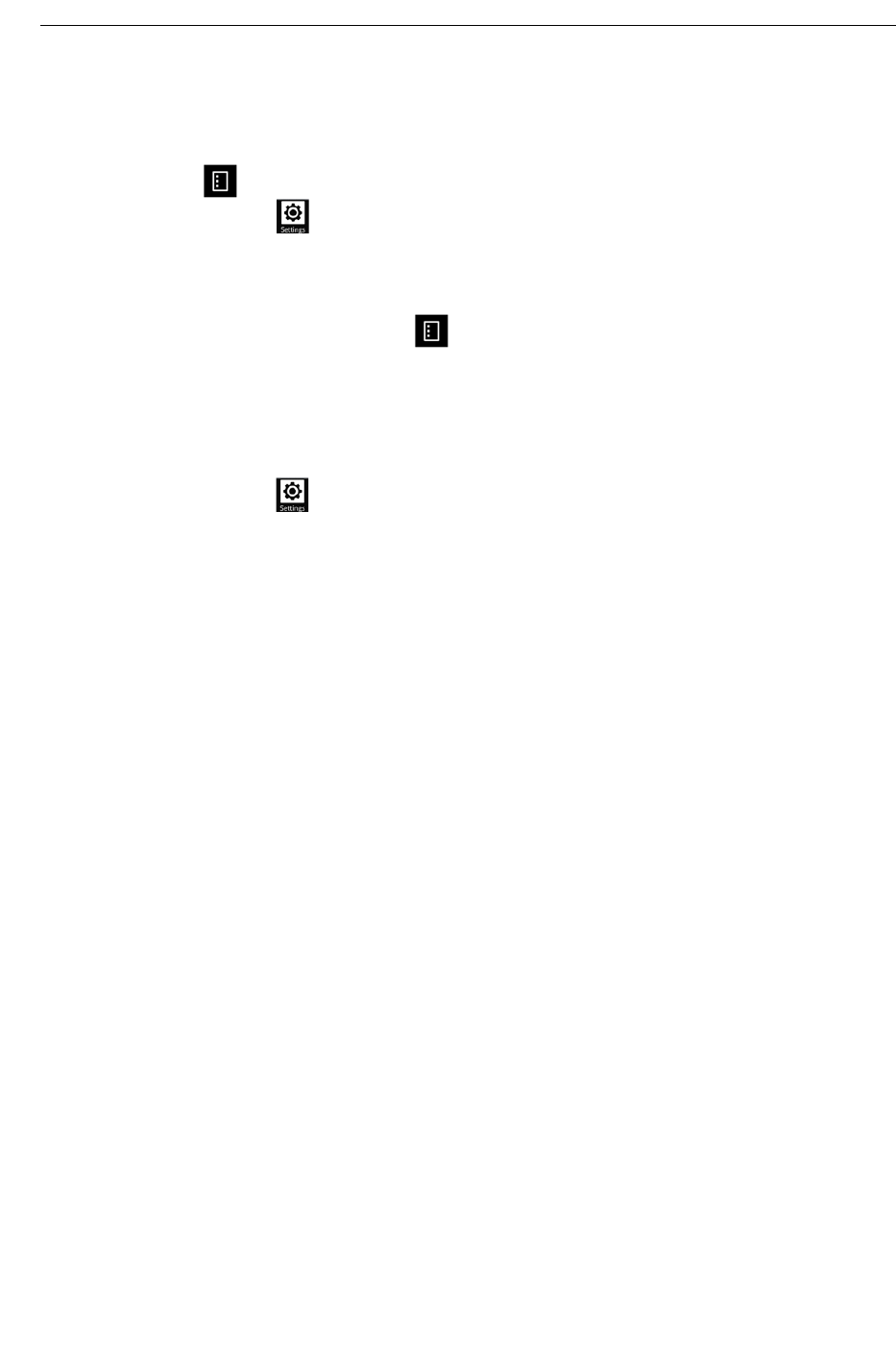
Using Clean Mode
Use Clean Mode to clean the UC360 touch screen.
1. Press to display the Menu bar.
2. Press Settings .
3. Tap Clean Mode.
The touch screen is disabled.
4. When the screen is clean, hold for 3 seconds to exit Clean Mode.
Unmounting Media
If you use a USB flash drive or SD card, unmount it before removing it.
1. Press Settings .
2. Select Unmount Media.
3. Select SD Card or USB Flash Drive.
4. Remove the SD card or USB Flash Drive.
Note: If you remove a device without properly unmounting it first, you will see an icon (yellow
triangle with an exclamation mark) in the status bar in the upper right corner.
The UC360 Android operating system only supports FAT formatted USB drives. USB drives
with U3 formatting will not be recognized by the UC360.
Using the Keyboard
It is recommended that you attach a physical keyboard and mouse to the UC360. The UC360
supports only one physical keyboard and mouse. The on-screen keyboard is disabled in most
cases if you have a USB keyboard and mouse attached.
Note: If you have a USB keyboard attached, the Num Lock on the numeric keypad does not
work. Num Lock keypad presses are not read by the applications.
It is best to connect the external keyboard while the UC360 is powered off. Then power on the
UC360. Alternatively, you can reboot the UC360 after the keyboard has been connected.
If a you select French (France) as the language, the AZERTY keyboard is the only supported
external keyboard. If French language and an external QWERTY keyboard are desired, you
MUST switch language to French (Canada), or it won’t be supported.
If you have not attached a keyboard, the on-screen keyboard appears automatically anytime
you need to type. Use the keyboard to enter text, such as contact names and IP addresses.
See “External Keyboard - Supported Keys” on page 73 for information on the keys supported.