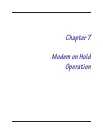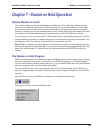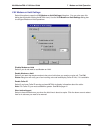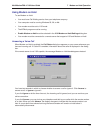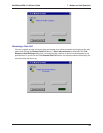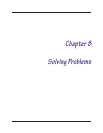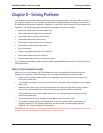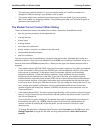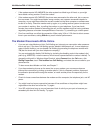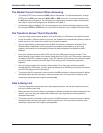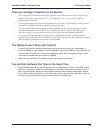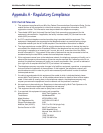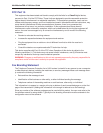8 Solving Problems
75
MultiModemZBA-V-V92 User Guide
The Modem Does Not Respond to Commands
Ö Make sure the modem is plugged in and turned on. (See “None of the Indicators Light.”)
Ö Make sure you are issuing the modem commands from data communication software, either
manually in terminal mode or automatically by configuring the software. (You cannot send
commands to the modem from the DOS prompt.)
Ö Make sure you are in terminal mode in your data communication program, then type AT and
press E
NTER. If you get an
OK
response from your modem, your connections are good and the
problem likely is in the connection setup in your communication software.
Ö Try resetting your modem by turning it off and on. If you are using DOS or Windows 3.1
communication software, make sure the initialization string includes &F as the first command, to
cancel any “leftover’ command that could affect the modem’s operation.
Ö If you don’t get an
OK
, the problem may still be in the communication software. Make sure you
have done whatever is necessary in your software to make a port connection. Not all
communication programs connect to the COM port automatically. Some connect when the
software loads and remain connected until the program terminates. Others can disconnect
without exiting the program. The modem’s TR indicator lights to show that the software has
taken control of the modem through the COM port.
Ö Your communication software settings may not match the physical port the modem is connected
to. The serial cable might be plugged into the wrong connector—check your computer
documentation to make sure. Or you might have selected a COM port in your software other
than the one the modem is physically connected to—compare the settings in your software to
the physical connection.
Ö If the modem is on, the cable is plugged into the correct port, the communication software is
configured correctly, and you still don’t get an
OK
, the fault might be in the serial cable. Make
sure it is firmly connected at both ends.
Ö Is this the first time you have used the cable? If so, it may not be wired correctly. Check the
cable description on the packaging to make sure the cable is the right one for your computer.
Ö Peripheral expansion cards, such as sound and game cards, might include a serial port
preconfigured as COM1 or COM2. The extra serial port, or the card itself, may use the same
COM port, memory address, or interrupt request (IRQ) as your communication port. Be sure to
disable any unused ports.
Windows 9x: Right-click on My Computer, select Properties from the menu, click on the
Device Manager tab, double-click on Ports, then double-click on the communication port your
modem is connected to. In the port’s Properties sheet, click on the Resources tab to see the
port’s input/output range and interrupt request. If another device is using the same address
range or IRQ, it appears in the Conflicting Device List. Uncheck Use automatic settings to
change the port’s settings so they do not conflict with the other device, or select the port the
conflicting device is on and change it instead. If you need to open your computer to change
switches or jumpers on the conflicting device; refer to the device’s documentation.
Windows NT 4.0: To look for address or IRQ conflicts, click Start, Programs, Administrative
Tools (Common), and Windows NT Diagnostics. In the Windows NT Diagnostics dialog box,
click the Resources tab to see which input/output ranges and interrupt requests are in use. If
you need to open your computer to change switches or jumpers on the conflicting device; refer
to the device’s documentation.