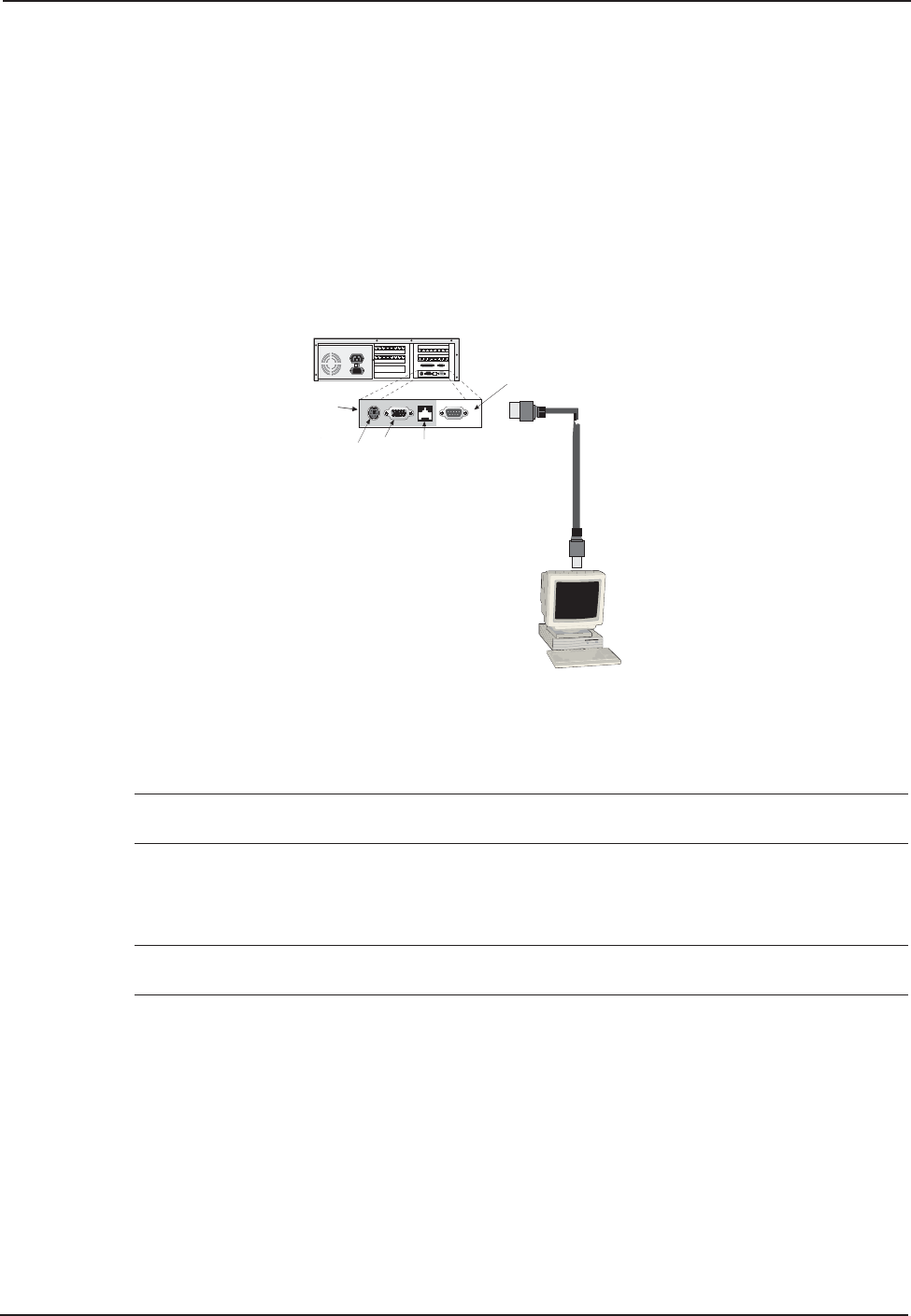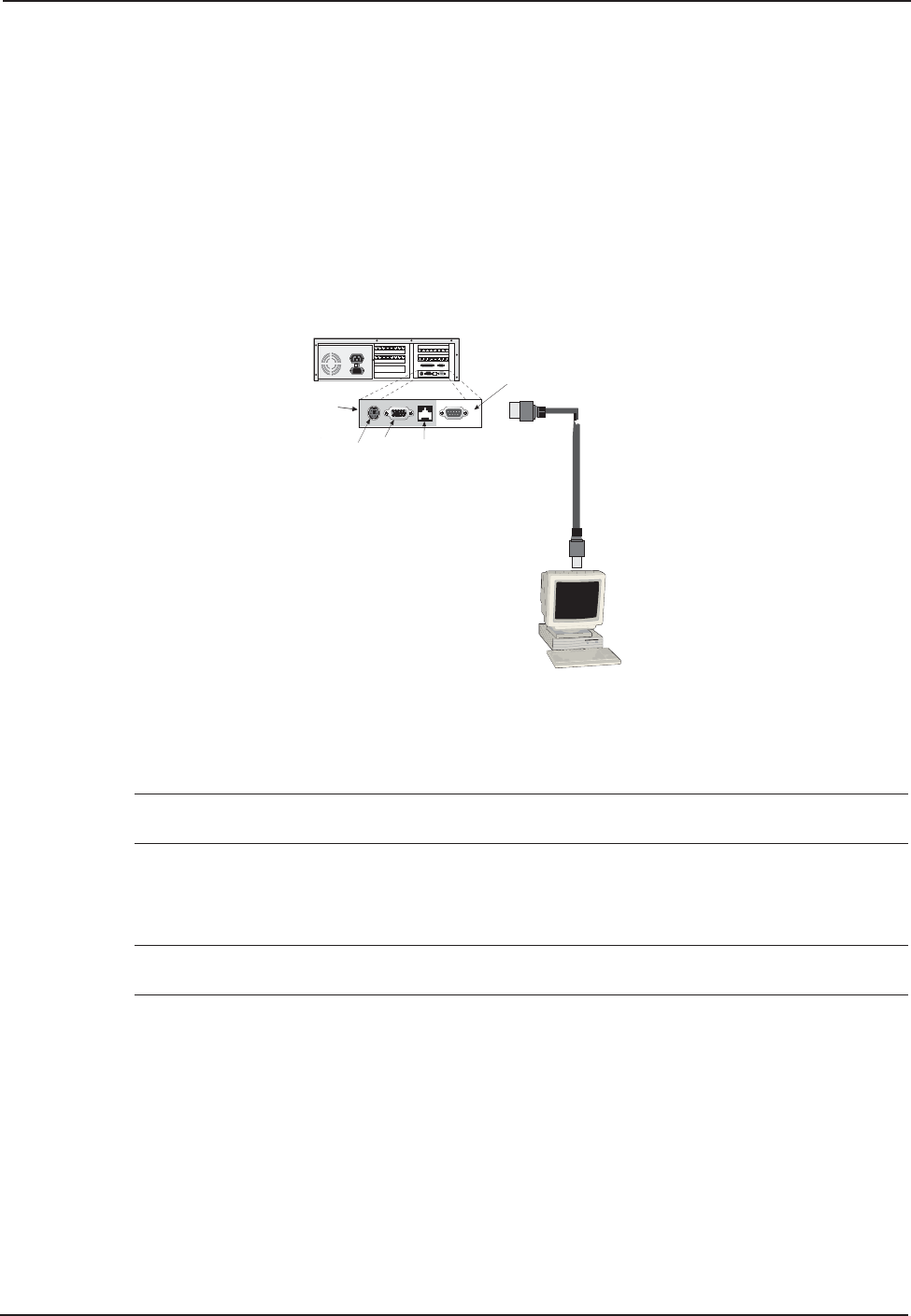
16 CommPlete 4000 Communications Server User Guide
Chapter 3 - Getting Started with RASExpress
Method B. Start Configuration with Terminal, Finish Configuration
on Client PC
To enable remote configuration of the RASExpress server, you must first configure the server’s IP
settings, including the server’s IP address. To do this, you must connect a terminal (or auxiliary PC)
to the server’s serial port. After IP is configured and working, you can complete the server
configuration remotely through Telnet, through a browser, or through MultiManager on a client PC
connected to the LAN.
B1. Be sure that the CommPlete 4000 is connected to the LAN. Turn off the power for the
CommPlete 4000.
B2. Using the provided RS-232C serial cable, connect a terminal to the RASExpress server’s
configuration port.
SBC
Backplane
6-Pin Circular Jack
(To External Keyboard)
Connect RS-232C
Serial Cable (female end)
here
15-Pin Video
Connector
(to External
Display Monitor)
120
Dumb Terminal
or
Auxiliary PC
RS-
232C
Cable
COM 1
DB9 male
RJ45
Connector
(to Network
Hub)
Figure 3-2: Serial port on the CommPlete 4000
B3. Power up the CommPlete 4000. The RAS
Express
Server Screen will appear.
Note: The server takes a few moments to load the RASExpress software and to initialize the
modems after it is turned on. Observe RAS software processing and displaying .
B4. Turn on the terminal (or auxiliary PC) and press Enter.
B5. Select Quick Configuration of Server.
B6. Enable IP Remote Access.
Note: Error messages will appear and will indicate that the remote addresses of the WAN
ports are not on the same subnet. This is normal for the initial setup. Ignore these messages.
B7. Type the IP Address for the CommPlete RAS
Express
server.
B8. Type the IP Subnet Mask.
B9. Re-boot the CommPlete 4000.