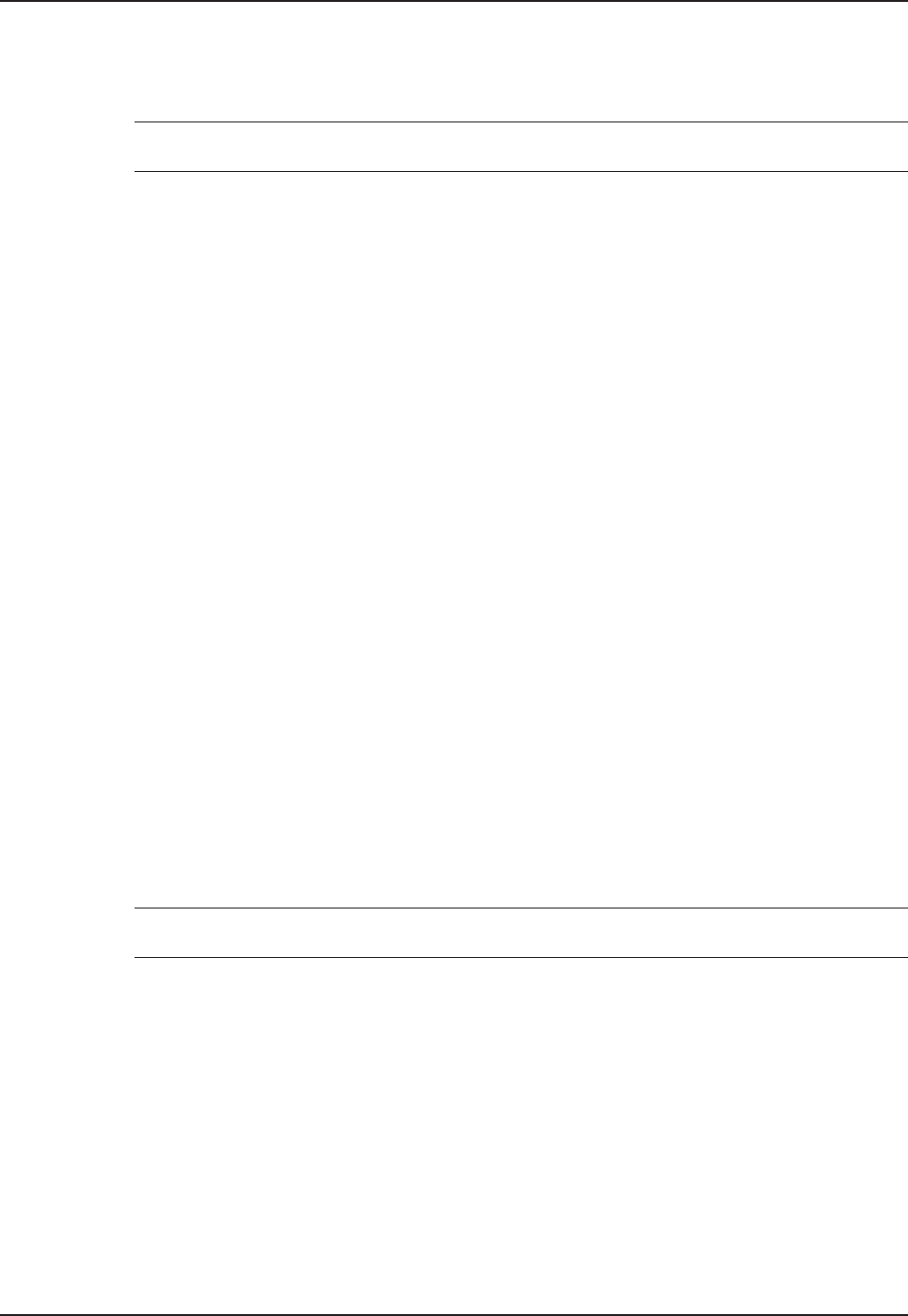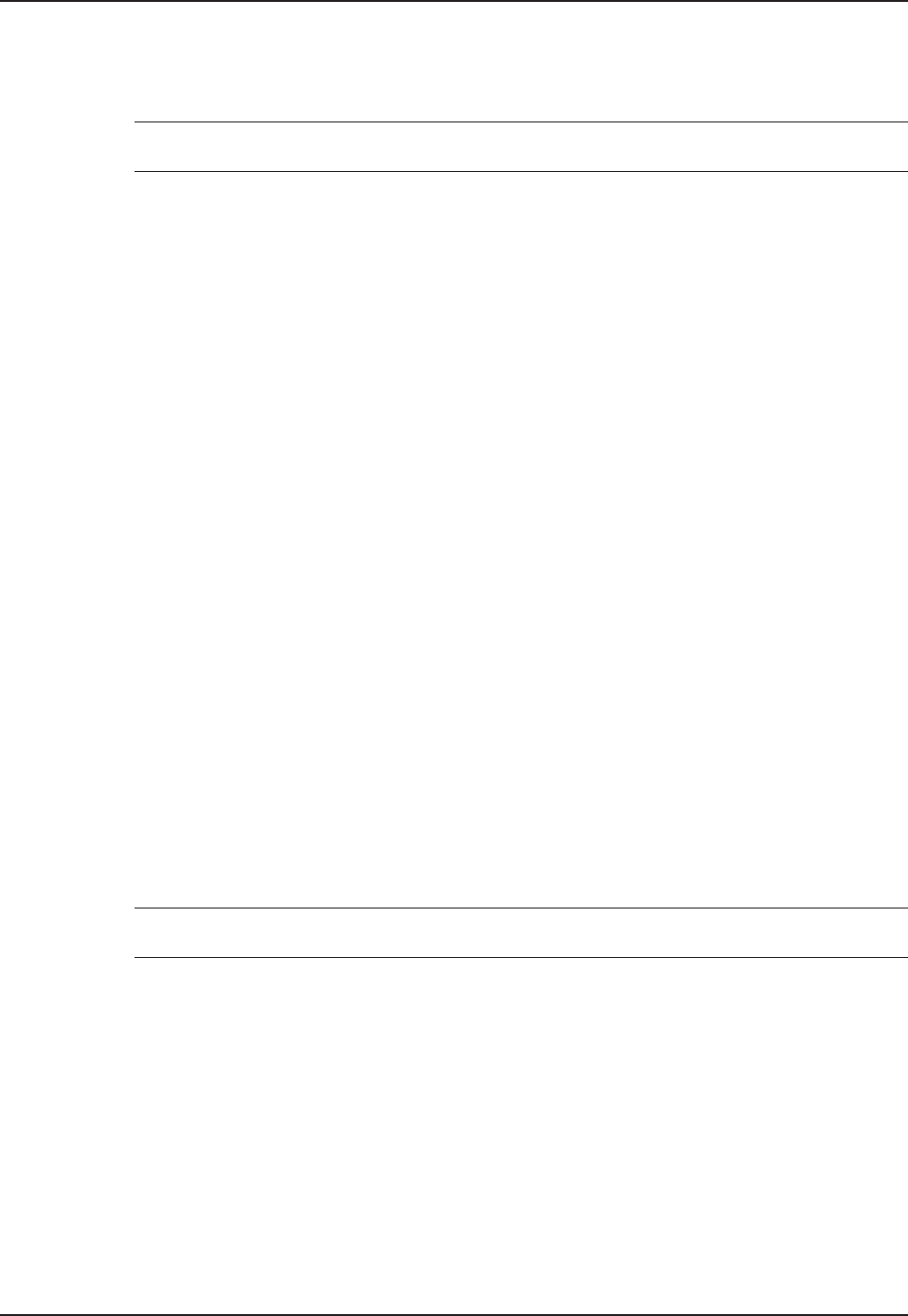
22 CommPlete 4000 Communications Server User Guide
Chapter 4 - Hardware removal/ Replacement
8 If installing other boards, see the procedures below for installation instructions. Then
remount the CommPlete 4000
in the enclosure.
Removing ISI Boards
Note: If removing or replacing the single ISI board on the left side (looking from the front) of
the midplane, card cage removal is not necessary. Ignore steps 3 through 5.
1 Remove the CommPlete 4000
from rack enclosure (two people are needed). Follow the
procedure “Disconnecting Cables and Removal from Enclosure” presented above. Summary:
after powering down the unit and disconnecting all power and signal cables, employ two persons
to remove its rack-mounting screws and lift the unit out of the rack.
2 Remove the top cover from the CommPlete 4000 by removing the seven cover mounting
screws located in the back of the CommPlete 4000. See figure 4-3.
3 Remove the two chassis mounting screws from the card cage. See figure 4-4.
4 Being careful to maintain slack in the power cables, lift the card cage up and over so
that it rests along side the chassis.
5 Remove screws that secure the serial card to the chassis at the back of the CommPlete 4000
.
6 Remove the serial card(s) from the midplane.
7 To replace the serial card(s), verify the configuration of the cards. See the installation
instructions in the serial card section(s) of this manual.
8 Install the new serial card(s) by following steps 1-6 in reverse. That is,
a. Attach serial card(s) to midplane socket(s).
b. Secure serial card to rear of chassis with screw.
c. Re-install card cage (2 screws). Make sure the power cables are securelyattached.
d. Replace top cover (7 screws).
e. (Two people are needed.) Replace CommPlete 4000 into rack enclosure.
Hard Disk Drive Removal/Replacement
1 Remove the CommPlete 4000
from rack enclosure (two people are needed). Follow the
procedure “Disconnecting Cables and Removal from Enclosure” presented above. Summary:
after powering down the unit and disconnecting all power and signal cables, employ two persons
to remove its rack-mounting screws and lift the unit out of the rack.
2 Remove the top cover from the CommPlete 4000
by removing the seven cover mounting
screws located in the back of the CommPlete 4000. See figure 4-3.
Note: If you are simply adding a hard drive and not replacing the existing hard drive, proceed
to step 6.
3 Disconnect the power and data cables from the back of the hard disk drive.
4 Remove the three screws that secure the hard drive to the drive chassis. You must lift the card
cage out of the chassis to gain access to the third screw.
5 Remove the hard drive by sliding it up and out of the drive chassis.
6 To install a new hard drive, follow steps 1-5 in reverse order and sense. That is,
a. Place the hard drive forward into the chassis between the mounting tabs.
b. Replace drive/chassis mounting screws(3).
c. Reconnect power and data cables.
d. Replace top cover (7 screws).
e. (Two people are needed.) Replace CommPlete 4000 into rack enclosure.