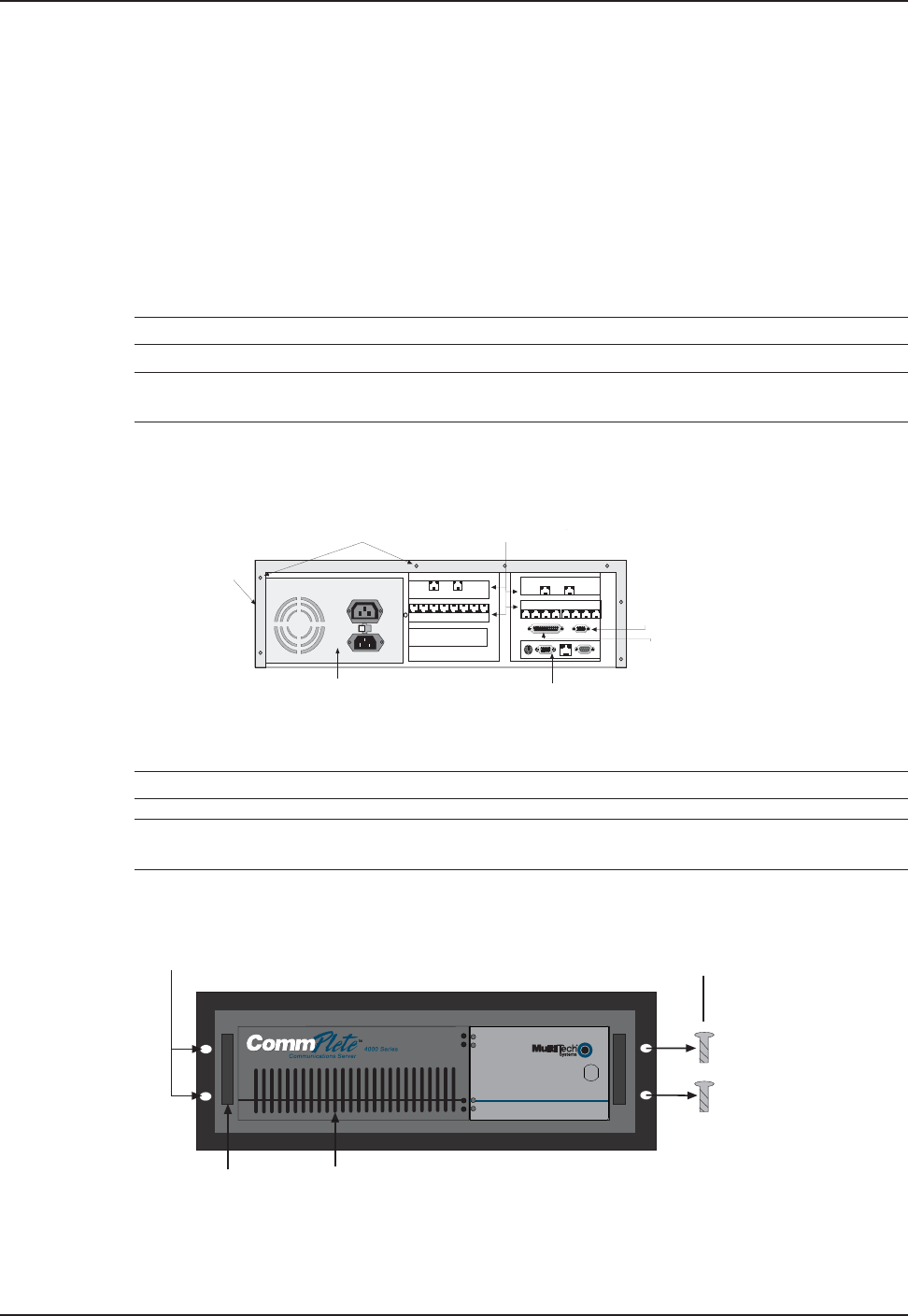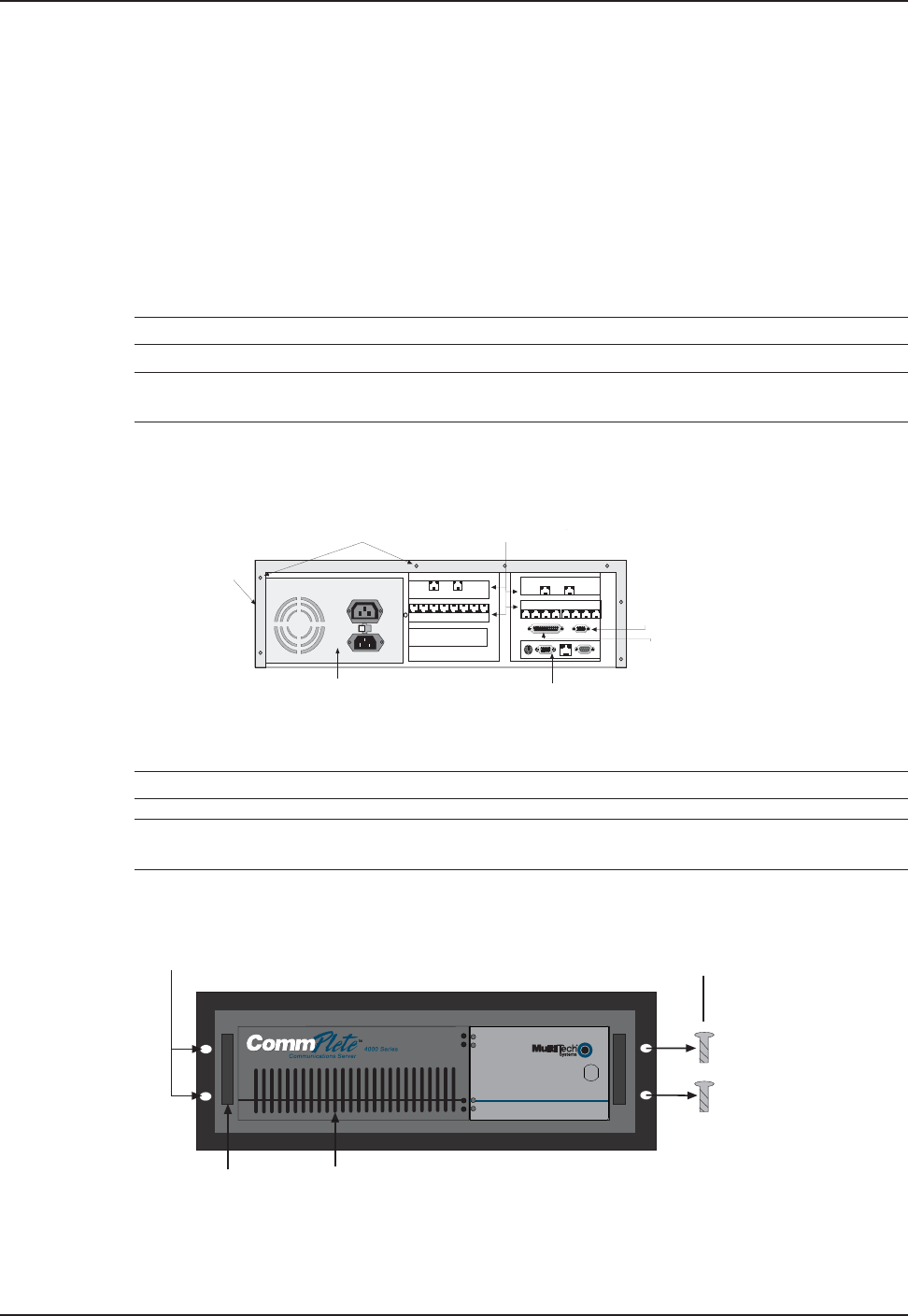
18 CommPlete 4000 Communications Server User Guide
Chapter 4 - Hardware removal/ Replacement
Chapter 4 - Hardware removal/Replacement
This chapter’s procedures describe removal and replacement of the main hardware components of
the CommPlete 4000. Before removing or replacing any component, disconnect the cables from the
back of the CommPlete 4000 and remove the CommPlete 4000 from its rack enclosure per
instructions. The CommPlete 4000 has been designed to make this process as efficient as possible,
but if you experience problems, contact Multi-Tech Technical Support (see chapter 6 of this section).
Disconnecting Cables and Removal from Enclosure
The steps below describe how to remove the CommPlete 4000 from its rack enclosure. These steps
must be followed before any internal component can be removed or replaced.
Warning: Anytime power is removed, turn off the Master Power
switch inside the front door.
Note: In order to make re-connection easier, be sure to note or label all cable connections
before disconnecting any cables from the CommPlete 4000.
1 Remove the power cord from the back of the CommPlete 4000.
2 If connected, disconnect the video, COM 1, keyboard, and network cables from the back of the
SBC.
ISI Boards
120
Cover Mounting
Screws
Cover
COM 2
(DB15)
Printer Port
(DB25)
SBC Backplane
Power Supply
MODEM
Line
1-4
MODEM
Line
1-4
MODEM
Line
5-8
MODEM
Line
5-8
Fig.4-1. Back Panel Connectors
3 Disconnect the telephone cords (RJ-12 and/or RJ-45) from the serial interface card(s).
Note: You may have ISI boards located in the left and
right halves of the card cage
Caution: For safety and proper handling, two people are required to remove the CommPlete
4000
from its rack enclosure. Please work safely.
4 Remove the four rack enclosure mounting screws from the front of CommPlete 4000 and
remove the CommPlete 4000 from the rack enclosure. See Figure 4-2.
Handle
Enclosure
Mounting Holes
Fan Intake Vents
Rack Enclosure
Mounting
Screws
Single Processor
Communications Server
Fig. 4-2. Rack Enclosure Mounting Screws