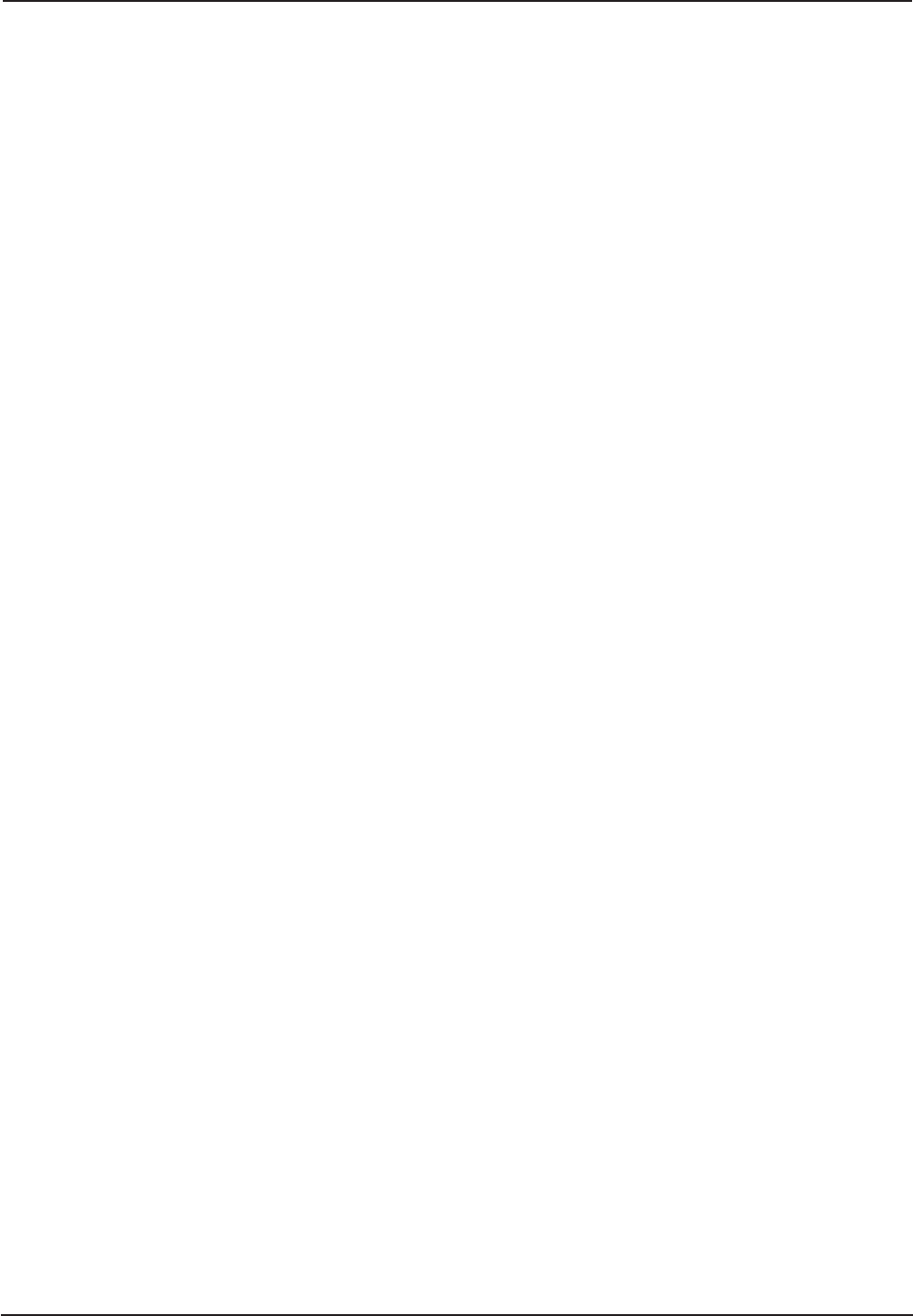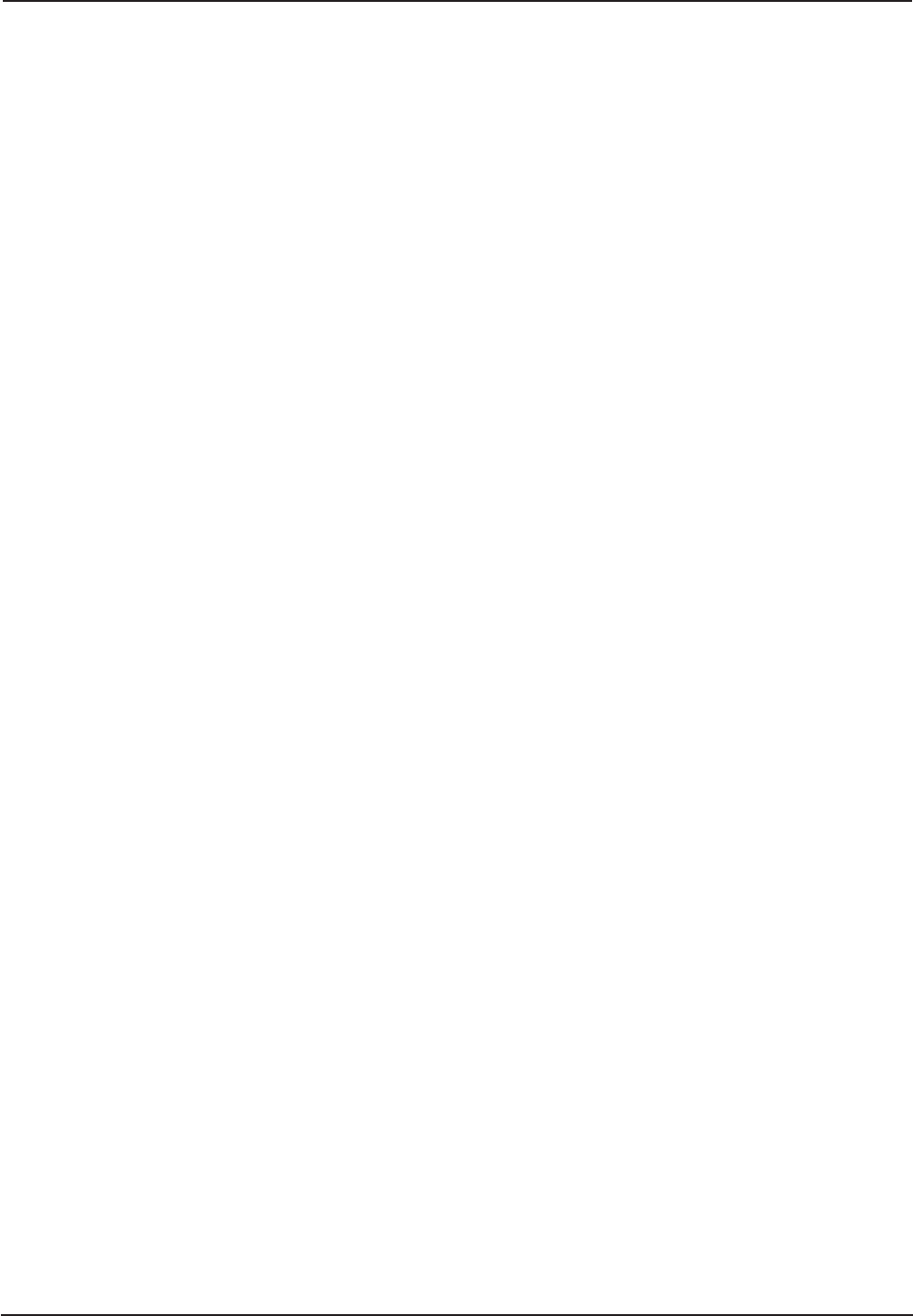
CommPlete 4000 Communications Server User Guide 25
Chapter 5 - Troubleshooting
Chapter 5 - Troubleshooting
This chapter provides solutions for solving problems if the CommPlete 4000
fails. Your CommPlete
4000
was tested thoroughly at the factory before it was shipped. If you are unable to make a
successful connection, it is possible that the CommPlete 4000
is defective. However, it is more likely
that the source of your problem lies elsewhere. As with any microcomputer product, start with simple
hardware and software problems and work toward more complex problems (e.g., operating system
and/or applications).
Troubleshooting
The following addresses some of the typical problems and with some basic solutions. If a problem
arises while you are in an application, see the software documentation.
• No Video
— Verify that power is ON and LED in power switch is lit.
— Verify that SBC and any other adapter boards are connected properly.
Note:
Make sure to turn power OFF to reconnect boards.
— Verify that monitor is turned ON, power is connected to monitor, and video cable is
connected to video connector on SBC.
— Verify that the DIMMs are connected properly on the SBC.
— Remove all connectors from the SBC and adapter boards, except the video connector, and
then power ON the CommPlete 4000
. If the CommPlete 4000
now has video, then there is
a problem with one of the cables or one of the peripherals. Try each cable, one at a time, to
isolate the bad cable or peripheral.
— Verify that fans are running. If power is on and fan is stopped, check to be sure power
connectors from power supply to midplane are fully connected and in their proper
orientation.
— If problem persists, contact MultiTech's Technical Support department (see Chapter 6).
• SBC does not boot correctly or hangs after video appears
— Run BIOS Setup Utility to verify correct configuration for system and drives (press DEL as
system boots).
— Verify that SBC and adapter boards are seated properly in backplane.
Note: Make sure to turn power off to reconnect boards.
— Hard drive or floppy drive cables are not connected properly or parameters are not set
properly in setup.
— If a non-bootable diskette is in the floppy drive, remove it and try booting again.
— Verify that enough memory is installed to load the intended applications.
— Verify that the memory DIMMs are seated properly on the SBC.
— Remove all adapter cards. If system boots, there is a conflict with an adapter card.
— If problem persists, contact MultiTech's Technical Support department (see Chapter 6).
• COM1, COM2, or LPT1 port does not respond correctly
— Try COM2. If it also fails, check Setup configuration and verify that the ports are enabled.
— Check if any adapter boards are conflicting with ports. If ports are used by an expansion
card, then on board ports must be turned off in Setup.