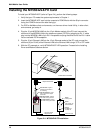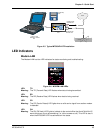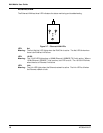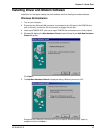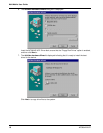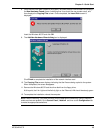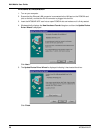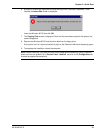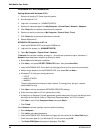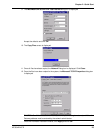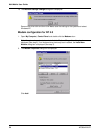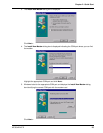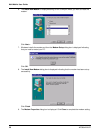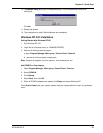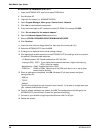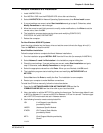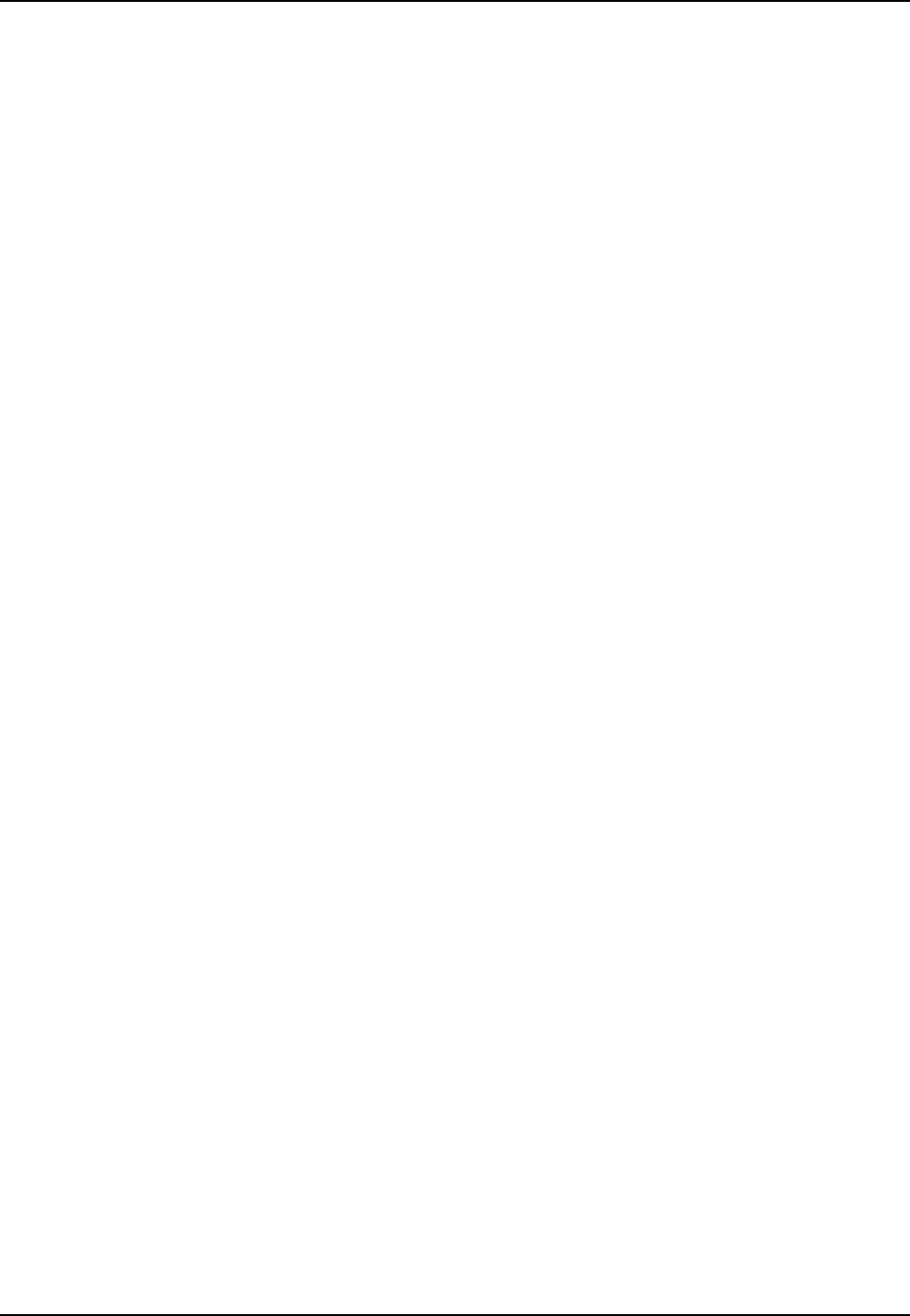
22
MultiMobile User Guide
MT5634ZLX/FE
Windows NT 4.0 Installation
Getting Started with Windows NT 4.0
1. Remove all existing PC Cards from the system.
2. Run Windows NT 4.0.
3. Login with full access (i.e., ADMINISTRATOR).
4. Remove all network support from My Computer | Control Panel | Network | Adapters.
5. Click Close after all network components are removed.
6. Remove all serial port devices in My Computer | Control Panel | Ports.
7. Click Close after all serial port devices are removed.
8. Restart Windows NT.
MT5634ZLX/FE Installation in NT 4.0
1. Insert the MT5634ZLX/FE into an open PCMCIA slot.
2. Login with full access (i.e., ADMINISTRATOR).
3. Open My Computer | Control Panel | Network.
If Network has not been installed, do steps a - j first and then proceed to step 4; otherwise, if
Network has already been installed, go directly to step 4.
a. Select Yes to start Network installation.
b. Click Next > and press SELECT FROM LIST button, then press Have Disk.
c. Insert the MT5634ZLX/FE Driver disk into the floppy disk drive, then enter the correct path.
d. Make a single selection for the MT5634ZLX/FE, then press OK and Next >.
e. Windows NT 4.0 will grant configurations for:
— TCP/IP
— NWLink IPX/SPX
— NetBEUI ...
These configurations are unique for each network. To change them, ask your network
administrator for help.
f. Click Next > twice to use default NETWORK SERVICES settings.
g. Enter the correct path for NT 4.0 system source files.
h. A dialog box is displayed. Provide appropriate system resources to the unit; the settings must
be unique for this device. Refer to “Resources Recommendation” for NT 3.51 details.
i. Click Next > twice. Enter Computer Name then press Next >.
j. Click Finish.
Once Network has been installed, continue with the following:
4. Select Adapters.
5. Click Add to add network adapters.
6. Insert the MT5634ZLX/FE Driver disk into floppy disk drive and click the Have Disk button.
7. Enter the correct path (A: ) for Windows NT 4.0 drivers then press OK.
8. The Select OEM Option dialog box is displayed. Click OK.