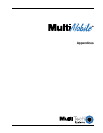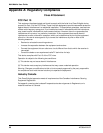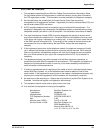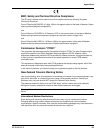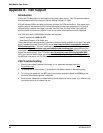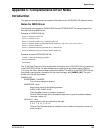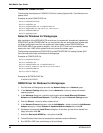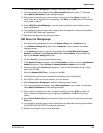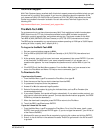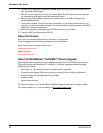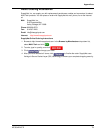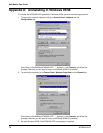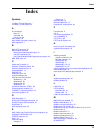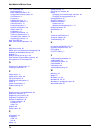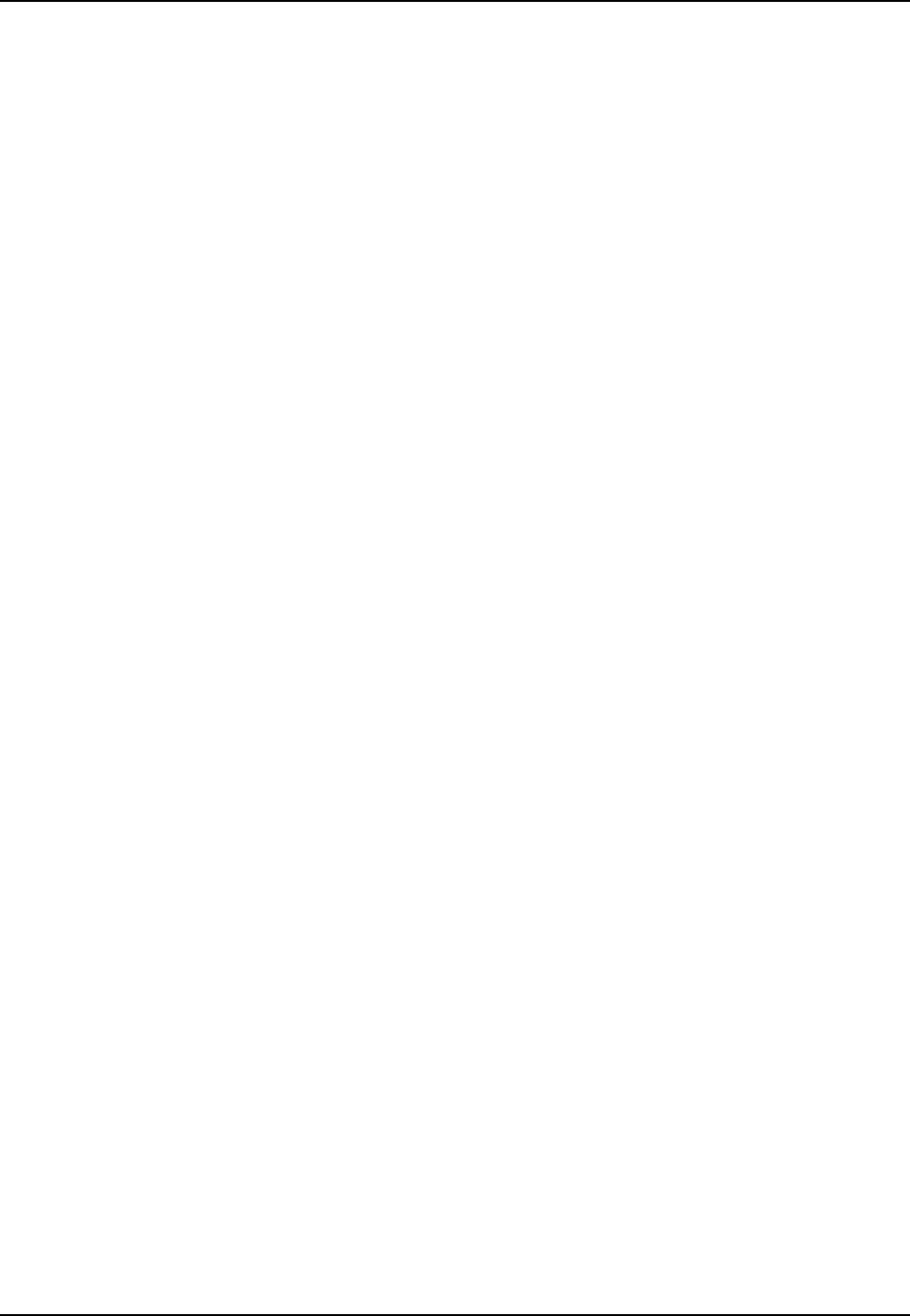
67
Appendices
MT5634ZLX/FE
10. Select Windows for Workgroup in Network Operating System screen.
11. If current settings are acceptable, select Start Installation and go to step 13. Otherwise,
select Modify Parameters to make settings changed.
12. Move cursor to the setting you want to make a change for then click Enter to select a fit
value. When the configuration is set completely, click Enter on the OK field to exit the screen
then go back to step 11.
13. Select NDIS Server(LAN Manager,...) as the network server that you will attach to then
press the Enter key.
14. The installation program starts to copy related files to the destination directory and modifies
AUTOEXEC.BAT under user? agreement.
15. Reboot the computer to let the driver take effect.
ODI Driver for Workgroups
1. Run Windows for Workgroups and click the Network Setup icon in Network group.
2. In the Network Settings dialog box, click the Networks... button to select the network
operating system.
3. In the Networks dialog box, check the radio button before Install Microsoft Windows
Network and Others:. Select Netware Shell, 3.X or 4.0 and above, then click OK to go
back to the Network Settings dialog box.
4. Click the Drivers... button to select network driver.
5. In the Network Drivers dialog box, click the Add Adapter... button to enter the Add Network
Adapter dialog box. Select Unlisted or Updated Network Adapter then click OK.
6. Windows displays the Install Driver dialog box. Insert the Driver diskette into the floppy
drive, then click OK.
7. Select the Netware ODI Driver ... string then click OK.
8. Follow Windows’ instructions to complete the installation, then exit Windows.
9. Run INSTALL.EXE from the root directory of Driver diskette.
10. Select Windows for Workgroup in Network Operating System screen.
11. If the current settings are accepted, select Start Installation and go to step 13. Otherwise,
select Modify Parameters to make settings changed.
12. Move cursor to the setting you want to make a change for then click Enter to select a fit
value. When the configuration is set completely, click Enter on the OK field to exit the
screen.
13. Select Novell Netware Server as the network server that you will connect to then press the
Enter key.
14. The Installation program starts to copy related files to the destination directory and modifies
AUTOEXEC.BAT and NET.CFG under user agreement.
15. Reboot the computer to let the driver take effect.