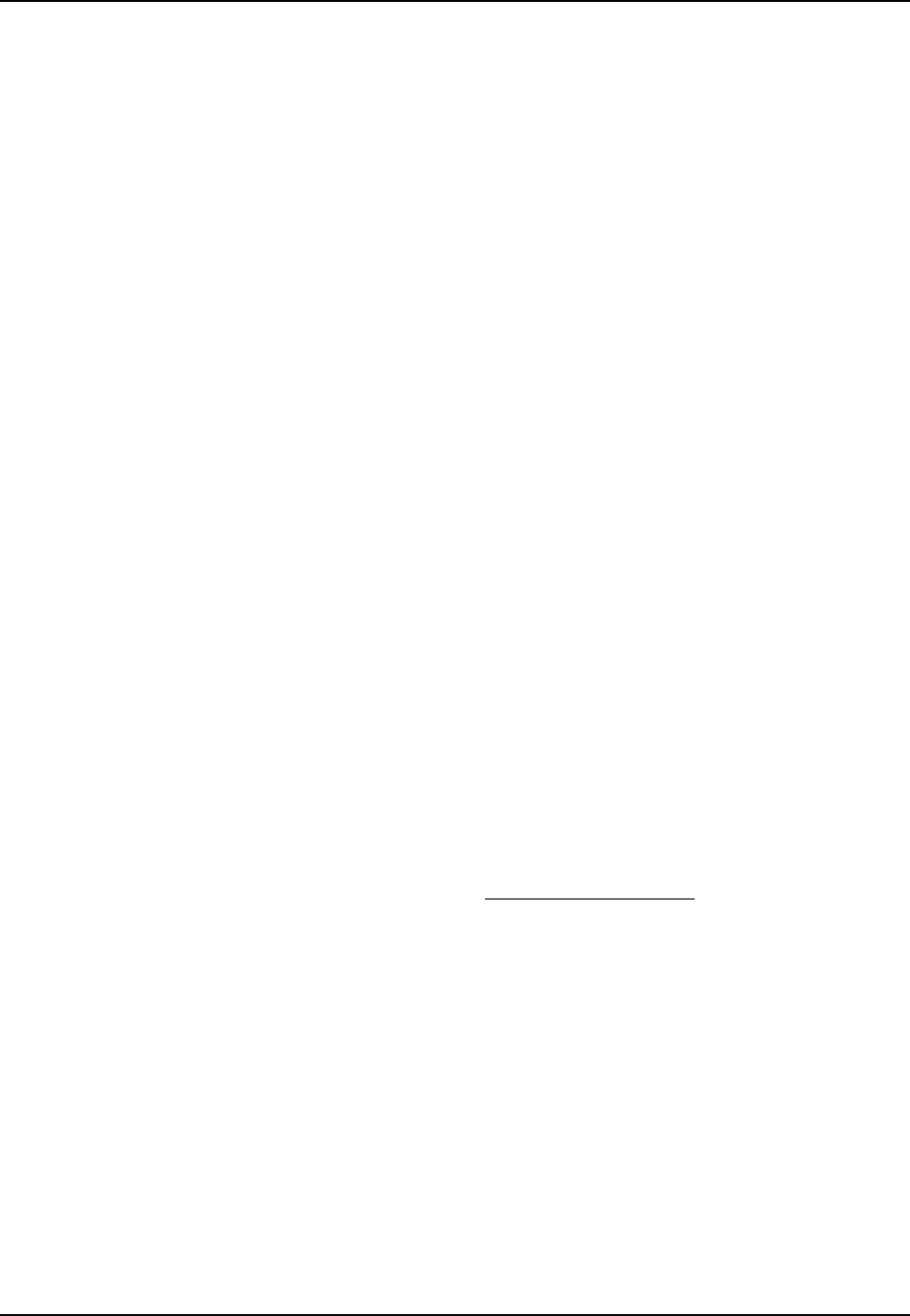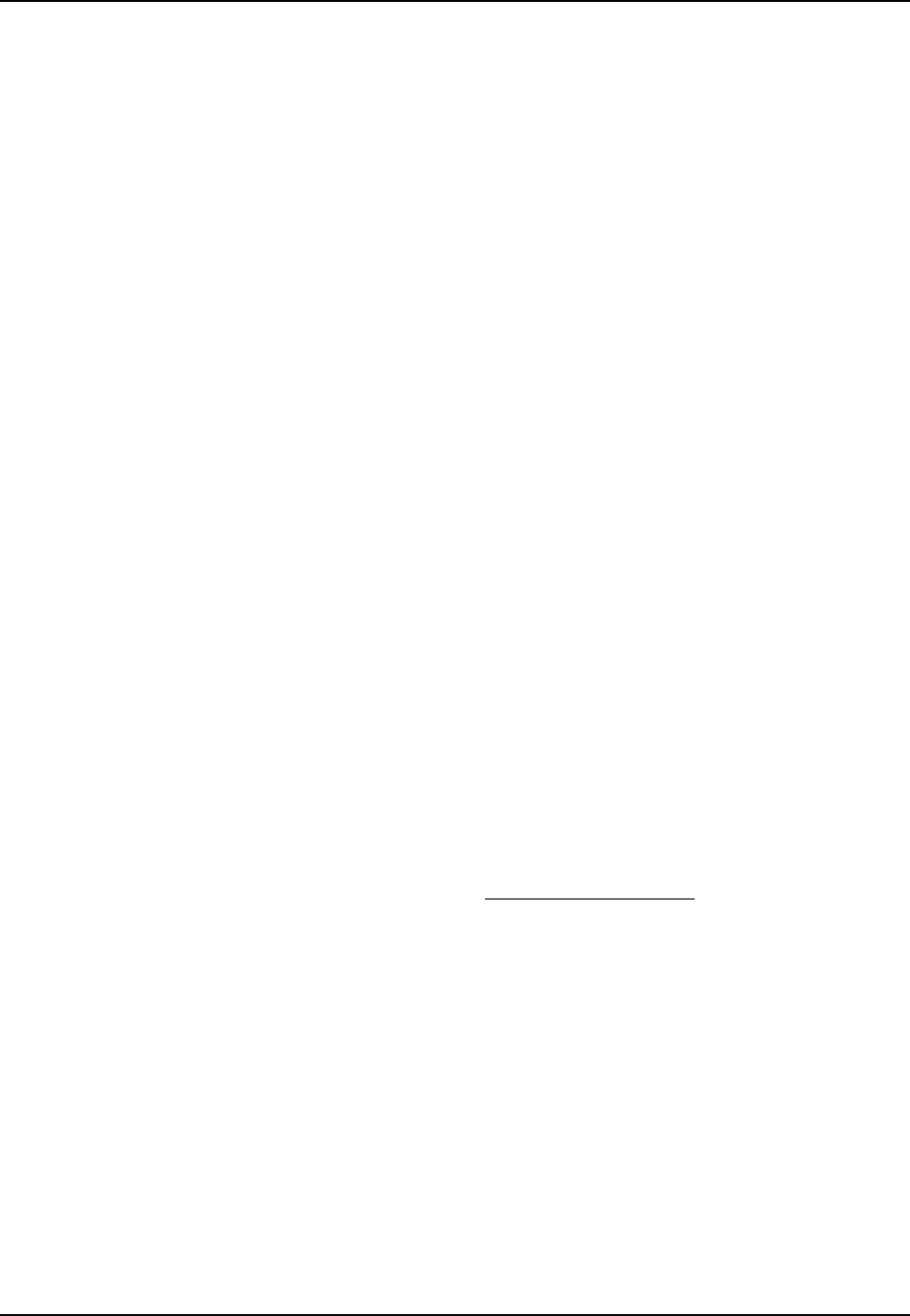
70
MultiMobile User Guide
MT5634ZLX/FE
4. To mark one or more files for download, type M, press ENTER, type the list numbers of the
files, and press ENTER again.
5. Enter D. You will see a list of the files you have marked. Enter E if you would like to edit the
list; otherwise enter D again to start the download process.
6. Select a file transfer protocol by typing the indicated letter, such as Z for Zmodem (the
recommended protocol).
7. If you select Zmodem, the file will transfer automatically. If you select another protocol, you
may have to initiate the transfer yourself. (In most data communications programs, the PAGE
DOWN key initiates the download.)
8. When the download is complete, press ENTER to return to the File Menu.
9. To exit the BBS, type G and press ENTER.
About the Internet
Multi-Tech is a commercial provider on the Internet, and we retrieve
e-mail messages from the following mailboxes on a periodic basis:
Multi-Tech's presence includes a Web site at:
http://www.multitech.com
and an ftp site at:
ftp://ftp.multitech.com
About the MultiMobile™ SoftGSM™ Cellular Upgrade
Get complete mobile freedom with your notebook computer, Multi-Tech PCMCIA card and your
GSM cellular phone with MultiMobile™ SoftGSM. It’s a simple, integrated, software-enabled
communication solution.
• Get E-mail, fax, file transfer and Internet access anytime, anywhere
• Compatible with leading GSM cellular phones including, Ericsson, Nokia, and Siemens
• Includes support for Short Message Service (SMS)
• Simple to install
• Secure communication
For more information, or to order MultiMobile SoftGSM upgrade software kit, contact the Multi-
Tech office nearest you, or visit our website at http://www.multitech.com .