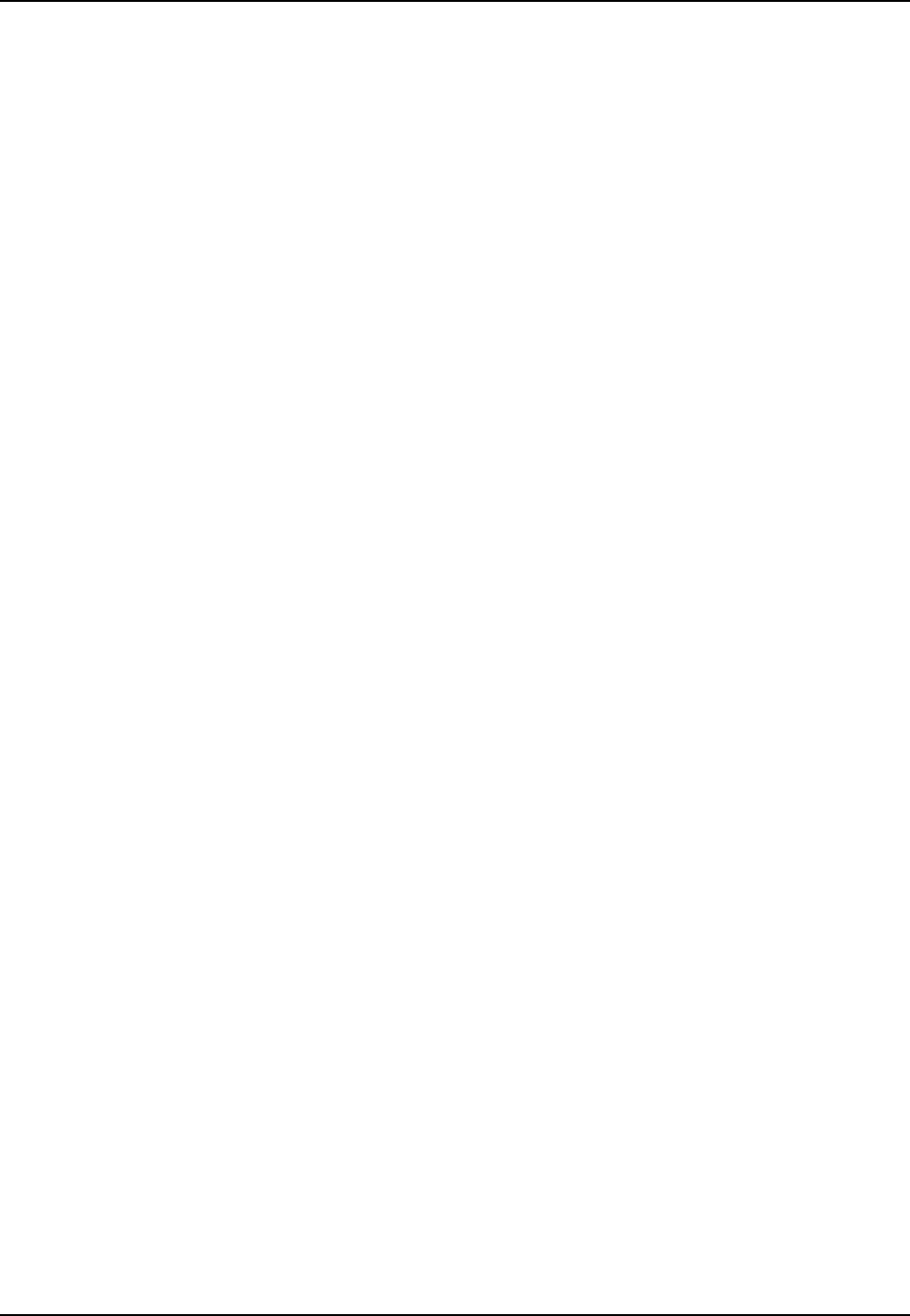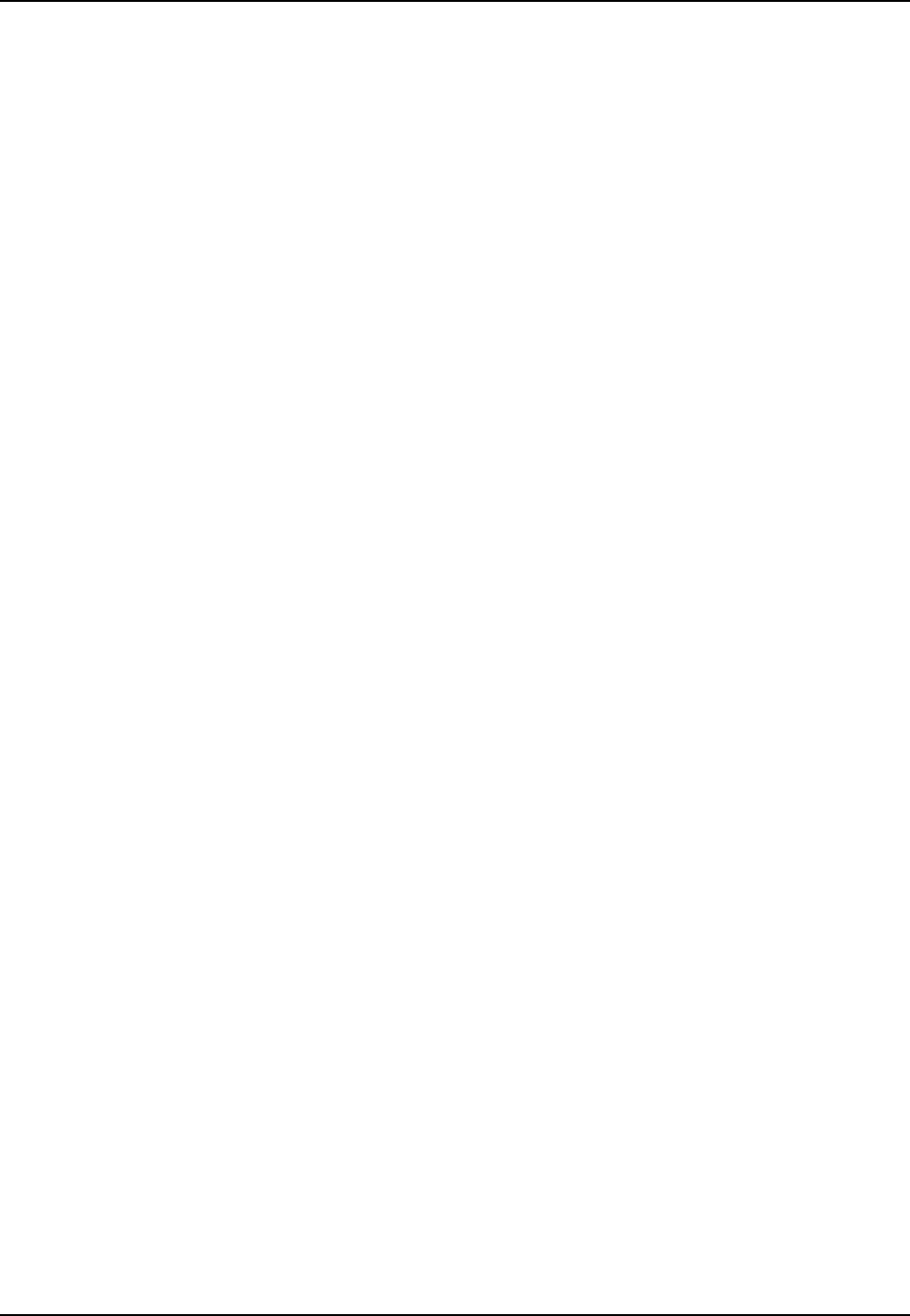
48
MultiMobile User Guide
MT5634ZLX/FE
Introduction
Remote configuration is a network management tool that allows you to configure modems
anywhere in your network from one location. With password-protected remote configuration, you
can issue AT commands to a remote MT5634ZLX/FE modem for maintenance or troubleshooting
as if you were on-site.
Basic Procedure
The following steps are valid regardless of whether the connection is established by the local or
the remote Multi-Tech modem.
1. Establish a data connection with a remote MT5634ZLX/FE modem.
2. Send three remote configuration escape characters followed by AT and the setup password,
and press ENTER. Example: %%%ATMTSMODEM<CR>. You have four tries to enter the
correct password before being disconnected. If the password is correct, the remote modem
responds with
OK
3. You can now send AT commands to configure the remote modem.
4. When you have finished configuring the remote modem, save the new configuration by typing
AT&W0<CR>, then type ATO<CR> to exit remote configuration. You can then break the
connection in the normal way.
CAUTION: If you hang up while you are in remote configuration mode, it may lock up the
remote modem.
Setup
Multi-Tech modems are shipped with a default setup password (MTSMODEM). Because anyone
who has an owner’s manual knows the default setup password, you should change the password
for security reasons and, possibly, the remote configuration escape character.
Changing the Setup Password
1. Open a data communications program such as HyperTerminal.
2. In the terminal window, type AT#SMTSMODEM (or AT#Syyyyyy if you have replaced the
MTSMODEM password with yyyyyy) and press ENTER. The modem responds with OK if the
setup password is correct, and ERROR if it is wrong.
3. To change the password, type AT#S=yyyyyy, where yyyyyy stands for the password, and
press ENTER. The password can include any keyboard character, and must be one to eight
characters long. The modem responds with OK.
4. The new password is saved automatically. You can now either enter more AT commands or
exit the data communications program. The next time you remotely configure the modem you
must use the new setup password.
Note: You can only change the setup password locally; you cannot do it remotely. Also,
passwords are case sensitive. The next time you enter the password, it must be in the same
case as you set it up.