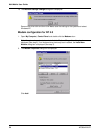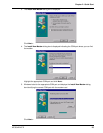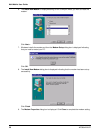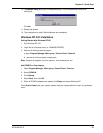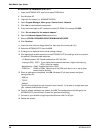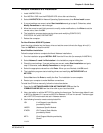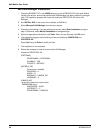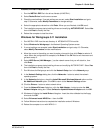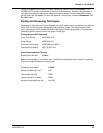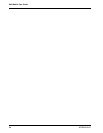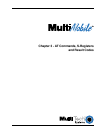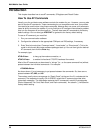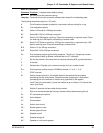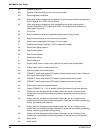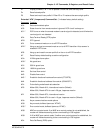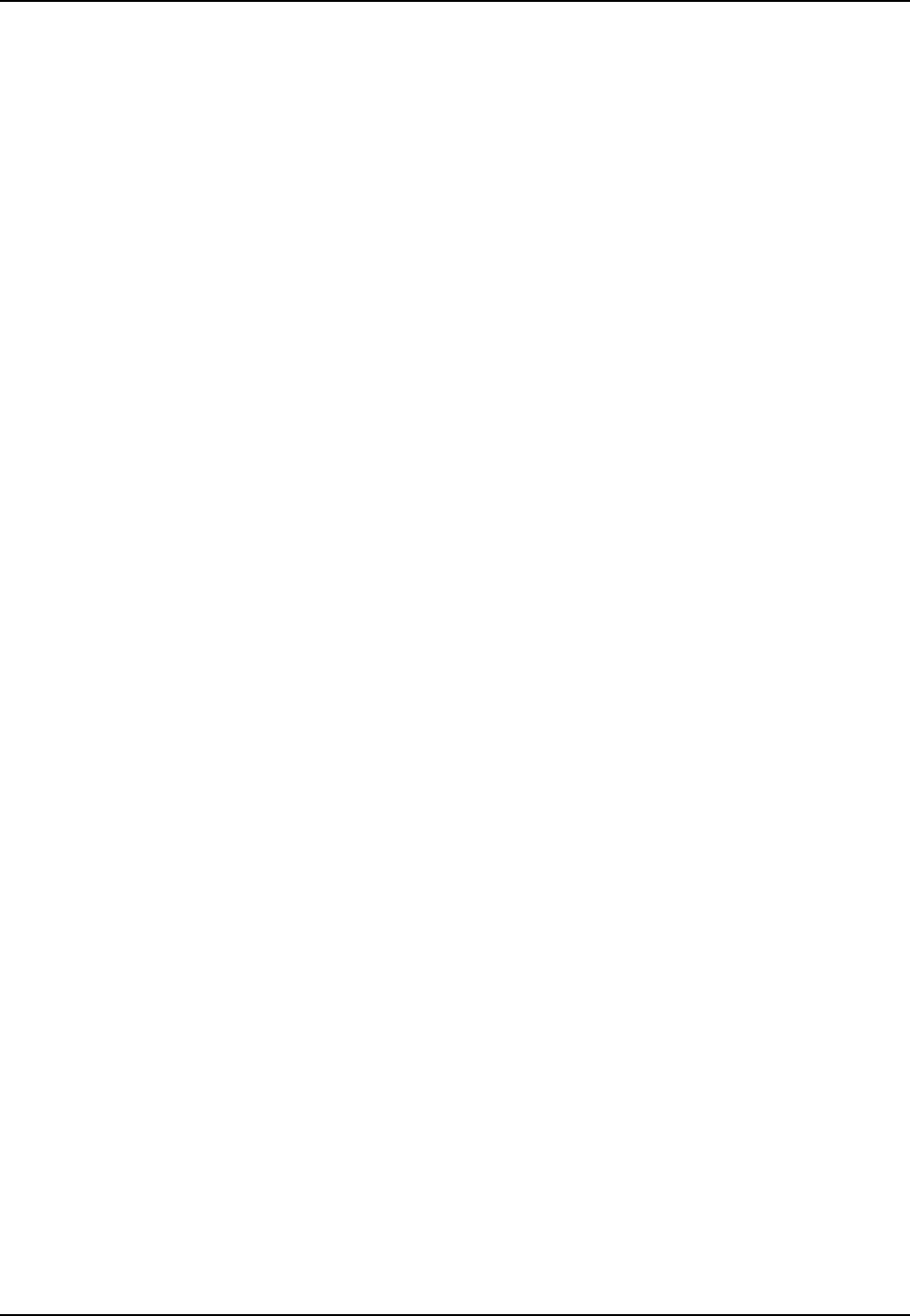
32
MultiMobile User Guide
MT5634ZLX/FE
Basic Modem Operation
This section covers the basic commands and techniques involved in modem operation. In many
cases, this is the only information you will need to get your MT5634ZLX/FE up and running with
communication software, and to start making connections with your MT5634ZLX/FE card.
Understanding AT Commands
The MT5634ZLX/FE communicates asynchronously with computers using AT commands. AT
commands are used to configure and control the MT5634ZLX/FE. Commands are usually sent to
the modem by way of communication software, but can also be entered manually with the
computer keyboard.
Command statements must always begins with the letters AT or at, followed by one or more
commands and the <Enter> key.
AT commands can only be issued when the MT5634ZLX/FE is in “Command mode” or “Off-line”.
Once the MT5634ZLX/FE has established a connection with another modem, it is said to be “On-
line” or in “Data mode.” In this mode, the characters sent to the MT5634ZLX/FE by your
computer are transmitted to the remote modem rather than being interpreted by the MT5634ZLX/
FE as commands.
Using the Windows 95/98/NT HyperTerminal Program
To issue an AT command statement, you first need to run a communication program such as the
Microsoft Windows “HyperTerminal” program. This program provides a simple method to
manually enter AT commands so you can do such things as “Customize” the settings of your
MT5634ZLX/FE, or store commonly-dialed phone numbers.
Once the MT5634ZLX/FE is connected to your computer’s serial port and telephone line, open
the Windows 95/98/NT “Accessories” program group, and open the HyperTerminal Program.
The program will prompt you for a name and icon to use for your new connection. Type the name
Test Connection then click <Enter>.
You are then prompted for country information, area code, phone number, and the device used to
make the connection. For this test purpose, do not enter a phone number; simply choose the
COM port your MT5634ZLX/FE is connected to from the “Connect Using” list. Click “OK” when
finished.
The next window sets the COM port settings. Use the following MT5634ZLX/FE settings:·
· Bits per second: 115200
· Data bits: 8
· Parity: None
· Stop bits: 1
· Flow Control: Hardware
Click “OK” when finished. Then save your new connection by selecting “Save” from the “File”
menu and click “OK.”
A new connection icon is added to your HyperTerminal folder. You can now start entering AT
commands.
In the terminal window, type:
AT<Enter>
The MT5634ZLX/FE responds with:
OK
This confirms that the MT5634ZLX/FE and your computer are communicating correctly.