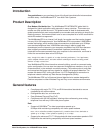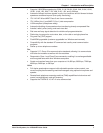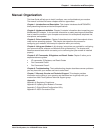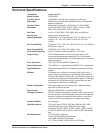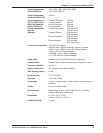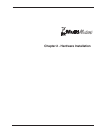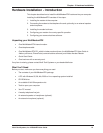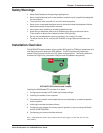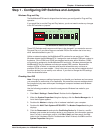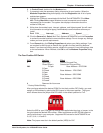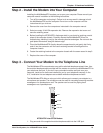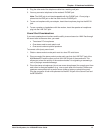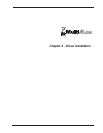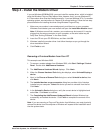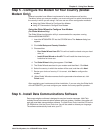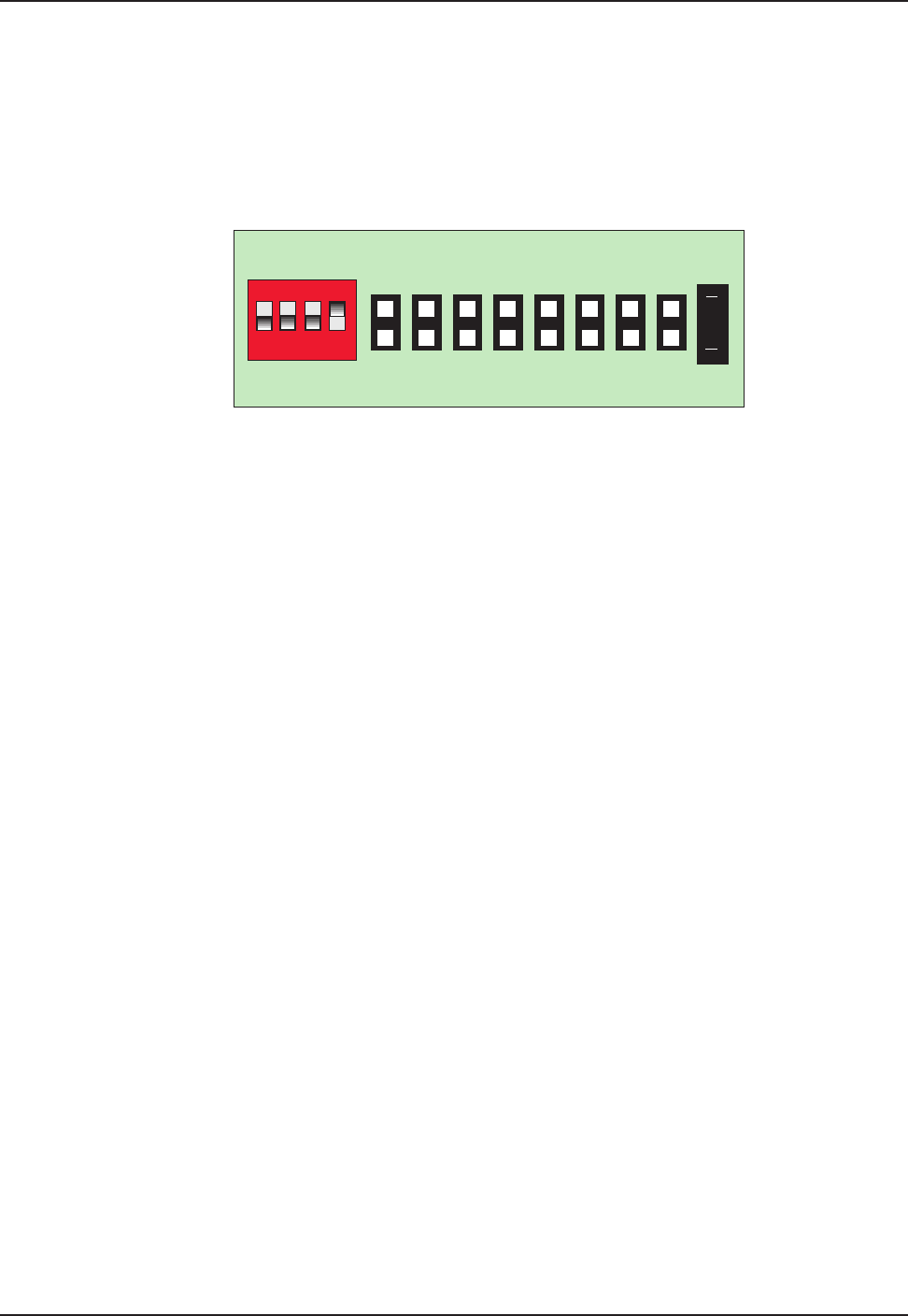
Multi-Tech Systems, Inc. MT5634ZPX User Guide 14
Chapter - 2 Hardware Installation
Step 1 - Configuring DIP-Switches and Jumpers
Windows Plug and Play
The MultiModemZPX board is shipped from the factory pre-configured for Plug and Play
operation.
If you would like to use the Plug and Play feature, you do not need to make any changes
to the DIP switches or jumpers.
15
12
11
10
9
7
5
4
3
IRQ
The MT5634ZPX Default PnP Settings
These DIP-Switches and Jumpers would have to be changed if you wanted to use non-
Plug and Play or if you did not have an available IRQ for the modem due to too many
other devices attached to your PC.
Unlike an external modem, the MultiModemZPX contains its own serial port. When
Windows detects the MultiModemZPX, it assigns the next available COM port number to
the device. Since COM1 and COM2 are standard serial ports within Windows, COM3
will typically be assigned to the MultiModemZPX serial port. Windows also assigns the
MultiModemZPX a port address and interrupt request (IRQ) number. Because the
number of IRQs is limited, a computer with several accessories may not have an
available IRQ for your new modem. If that is the case, you may have to decide which of
the other devices you can modify or do without. If you want to change the IRQ settings,
follow the directions below.
Checking Your IRQ
Note: Changing resource settings improperly can disable your hardware and can cause
your computer to malfunction or be inoperable. Be aware that resource settings should
be changed only by users with expert knowledge of computer hardware and hardware
configurations.
Use the following procedure to check the assignments Windows has made for your
modem:
1. Click Start | Settings | Control Panel. Double-click the System icon.
2. When the System Properties dialog box displays, click the Device Manager tab. A
list of device types appears.
3. Double-click Modem to display a list of modems installed in your computer.
4. Double-click Multi-Tech Systems MT5634ZPX. The Modem Properties dialog box
displays.
5. Click the Resources tab and note the Conflicting Device
list. If there is a conflict
between your modem and another device in your computer, the information appears
here. For help in resolving a conflict, click Start | Help, and then search the Help
index for the
Hardware Conflict Troubleshooter
. When finished, click OK to exit the
System Properties dialog box.