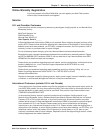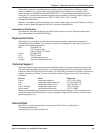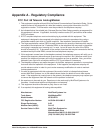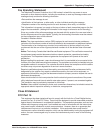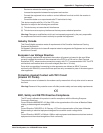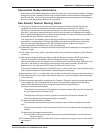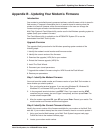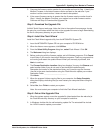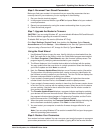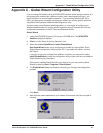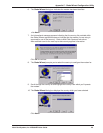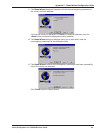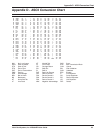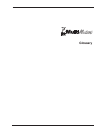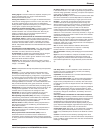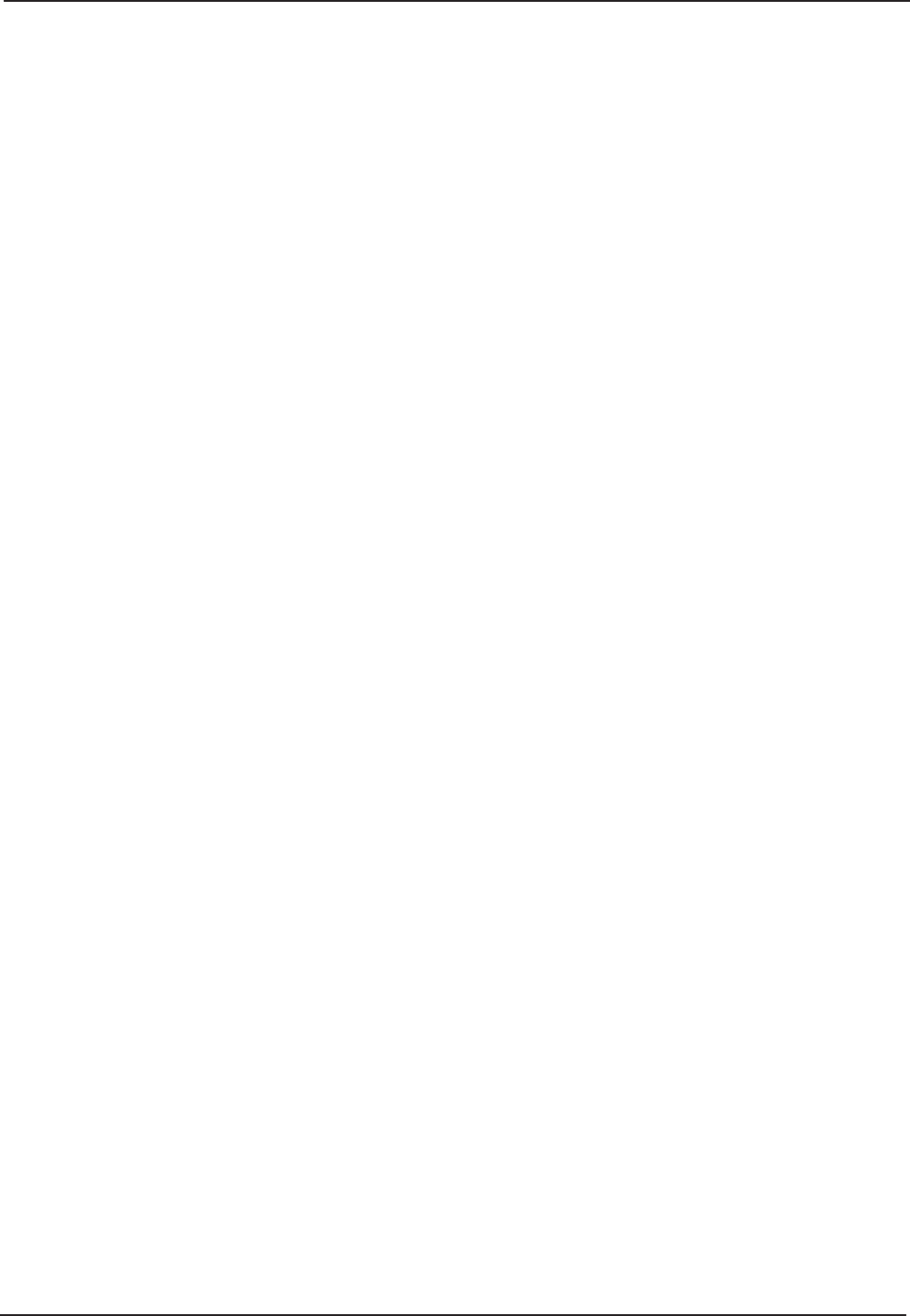
Appendix B - Updating Your Modem's Firmware
Multi-Tech Systems, Inc. MT5634ZPX User Guide 45
3. Compare the firmware version number for your modem as found in
Step 1: Identify the
Modem Firmware
, to the latest firmware version as listed on the web site. If your
modem is at the current version, it does not need to be updated.
4. If the current firmware version is greater than the firmware version number found in
Step 1: Identify the Modem Firmware
, your modem has an older firmware version.
Continue with
Step 3: Download the Upgrade File
.
Step 3: Download the Upgrade File
At Multi-Tech’s Support web page, follow the links to the modem firmware page. Locate
the entry for your modem model and click on the upgrade file name to begin downloading
the file to a temporary directory on your hard disk.
Step 4: Install the Flash Wizard
Install the Flash Wizard upgrade utility from the MT5634ZPX System CD.
1. Insert the MT5634ZPX System CD into your computer’s CD-ROM drive.
2. When the Autorun menu appears, click Utilities.
3. From the Select Utility Program dialog box, select Flash Wizard. Click OK.
4. The Welcome dialog box displays.
5. Before continuing with the firmware update, exit all Windows programs. Click Cancel
to quit Setup if you need to close other Windows programs. Close any programs that
are running and restart the update Wizard. When you are ready to proceed, click
Next> to continue.
6. The Choose Destination Location dialog box displays. You may click Browse and
select another folder if you do not want to use the default installation path.
Remember the location of the destination folder; you’ll need to copy the firmware
.Hex file to the same location before using the
Flash Wizard
to update your modem.
Destination Folder ________________________
Click Next>.
7. When the program finishes copying files to your computer, the Setup Complete
dialog box displays indicating that you must restart your computer before using the
program.
8. Select Yes, then Finish to restart your system.
Note: You must restart your computer to finish the Flash Wizard installation
Step 5: Extract the Upgrade Files
1. When the system restarts, move the upgrade file (downloaded from the web site) to
the Flash Wizard utility directory on your computer’s hard drive.
2. In Windows, double-click the self-extracting update file. The extracted files include
the .HEX file used to update your modem.