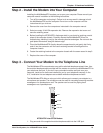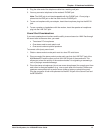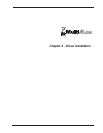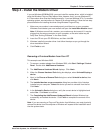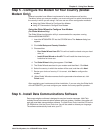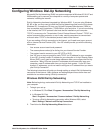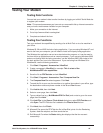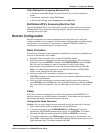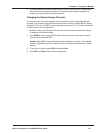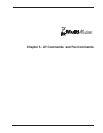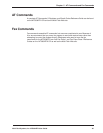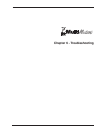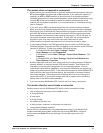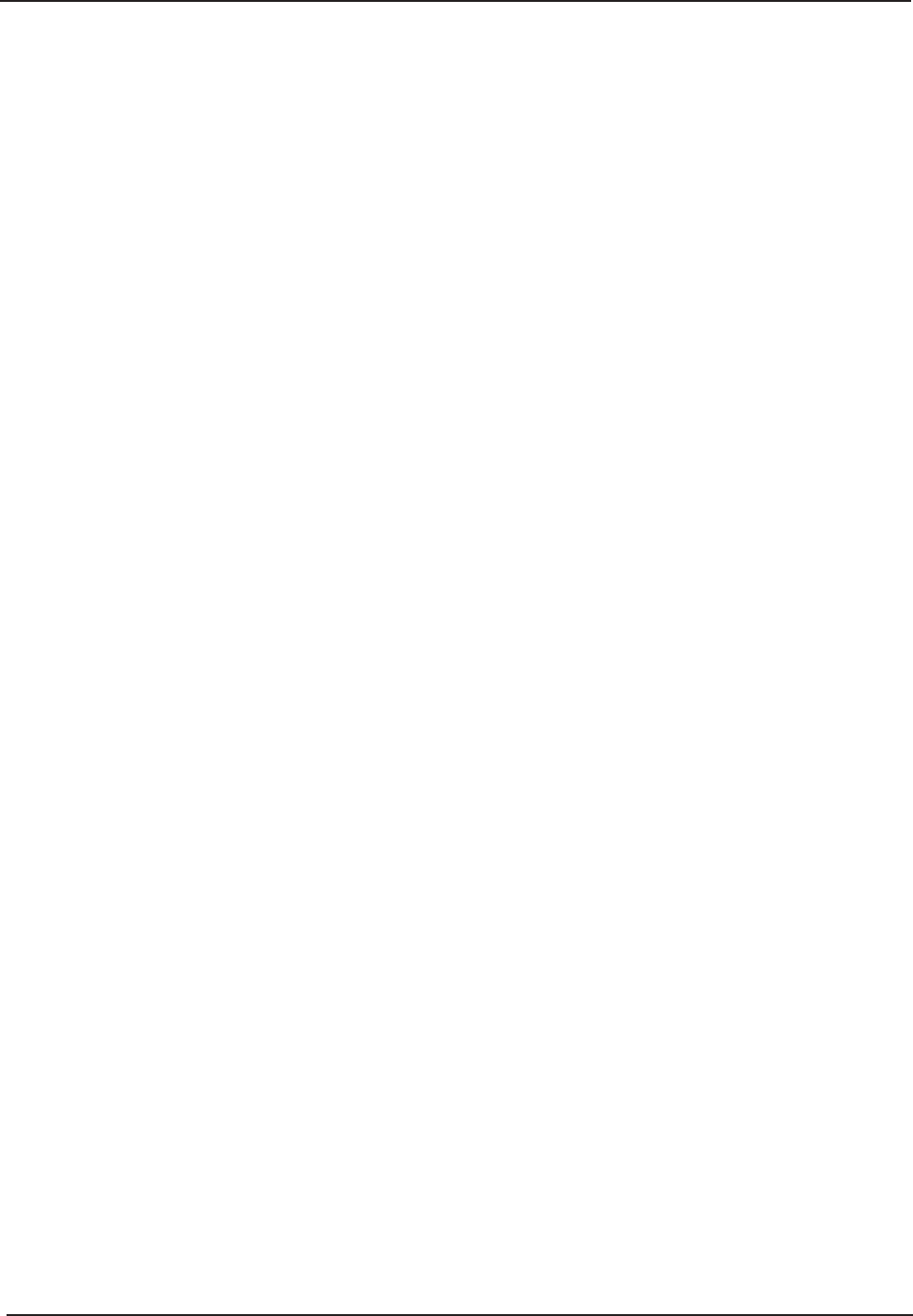
Chapter 4 - Using Your Modem
Multi-Tech Systems, Inc. MT5634ZPX User Guide 24
Testing Your Modem
Testing Data Functions
You can test your modem’s data transfer functions by logging on to Multi-Tech’s Web site
to register your modem.
Note: This procedure assumes you have set up a successful dial-up Internet connection
and you have a web browser installed on your computer.
1. Make your connection to the Internet.
2. Go to http://www.multitech.com/register/
3. Complete and submit the form.
Testing Fax Functions
Test your modem’s fax capabilities by sending a fax to Multi-Tech or to a fax machine in
your office.
Windows 95, 98 and 2000 include a faxing application. If you are using Windows NT and
want to fax from your computer, you will need to install a third party faxing application.
The Windows fax application can act as a stand-alone fax program, or it can be used to
fax from within an application such as a word processor. If you are using Windows 2000
and are not familiar with the faxing procedure, use the Windows 2000 Help index to find
the topic entitled
Fax, how to fax a document
. If you are faxing from Windows 95 or
Windows 98, use the following procedure:
1. Click Start | Programs | Accessories | WordPad.
2. Create a message in WordPad, for example: This is a test of the
MultiModemZPX’s fax capabilities.
3. Save the file as ZPXTest.doc and exit WordPad
.
4. Click Start | Programs | Accessories | Fax | Compose New Fax.
5. The Compose New Fax wizard appears. Click Next.
6. To send the file to your own fax machine or to another fax modem in your office, type
the destination name and phone number in the To and
Fax # boxes.
7. Click Add to List; then click Next.
8. Select a cover page; then click Next.
9. Type a subject line (e.g., MultiModemZPX Fax Test) and a note to go on the cover
page; then click Next.
10. Click Add File. In the Open a File to Attach dialog box, select ZPX Test.doc and
click Open. The ZPX Test.doc file is added to the Files to Send list box.
11. Click Next; then click Finish.
12. Microsoft Fax opens the ZPX Test.doc file in WordPad, prints it to the Rendering
System, dials the recipient, and then sends the fax.
13. Exit Microsoft Fax when the Status dialog box displays that the fax was sent
successfully.