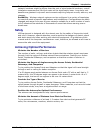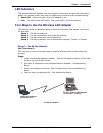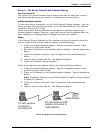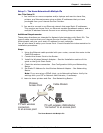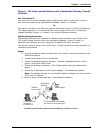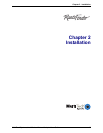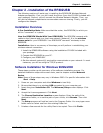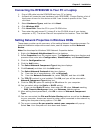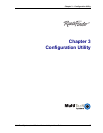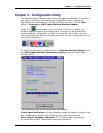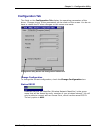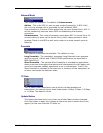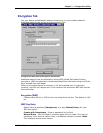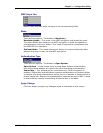Chapter 2 - Installation
Multi-Tech Systems, Inc. Wireless Network Adapter User Guide 14
Setting Network Properties in Windows 2000
These steps provide a quick summary of the setting Network Properties process. For
detailed installation steps with screen shots, see the chapter entitled Network
Basics.
1. Right-click My Network Places from the desktop, and select Properties from
the context menu.
2. The Network dialog box displays. Click Local Area Connection à Properties.
3. Click the TCP/IP option for setting the IP address for your computer.
4. You can select either Obtain an IP address automatically or Set your own
IP address.
• To obtain an IP address automatically, select this option, and the address is
automatically set up.
• To set your own IP address, enter the IP, Subnet Masking, DSN server,
and Default Gateway Address values. Then click OK.
5. You will be returned to the Network Component Type dialog box.
6. You can now select the File and Printer Sharing options as well as the Access
to your computer. Access can be set for other users connected to the network by
setting the computer sharing options. Click OK.
7. The screen message Do you want to restart your computer will pop up.
Select Yes. Your computer will shut down and restart.