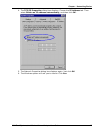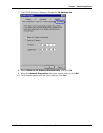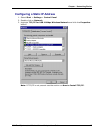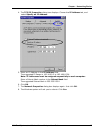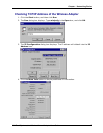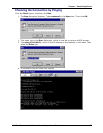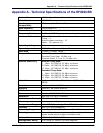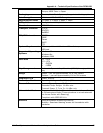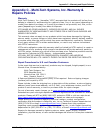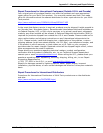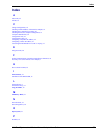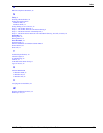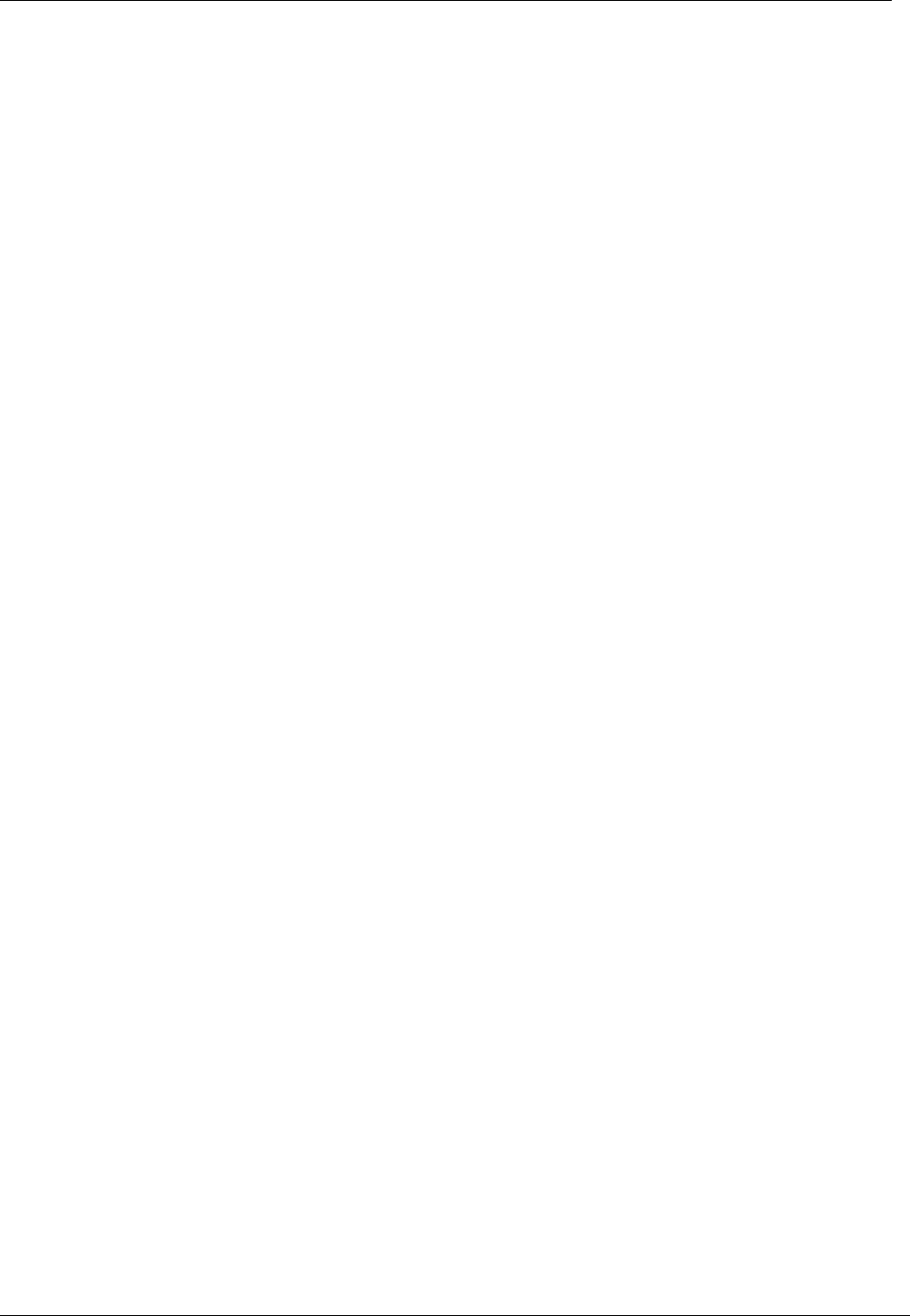
Appendix B – Uninstall Directions
Multi-Tech Systems, Inc. Wireless Network Adapter User Guide 52
Appendix B - Uninstall RF802USB Software
If you want to uninstall the Wireless USB software under the Windows operating
system, complete the following steps:
Uninstall RF802USB in Windows 98
1. Click the Start buttonà Settings à Control Panel à Add/Remove à Remove
Wireless USB RF802USB.
2. Click the Start button à Programs à Windows Explorer à Disk C à Windows
à INF file à Other à Then remove the USB inf file related to the RF802USB.
3. Click the Start button à Run à type “regedit“ command à Local machine à
Enum à USB à remove file “VID- 03EB&PID7602”.
4. Click the Start button à Run à type “ regedit “ command, à Local machine à
system à current control set à servicesà Class à Net à remove USB file
related to the RF802USB.
5. Click the Start button à Settings à Taskbar & Start Menu à Start Menu
Program à remove à choose Wireless USB (related to the RF802USB) à
remove.
6. Important: Restart your computer to make the changes effective before you
reinstall the driver.
Uninstall RF802USB in Windows ME
1. Click the Start button à Settings à Control Panel à Add/Remove à Remove
Wireless USB adapter RF802USB.
2. Right-click My Computer on the desktop à Properties à Device Manager à
Network adapter à Then remove Wireless USB adapter RF802USB.
3. Click the Start button à Run à type “ regedit “ command, à Local machine à
system à current control set à services à Class à Net à remove USB file
related to the RF802USB.
4. Click the Start button à Run à type “ regedit “ command, à Local machine à
Enum à USB à remove file “VID-03EB&PID7602.”
5. Important: Restart your computer to make the changes effective before you
reinstall the driver.