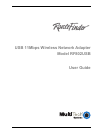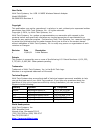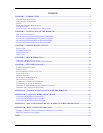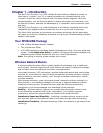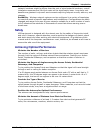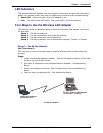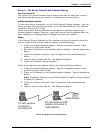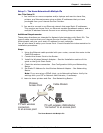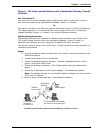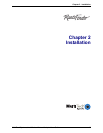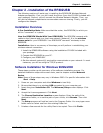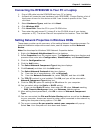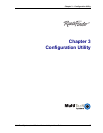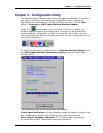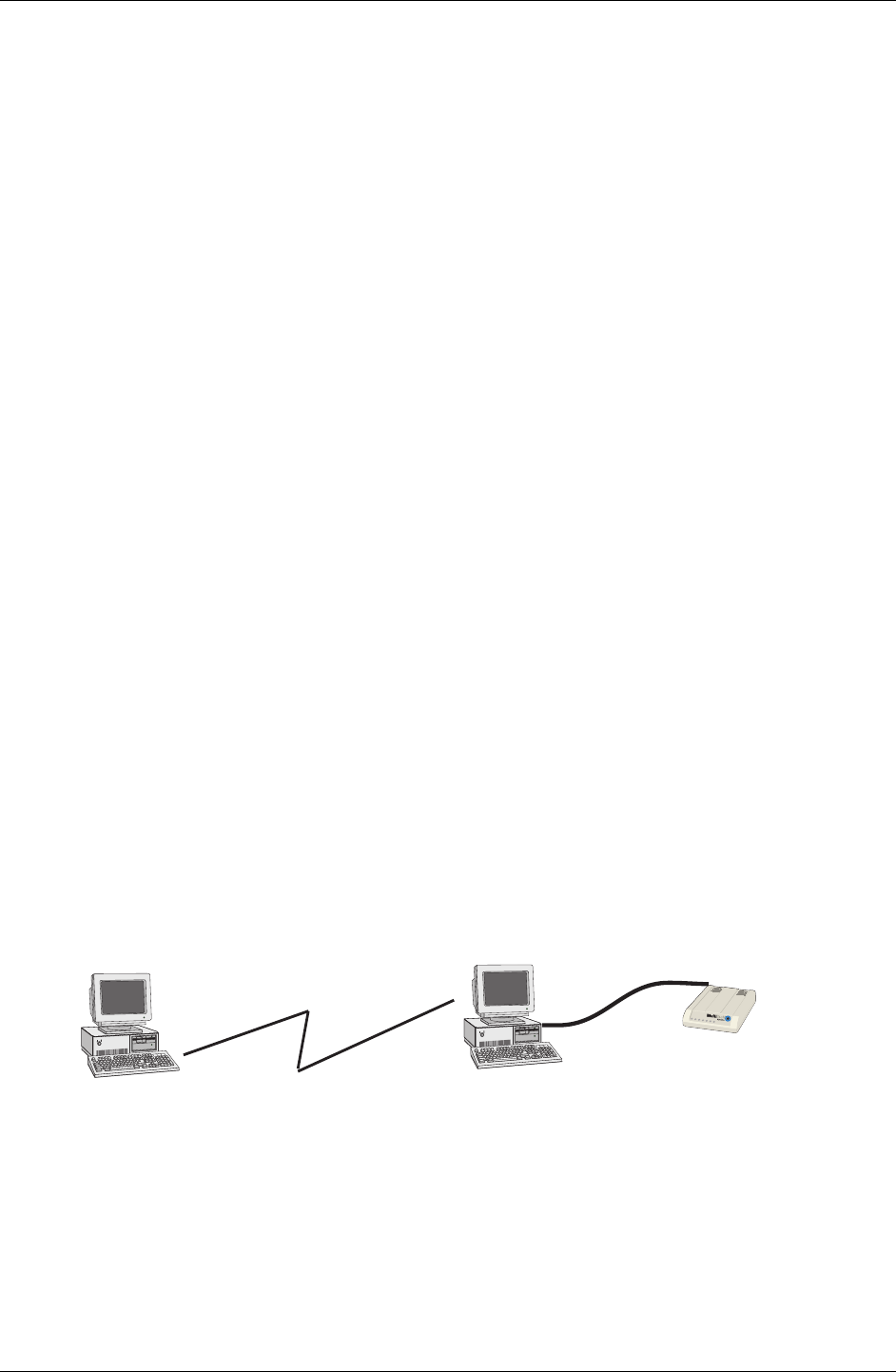
Chapter 1 - Introduction
Multi-Tech Systems, Inc. Wireless Network Adapter User Guide 8
Setup 2 – The Ad Hoc Network with Internet Sharing
Use This Setup If:
You have two or more computers and/or laptops and want to share files, printers,
and Internet access using one computer or laptop as an Internet Server.
Additional Requirements:
To share an Internet connection, you will need Internet Sharing software – you can
either purchase Internet Sharing software or use Windows 98SE’s or ME’s Internet
Connection Sharing (ICS) utility.
Follow the Internet Sharing software documentation to properly configure your
Wireless Network Adapter. However, install the Internet Sharing software after you
have installed your Wireless Network Adapter and setup your network
Steps:
If the Internet Sharing Software will be installed on the same computer into which
you are installing this wireless network adapter follow these steps:
1. Install the Wireless Network Adapter - See the Installation section of this
guide or the Quick Start Guide.
2. Set Static IP Address for the Wireless Network Adapter - See the Networking
Basics.
3. Check the wireless connection- See Configuration Utility and Networking
Basics.
4. Learn to share printers and file - See Networking Basics.
5. Install your Internet Sharing Software.
Follow these steps for the computer without the Internet Sharing software:
1. Install the Wireless Network Adapter - See the Installation section of this
guide or the Quick Start Guide.
2. Check the IP Address for the Wireless Network Adapter - See the Networking
Basics.
Note: The default settings for the Wireless Network Adapter are set to obtain
a Dynamic IP Address.
3. Check the wireless connection- See Configuration Utility and Networking
Basics.
4. Learn to share printers and file - See Networking Basics.
Cable Modem
PC with wireless
connection
to another PC
MT202TD
PC with wireless USB
adapter connected to
Cable Modem
The Ad Hoc Network with Internet Sharing