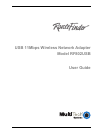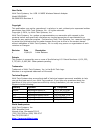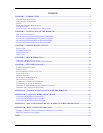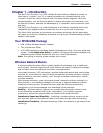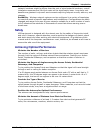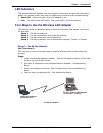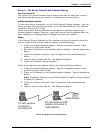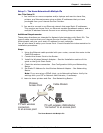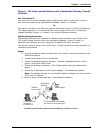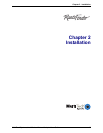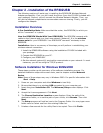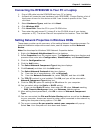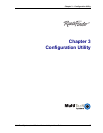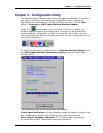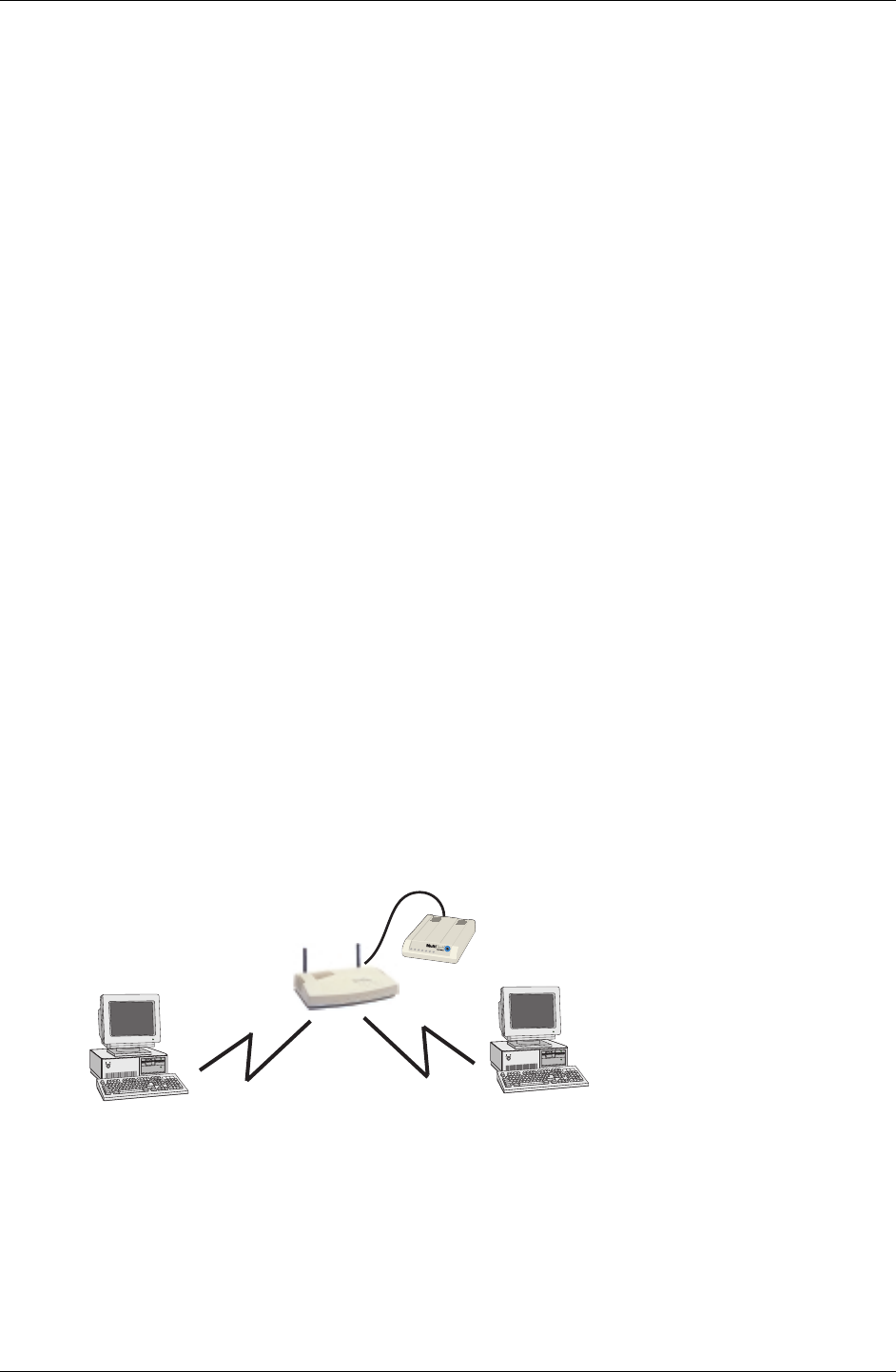
Chapter 1 - Introduction
Multi-Tech Systems, Inc. Wireless Network Adapter User Guide 9
Setup 3 – The Home Network with Multiple IPs
Use This Setup If:
1. You have two or more computers and/or laptops and want to share files,
printers, and Internet access using multiple IP addresses that you have
purchased from your Internet Service Provider.
Or
2. You want to connect to an Ethernet network that uses Static IP addresses.
This requires an Access Point, an Ethernet capable Broadband modem, and a
multiple IP address Internet Account or an existing Ethernet network.
Additional Requirements:
These setup directions are intended for Network Administrators with Static IPs. This
type of setup requires that your Internet Service Provider (ISP) or Network
Administrator can give you a static IP address for each computer.
You will also have to setup your Access Point. Consult Access Point documentation its
installation procedures.
Steps:
1. Using the Ethernet cable provided with your router, connect the router to the
Cable/DSLmodem.
2. Connect the Access Point to the Router.
3. Install the Wireless Network Adapter - See the Installation section of this
guide or the Quick Start Guide.
4. Check the wireless connection - See Configuration Utility and Networking
Basics.
5. Set Static IP Address for the Wireless Network Adapter - See Networking
Basics.
Note: If you are using a PPPoE client, go to Networking Basics. Verify the
settings with your ISP or Network Administrator, if necessary.
6. Learn to share printers and files - See Networking Basics.
Cable Modem
PC with wireless
connection
to an access point
M
T
2
0
2
T
D
PC with wireless USB Adapter
connected to an access point
Wireless
Access Point
The Home Network with Multiple IPs