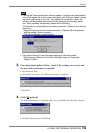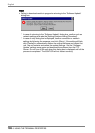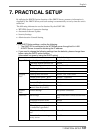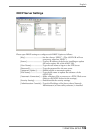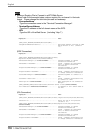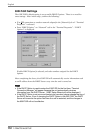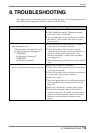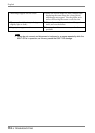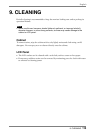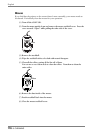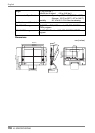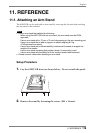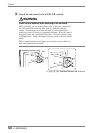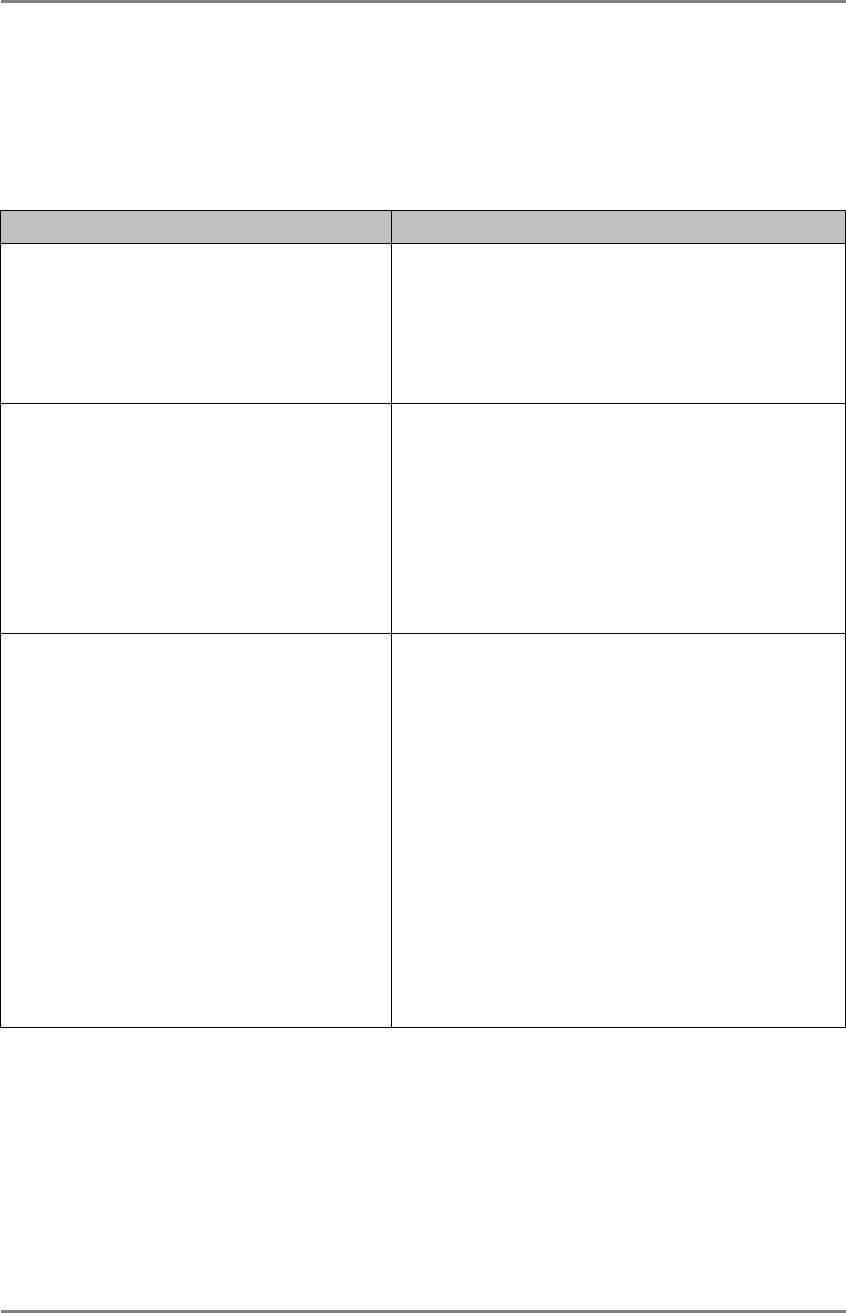
English
8. TROUBLESHOOTING
113
8. TROUBLESHOOTING
This page presents problem that can be corrected by the user. If a problem persists even
after applying the suggested remedies, contact an EIZO dealer.
Problems Points to check with possible solutions
1. No picture is displayed on the screen. Check if the power is OFF.
Check brightness setting. Minimum settings
will cause screen to be blank.
Try pressing a key on the keyboard, or clicking
the mouse. (The monitor may be in a power
saving mode.)
2. The following messages appear on screen
after the power is on:
(The operation automatically starts
up after the message disappears.)
* “WARNING
No Keyboard Connected”
* “WARNING
No Mouse Connected”
Check if the cable of the keyboard is securely
connected to the proper connector.
Check if the cable of the mouse is securely
connected to the proper connector. (In use of a
stylus or a finger as an input device, “No
Mouse Connected!!” caution does not effect
your operation.)
Turn off the power, and turn it on a few seconds
later.
3. Input devices (such as a keyboard, a
mouse, a stylus) does not work properly.
Solution on a mouse or a keyboard
Check if the cable of the keyboard or the mouse
is securely connected.
Check if the cable of the keyboard or the mouse
is connected to the proper connector.
Solution on a stylus
The touch
p
anel ma
y
not be calibrated
p
ro
p
erl
y
.
Please recalibrate the touch panel (refer to the
page 78).
Solution on a keyboard, a mouse, and a stylus
Check if the network cable or the modem is
securely connected. (To make sure the ethernet
cable is connected securely, check if one of the
indicators on the ethernet connector turns
green.)