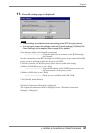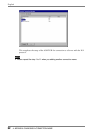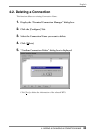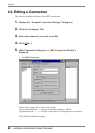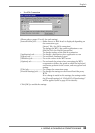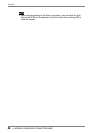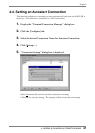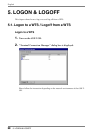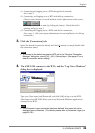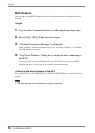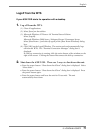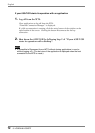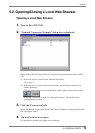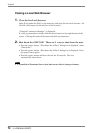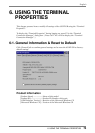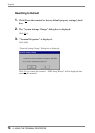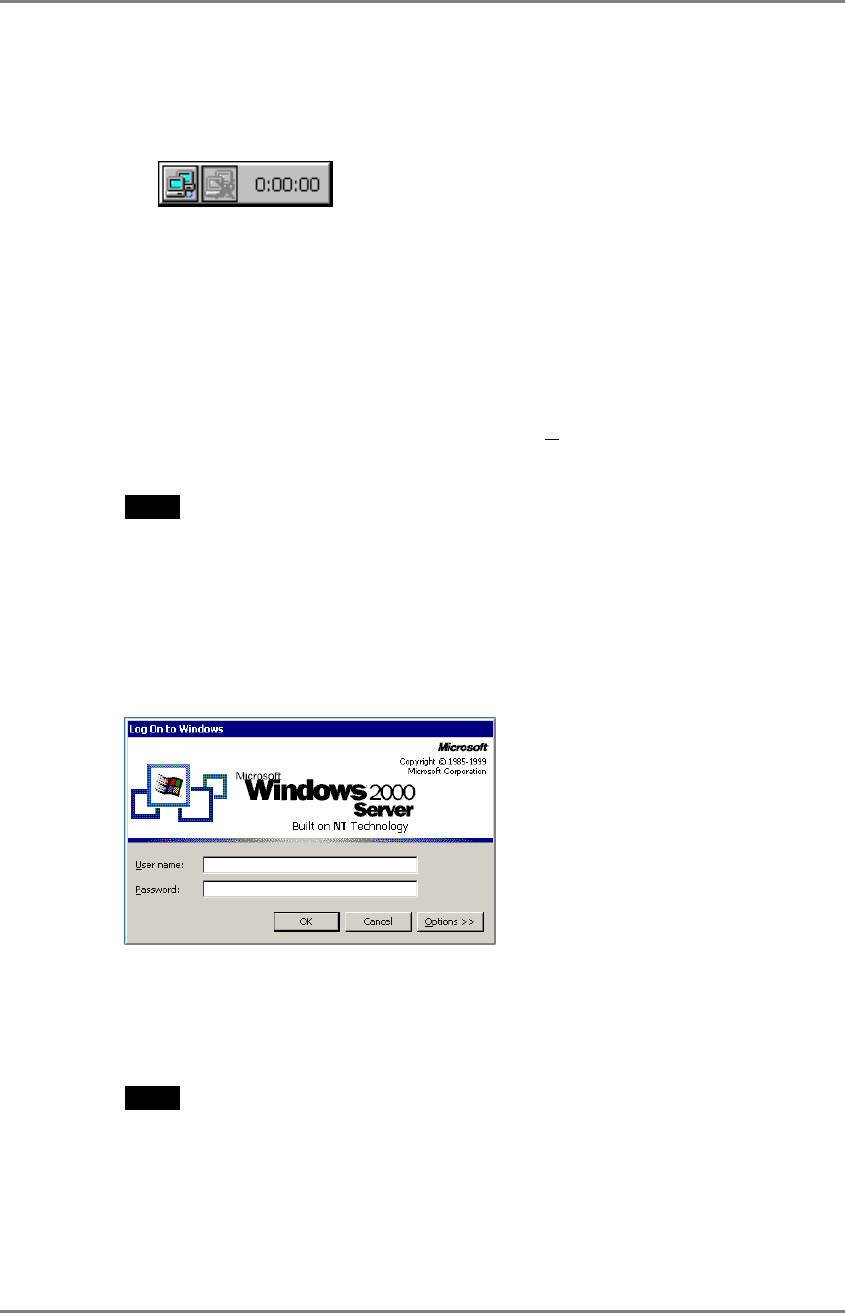
English
5. LOGON & LOGOFF
69
(1) Connecting and logging on to a WTS through local network;
Go to step 3.
(2) Connecting and logging on to a WTS with dial-up connection;
Click an active button of a small window on the right bottom of the screen.
A dial-up connection is made by clicking the button. Check the clock’s
running, and go to step 3.
(3) Connecting and logging on to a WTS with dial-in connection;
Go to step 3. (Ask your system administrator for an installation of a dial-up
connection.)
3. Click the [Connections] tab.
Select the desired [Connection Name] and click [Connect] (or simply double click
the connection name).
NOTE
• To connect to the default connection WTS set in the “Terminal Connection
Manager” dialog box, press [Ctrl] + [Alt] + [Home] keys. (See page 67 on a
default connection server setting.)
4. The 630LT-GR connects to the WTS, and the “Log On to Windows”
dialog box is displayed.
Type your [User name] and [Password], and click [OK] to log on to the WTS.
After logon, the 630LT-GR allows you to use Microsoft Windows applications
running on the WTS.
NOTE
• If an Automatic Logon connection has been defined, this menu will not be
displayed upon connection. (For details, please refer to [Automatic Logon] on
page 49, 58.)