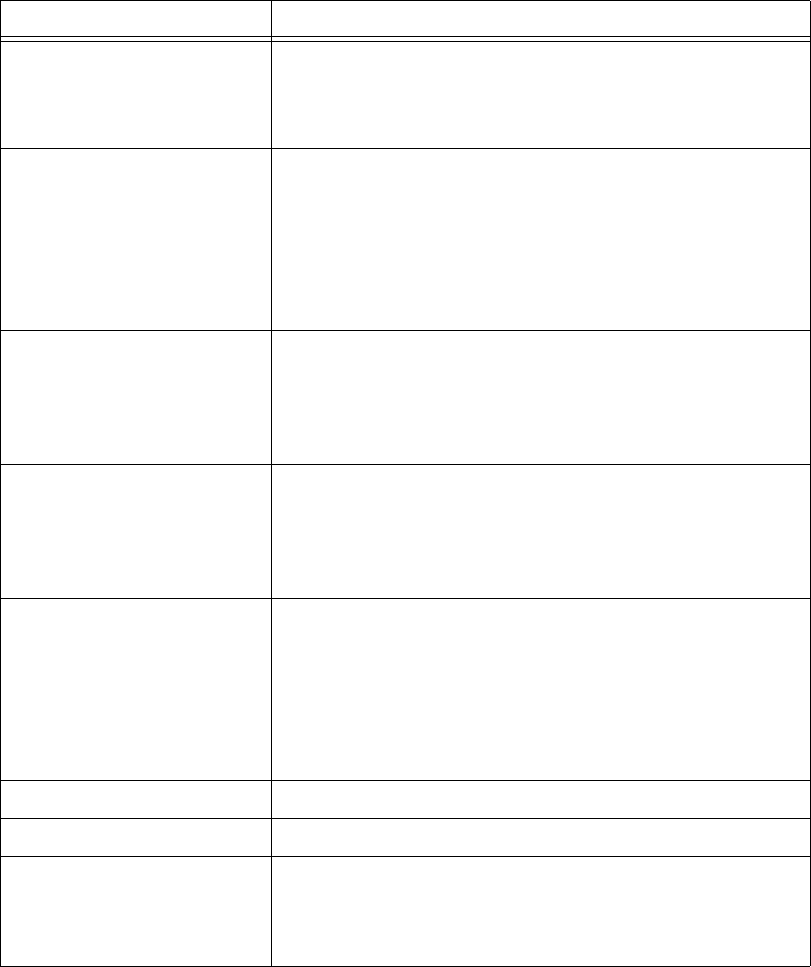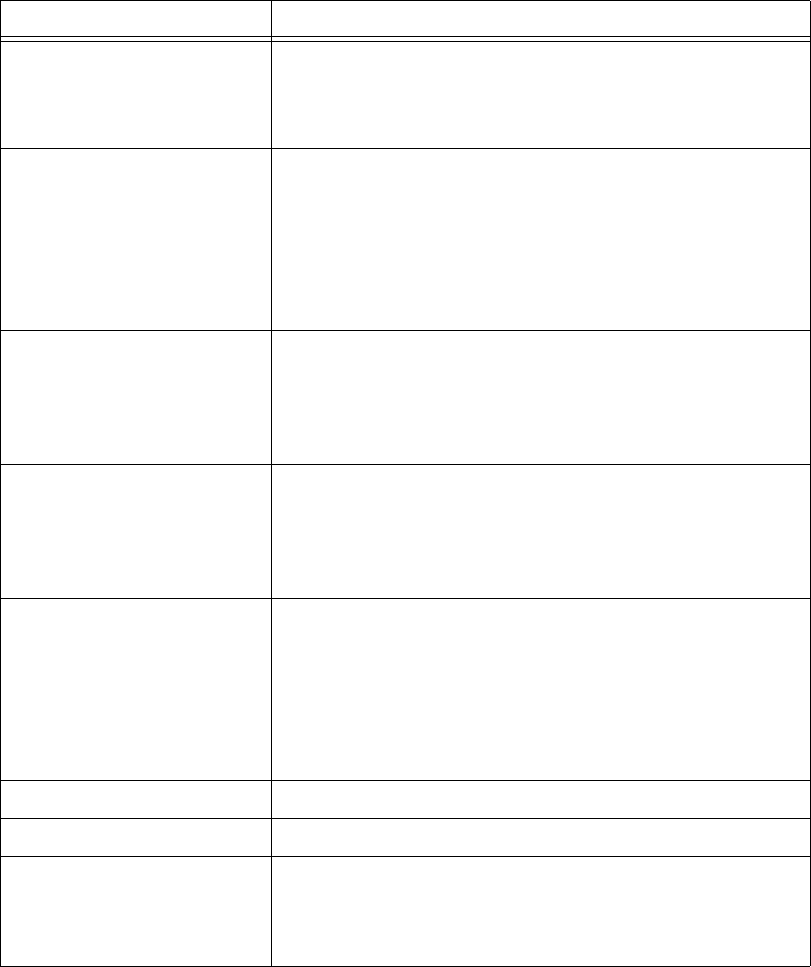
Chapter 5 Using the SCXI-1141/1142/1143 Module
SCXI-1141/1142/1143 User Manual 5-8 ni.com
Table 5-6. Programming a Task in LabVIEW
Flowchart Step VI or Program Step
Create Task in DAQ Assistant Create a DAQmx Task Name Control located on the
Controls»All Controls»I/O»DAQmx Name Controls
subpalette, right-click it, and select
New Task (DAQ
Assistant)
.
Create a Task
Programmatically
(optional)
DAQmx Create Task.vi located on the Functions»
All Functions»NI Measurements»DAQmx - Data
Acquisition»DAQmx Advanced Task Options
subpalette—This VI is optional if you created and configured
the task using the DAQ Assistant. However, if you use it in
LabVIEW, any changes you make to the task are not saved to a
task in MAX.
Create Virtual Channel(s) DAQMX Create Virtual Channel.vi located on the
Functions»All Functions»NI Measurements»DAQmx - Data
Acquisition subpalette—Use this VI to add virtual channels to
the task. Select the type of virtual channel based on the
measurement you plan to perform.
Adjust Timing Settings
(optional)
DAQmx Timing.vi (Sample Clock by default)—This VI is
optional if you created and configured the task using the DAQ
Assistant. Any timing settings modified with this VI are not
saved in the DAQ Assistant. They are only available for the
present session.
Configure Channels
(optional)
NI-DAQmx Channel Property Node, refer to the Using a
NI-DAQmx Channel Property Node in LabVIEW section for
more information. This step is optional if you created and fully
configured the channels using the DAQ Assistant. Any channel
modifications made with a channel property node are not saved
in the task in the DAQ Assistant. They are only available for the
present session.
Start Measurement DAQmx Start Task.vi
Read Measurement DAQmx Read.vi
Analyze Data Some examples of data analysis include filtering, scaling,
harmonic analysis, or level checking. Some data analysis tools
are located on the Functions»Signal Analysis subpalette and on
the Functions»All Functions»Analyze subpalette.