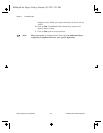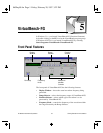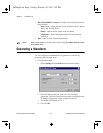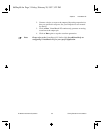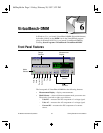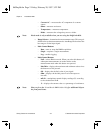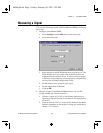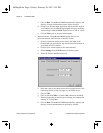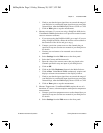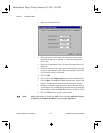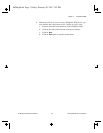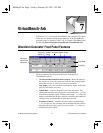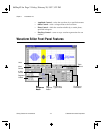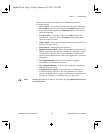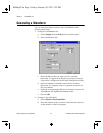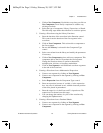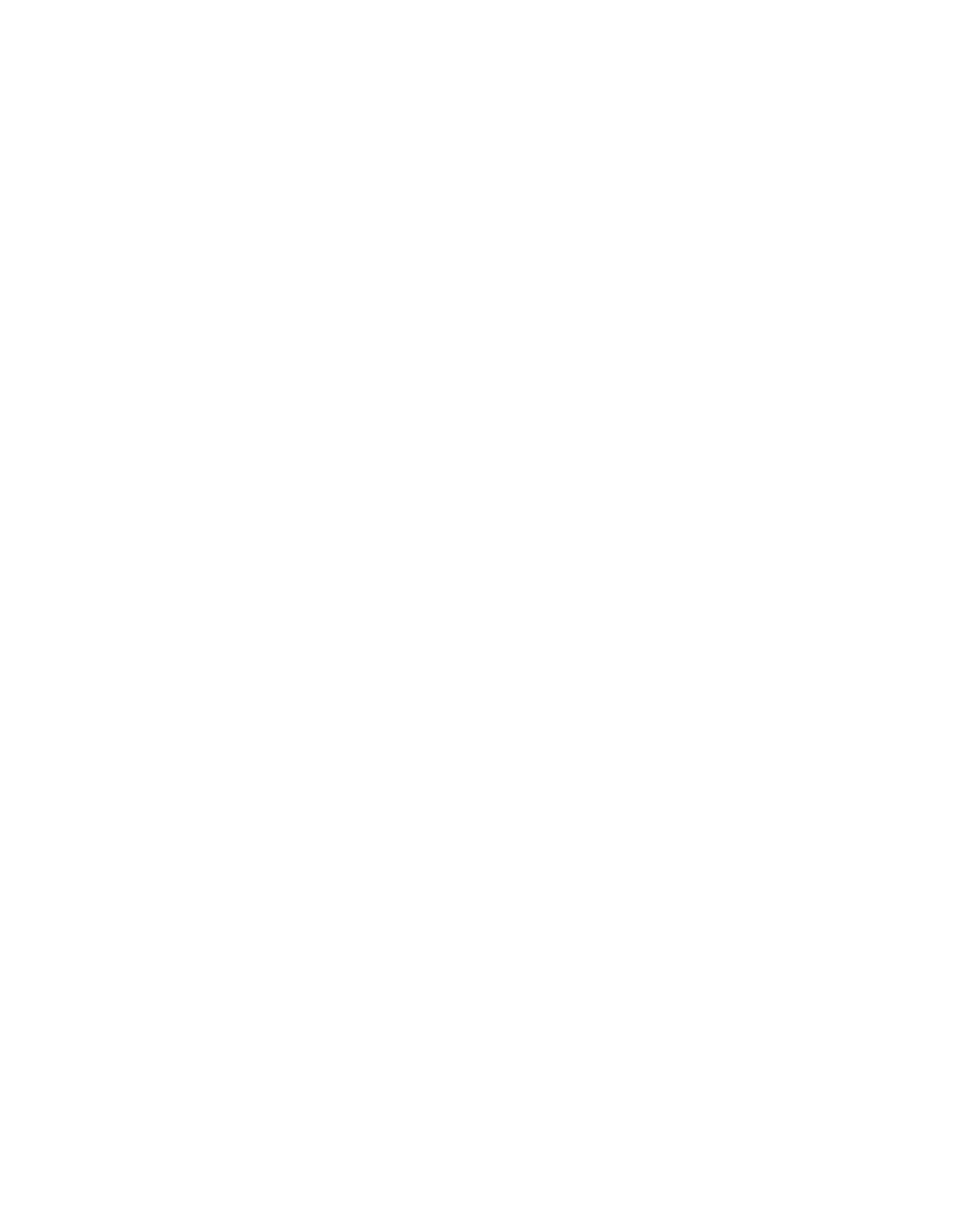
Chapter 6 VirtualBench-DMM
©
National Instruments Corporation 6-5 Getting Started with VirtualBench
i. Check to see that the input signal does not exceed the range of
your DAQ device, and that the input signal does not exceed the
selected range, when the DMM display shows +CLIP or -CLIP.
j. Click on Run again to stop the measurement.
4. Measure resistance. If you are not using a DAQCard-4050 device,
VirtualBench-DMM requires the use of a precision external current
source to measure resistance.
a. If you are not using the DAQCard-4050, go to step b. If you are
using a DAQCard-4050, connect the resistor to be measured to
the terminals of the device and go to step g.
b. Connect a precision current source to the channel that you
specified in step one. See the user manual of your DAQ device
for details.
c. Connect your resistance to be measured across the same
terminals.
d. Select Settings from the Edit menu on the front panel.
e. Select the Current and Resistance tab.
f. Enter the value of the current source that you placed at the
Channel specified in step one input of your DAQ device.
g. Click on OK.
h. Click on the fifth (Resistance) button in the Mode Selector.
i. Click on Run. VirtualBench-DMM continuously acquires and
displays resistance measurements in the display window.
j. Check to see that the input signal does not exceed the range of
your DAQ device, and that the input signal does not exceed the
selected range, when the DMM display shows +CLIP or -CLIP.
k. Click on Run again to stop the measurement.
5. Measure Temperature. VirtualBench-DMM requires the use of a
thermistor, IC sensor, or thermocouple to make precise temperature
measurements.
a. Connect a precision temperature sensor to the channel that you
specified in step one. See the user manual of your DAQ device
for details.
b. Select Settings from the Edit menu on the front panel.
06Chap06.fm Page 5 Friday, February 28, 1997 3:22 PM