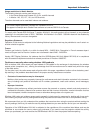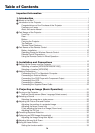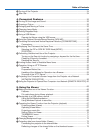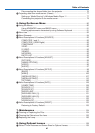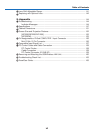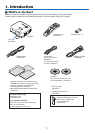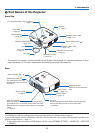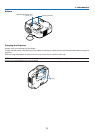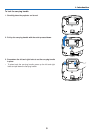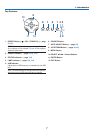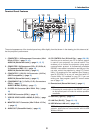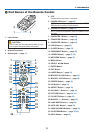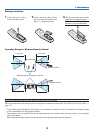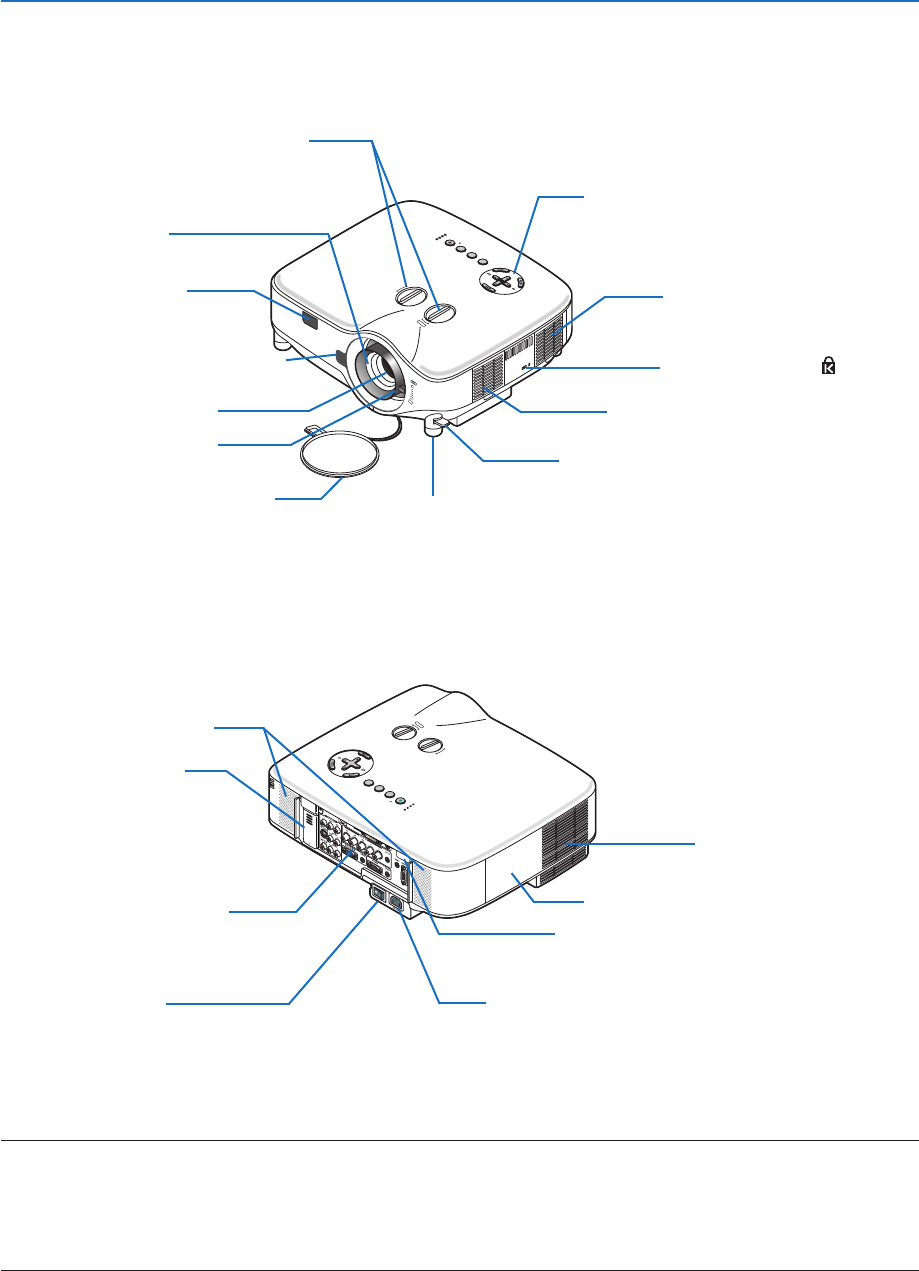
4
LAMP
STATUS
POW
ER
ON
/
STAN
D BY
SOURCE
AUTO ADJUST
3D REFORM
SELECT
US
B
L
E
N
S
S
H
IF
T
L
E
F
T
RIGH
T
DOWN
UP
WIRELESS
WIRELESS
USB
LAMP
STATUS
POWER
SOURCE
AUTO ADJUST
3D REFORM
ON/STAND BY
SELECT
LENS SHIFT
LEFT
RIGHT
DOWN
UP
1. Introduction
Part Names of the Projector
Controls
(
→
page 7)
Built-in Security Slot ( )*
Zoom Lever
(
→
page 28)
Lens Cap
Remote Sensor
(
→
page 10)
Focus Ring
(
→
page 28)
Lens Shift Dial (Right / Left, Up / Down)
(
→
page 27)
Adjustable Tilt Foot Lever
(
→
page 29)
* This security slot supports the MicroSaver® Security System. MicroSaver® is a registered trademark of Kens-
ington Microware Inc. The logo is trademarked and owned by Kensington Microware Inc.
Ventilation (inlet) / Filter
(
→
page 134)
Adjustable Tilt Foot
(
→
page 29)
Lens
Front/Top
Ventilation (inlet) / Filter
(
→
page 134)
Stereo Speaker (5W × 2)
AC Input
Connect the supplied power cable’s three-pin plug here,
and plug the other end into an active wall outlet.
(
→
page 22)
Main Power Switch
When you plug the supplied power cable into an active
wall outlet and turn on the Main Power switch, the POW-
ER indicator turns orange and the projector is in standby
mode.
(
→
page 23)
Remote Sensor
(
→
page 10)
Ventilation (outlet)
Heated air is exhausted from
here.
Rear
Terminal Panel
(
→
page 8)
Lamp Cover
(
→
page 136)
LENS RELEASE Button
(
→
page 142)
USB Wireless LAN unit
The model without the USB
wireless LAN unit has a dummy
cover here.
NOTE:
The USB Wireless LAN Unit emits weak radio waves when the projector is in standby mode or turned on.
If you use the projector with the USB Wireless LAN Unit in the area where the use of wireless LAN equipment is prohibited, dis-
able the wireless function. (
→
page 114)
* To stop emitting radio waves from the USB Wireless LAN Unit, select [NETWORK SETTINGS]
→
[WIRELESS]
→
[PROFILES]
→
[DISABLE].