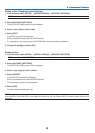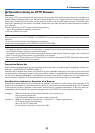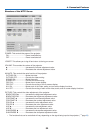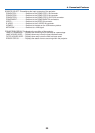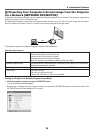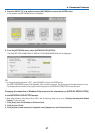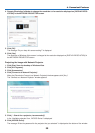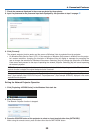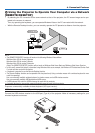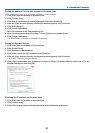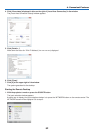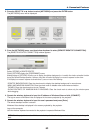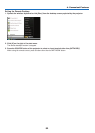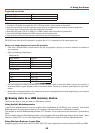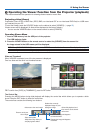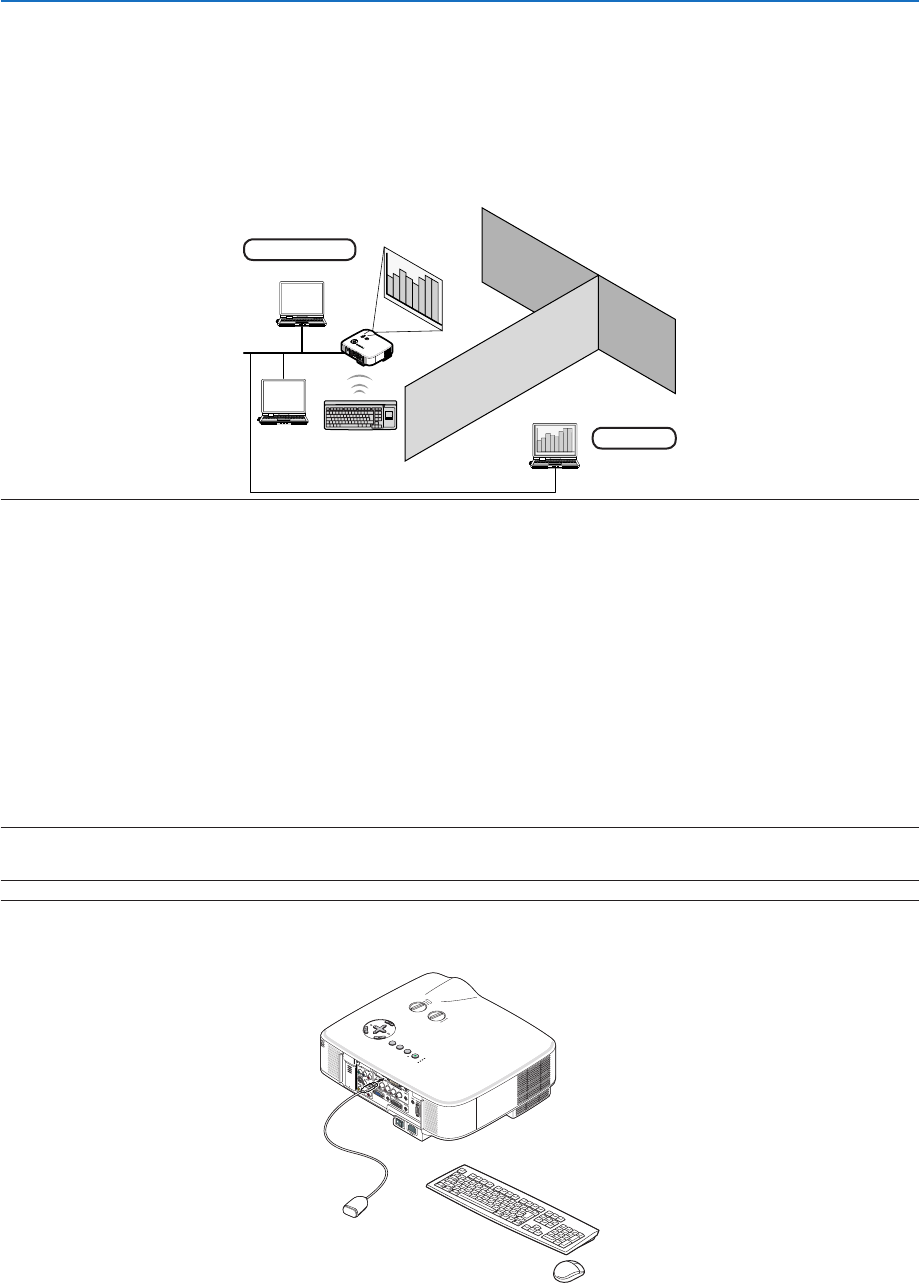
60
4. Convenient Features
N
Using the Projector to Operate Your Computer via a Network
[REMOTE DESKTOP]
• By selecting the PC connected to the same network as that of the projector, the PC screen image can be pro-
jected to the screen via network.
Then, by operating the keyboard, you can operate Windows Vista on the PC connected with the network.
• With the Remote Desktop function, you can remotely operate the PC placed at a distance from the projector.
Meeting room
Office
LAMP
STATU
S
PO
W
ER
O
N
/
S
T
A
N
D
B
Y
S
O
U
R
C
E
A
U
T
O
A
D
J
U
S
T
3
D
R
E
F
O
R
M
SELECT
U
SB
L
E
N
S
S
H
I
F
T
L
E
F
T
R
I
G
H
T
D
O
W
N
U
P
WIRELESS
WIRELESS
LAN
NOTE:
• The [REMOTE DESKTOP] function will work on the following Windows Vista editions.
Windows Vista (32-bit version) Business
Windows Vista (32-bit version) Ultimate
Windows Vista (32-bit version) Enterprise
(Note) The [REMOTE DESKTOP] function will not work on Windows Vista Home Basic and Windows Vista Home Premium.
• In this user’s manual this feature is described using Windows Vista as an example, but Windows XP Professional Service Pack
2 or later will also work with this feature.
• A keyboard is required to use the Remote Desktop function.
• The Remote Desktop function can be operated with a keyboard only. Using a wireless mouse with a wireless keyboard is more
useful for operating.
Use a commercially available wireless keyboard, a wireless mouse, and a USB wireless receiver.
Use a commercially available USB keyboard and USB mouse.
• A USB keyboard with a built-in USB hub cannot be used with the projector.
• A wireless keyboard or mouse that supports Bluetooth cannot be used with the projector.
Prepare a commercially available wireless keyboard (US layout version).
NOTE: We do not warrant that the USB port of the projector will support all USB devices in the market.
Connect the USB wireless receiver to the USB port (Type A) of the projector. Make all necessary settings for your
wireless keyboard and mouse.
LAMP
STATUS
POWER
ON/STAND
B
Y
SOURCE
AUTO ADJUST
3D REFORM
SELEC
T
USB
SELEC
T
LEN S SH IF T
LEF T RIG HT
D OWN
U P
WIRELESS
WIRELESS