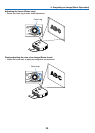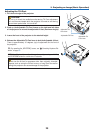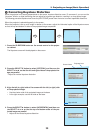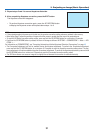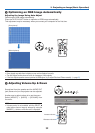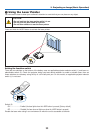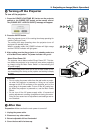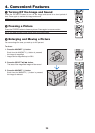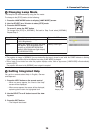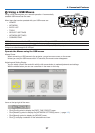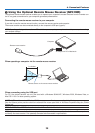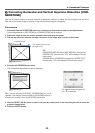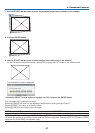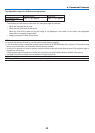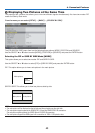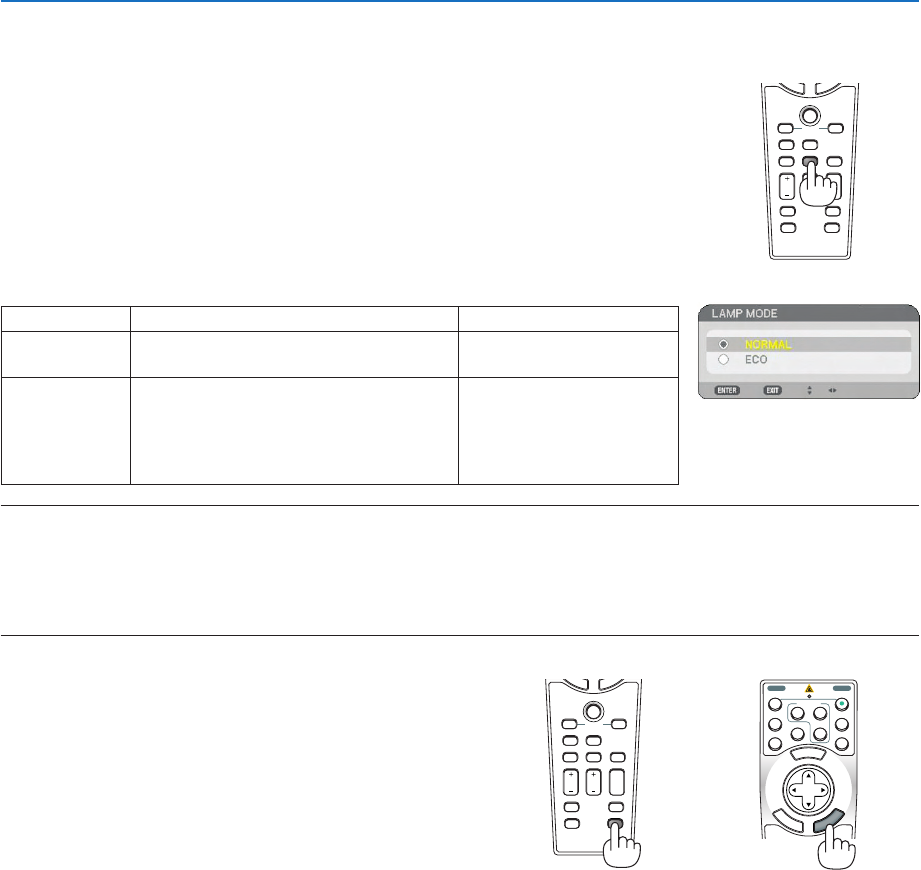
36
4. Convenient Features
OFF
VIDEO
S-VIDEO
VIEWER
NETWORK
COMPUTER
COMPONENT
ON
SELECT
POWERPOWER
M
E
N
U
3
1
2
E
N
T
E
R
E
X
I
T
Getting Integrated Help
You get the contents about Help in English, German
and Japanese.
1. Press the HELP button on the remote control.
• When no menus appear, the “How to Use Help”
screen will be displayed.
•
When menus appear, the screen will be displayed,
explaining the function of a highlighted item.
2.
Use the SELECT
or
button to scroll the view-
ing area.
3. Press the EXIT button.
• The Help will be closed.
Display Help
Exit Help
HELP
LASER
3D REFORM
AUTO ADJ.
ASPECT
PICTURE
PIC-MUTE
LAMP MODE
R-CLICKL-CLICK
MOUSE
FREEZE
PIP
VOLUME MAGNIFY
PAGE
UP
DOWN
N
T
E
R
E
X
I
T
Changing Lamp Mode
The lamp life can be extended by using the Eco mode.
To change to the [ECO] mode, do the following:
1. Press the LAMP MODE button to display [LAMP MODE] screen.
2. Use the SELECT
or
button to select [ECO] mode.
3. Press the ENTER button.
To cancel it, press the EXIT button.
To change from [ECO] to [NORMAL], Go back to Step 2 and select [NORMAL].
Repeat Step 3.
LAMP MODE
LASER
3D REFORM
AUTO ADJ.
ASPECT
HELP
PICTURE
PIC-MUTE
R-CLICKL-CLICK
MOUSE
FREEZE
PIP
VOLUME MAGNIFY
PAGE
UP
DOWN
N
T
E
R
E
X
I
T
Lamp Mode Description Status of LAMP indicator
NORMAL This is the Default setting
(100% Brightness).
Off
ECO Steady Green light
Select this mode to increase the lamp
life (approx. 80% Brightness (light
output) on NP3250/NP3250W and
approx. 88% Brightness (light output)
on NP2250/NP1250)
NOTE:
• The projector is always in [NORMAL] for one minute after the lamp is turned on and while the POWER indicator is blinking
green. The lamp condition will not be affected even when [LAMP MODE] is changed.
• After a lapse of one minute from when the projector displays a blue, black or logo screen, [LAMP MODE] will automatically
switch to [ECO].
The projector will return to the [NORMAL] once a signal is accepted.