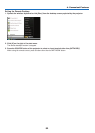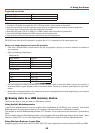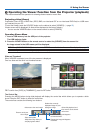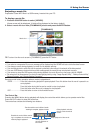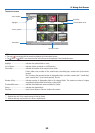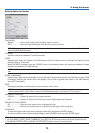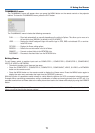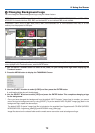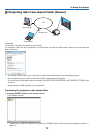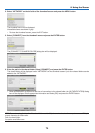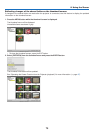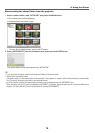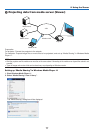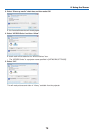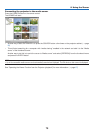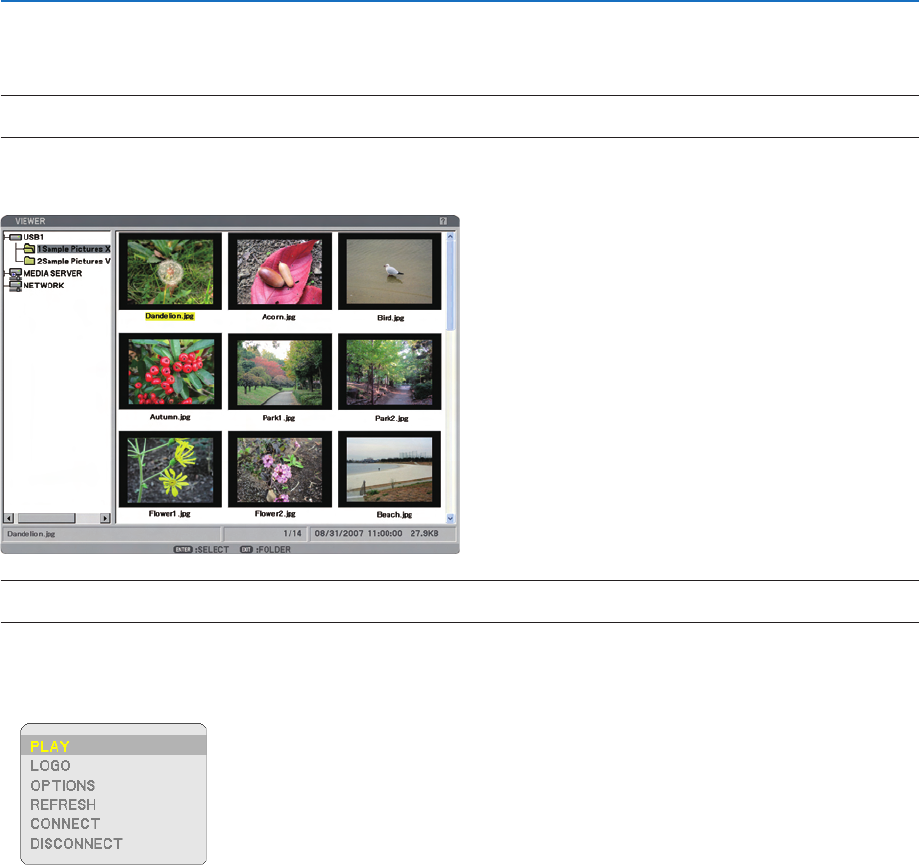
72
5. Using the Viewer
Changing Background Logo
You can change the default background logo using the Viewer feature.
NOTE: File size must be 256KB or less. Maximum file resolution is 1024 × 768 for NP3250/NP2250/NP1250 and 1280 × 800 for
NP3250W. File formats other than JPEG, BMP, non-interlaced GIF or non-interlaced PNG are not available.
Preparation: Store JPEG or BMP files (JPEG, BMP, non-interlaced GIF or non-interlaced PNG files) in a USB
memory into the projector’s USB port.
NOTE: To change highlight from the Thumbnails screen (right window) to a directory tree (left window), press the EXIT button. To
return highlight to the Thumbnails screen, press the ENTER button.
1. Use the SELECT
button to select a file (slide) for your background logo when displaying the
Thumbnail screen.
2. Press the MENU button to display the THUMBNAILS menu.
3. Use the SELECT
button to select [LOGO] and then press the ENTER button.
A confirmation dialog box will be displayed.
4. Use the SELECT
button to select [YES] and press the ENTER button. This completes changing a logo
for the background.
* Once you have changed the background from the default “NEC Projector” image (jpg) to another, you cannot
return the logo to background even by using [RESET]. To put the default “NEC Projector” image (jpg) back in the
background logo, repeat the above steps.
The default “NEC Projector” image (jpg) file is included on the supplied User Supportware 6 CD-ROM (NP3250/
NP2250/NP1250: /Logo/necpj_bbwx.jpg and NP3250W: necpj_bbwx.jpg).
Image files stored on the shared folder and the media server cannot be used as background logo.