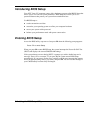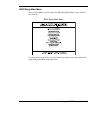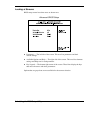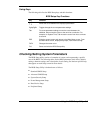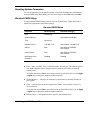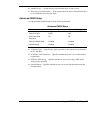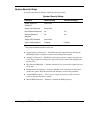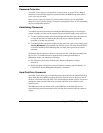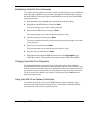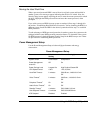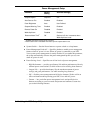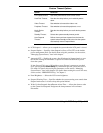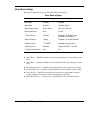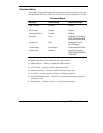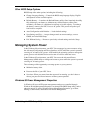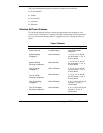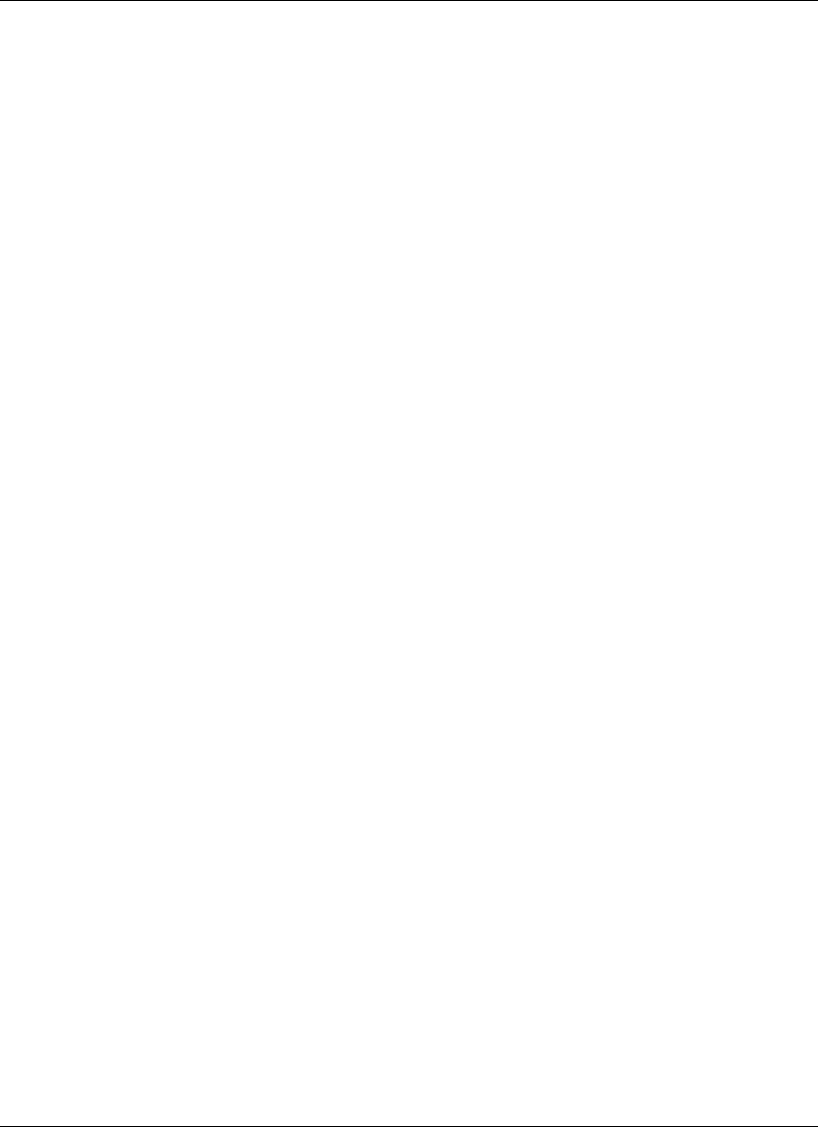
3-10
Using the BIOS Setup Utility
Establishing Hard Disk Drive Passwords
To establish password protection for your system’s hard disk drive you must establish a
master password, establish a user password, and enable the established passwords for
the internal HDD. Follow these steps to establish HDD passwords and to enable HDD
password protection.
1.
Enter the BIOS setup, highlight and select the System Security Setup.
2.
Highlight Assign HDD Password and press
Enter
.
The system prompts you to enter a master password.
3.
Enter a master HDD password and press
Enter
.
The system prompts you to enter the password again to verify.
4.
Enter the master password and press
Enter
.
The system confirms the creation of the master password and prompts you to enter
a user password.
5.
Enter a user password and press
Enter
.
The system prompts you to enter the password again to verify.
6.
Enter the user password and press
Enter
.
7.
Highlight and select Internal HDD Password and use the
PgUp/PgDn
keys to
enable the selection. (This enables password protection for the internal HDD.)
Changing Hard Disk Drive Passwords
To change hard disk drive passwords, enter the System Security Setup, highlight
Internal HDD Password and enter the current password that you wish to change. If you
enter the current master password, you are prompted to enter a new master password. If
you enter the current user password, you are prompted to enter the new user password.
If you do not wish to establish a new master or user password, press
Esc
instead of
entering a new password.
Using Hard Disk Drive Password Protection
To facilitate the transfer of one or more HDDs between system, establish a single
master password (and document the password in a secure place). Establish different
user passwords to limit access to specific systems.