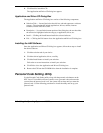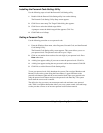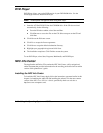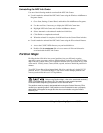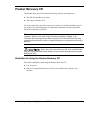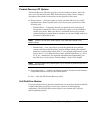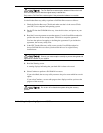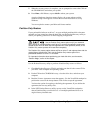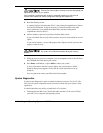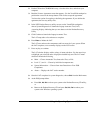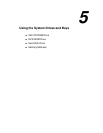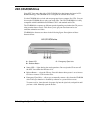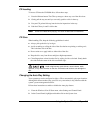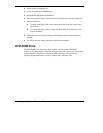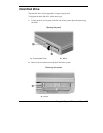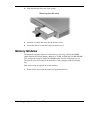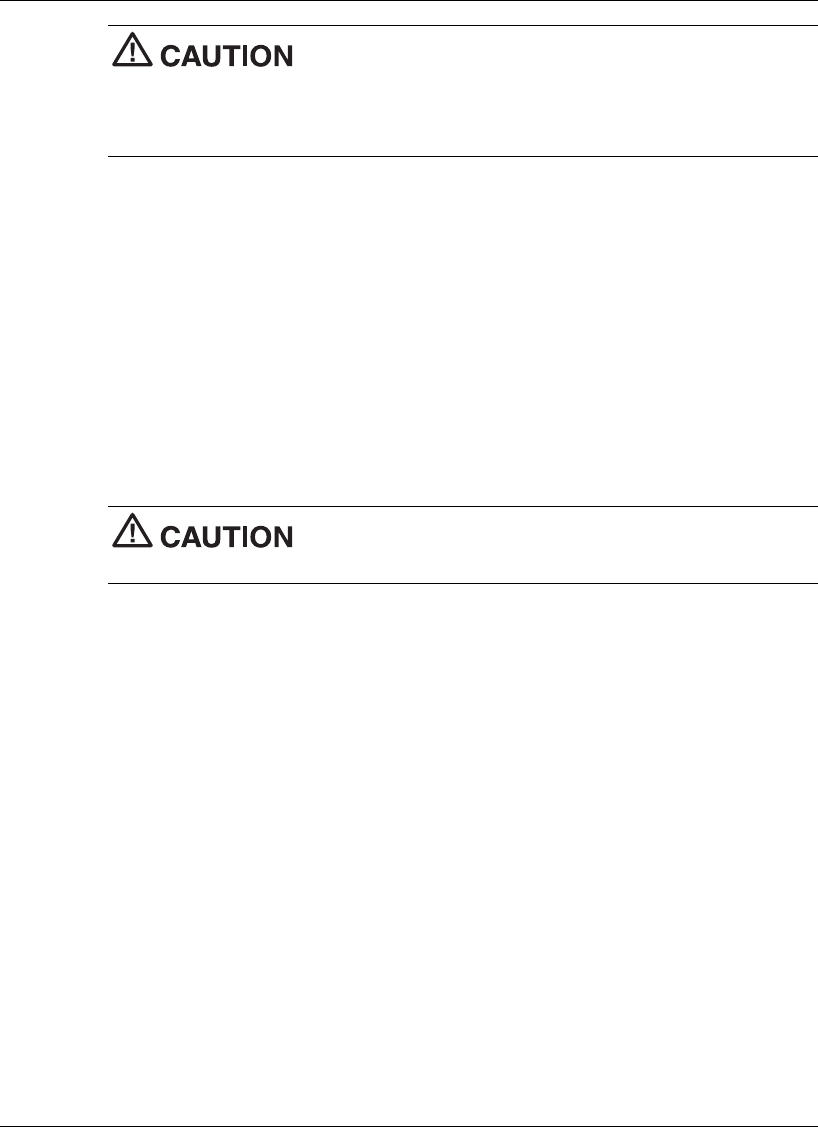
4-16
Using the Operating System and Utilities
Choose your restore option carefully to prevent losing data and
applications installed on your system.
If the hard disk is configured with multiple or extended partitions you may have to
reinstall some software to restore configuration settings and shared files.
5.
Read the Warning screen.
A warning displays indicating that drive C: (the primary drive/partition) is about to
be erased and formatted. It may be necessary to reinstall software to the other
drives (partitions) to reestablish Start Menu links and other configuration
requirements stored on drive C:.
6.
Select Continue to proceed, to perform a Partition Only restore.
If you select Back, the recovery utility returns to the prior screen which has an exit
option.
If you select Continue, a screen with progress bars displays and lets you know the
progress of the recovery.
Do not turn off or disturb the system during the recovery
process.
7.
When the recovery process is complete, you are prompted to remove the CD from
the CD-ROM drive and reboot your system.
8.
Press
Enter
, click Reboot, or press
Alt-R
to reboot your system.
A series of hardware detection screens display, the system reboots, and the
Windows Setup screen appears. Follow the on-screen instructions to set up
Windows.
You are required to reenter your Microsoft license number.
System Diagnostics
Use the System Diagnostics option to launch the Laptop Assurance Test (LAT). The
LAT tests all system components and boot records to ensure that your system is fully
operational.
Use the Product Recovery utility to launch the LAT as follows.
1.
Check the Product Recovery CD title and make sure that it is the correct CD for
your NEC Versa computer and operating system.