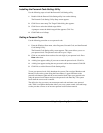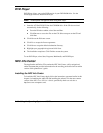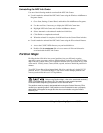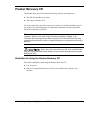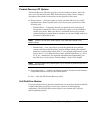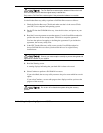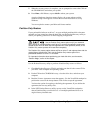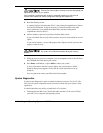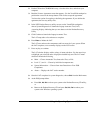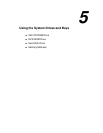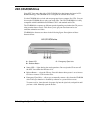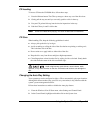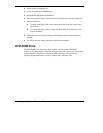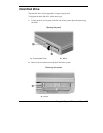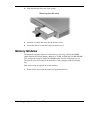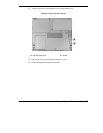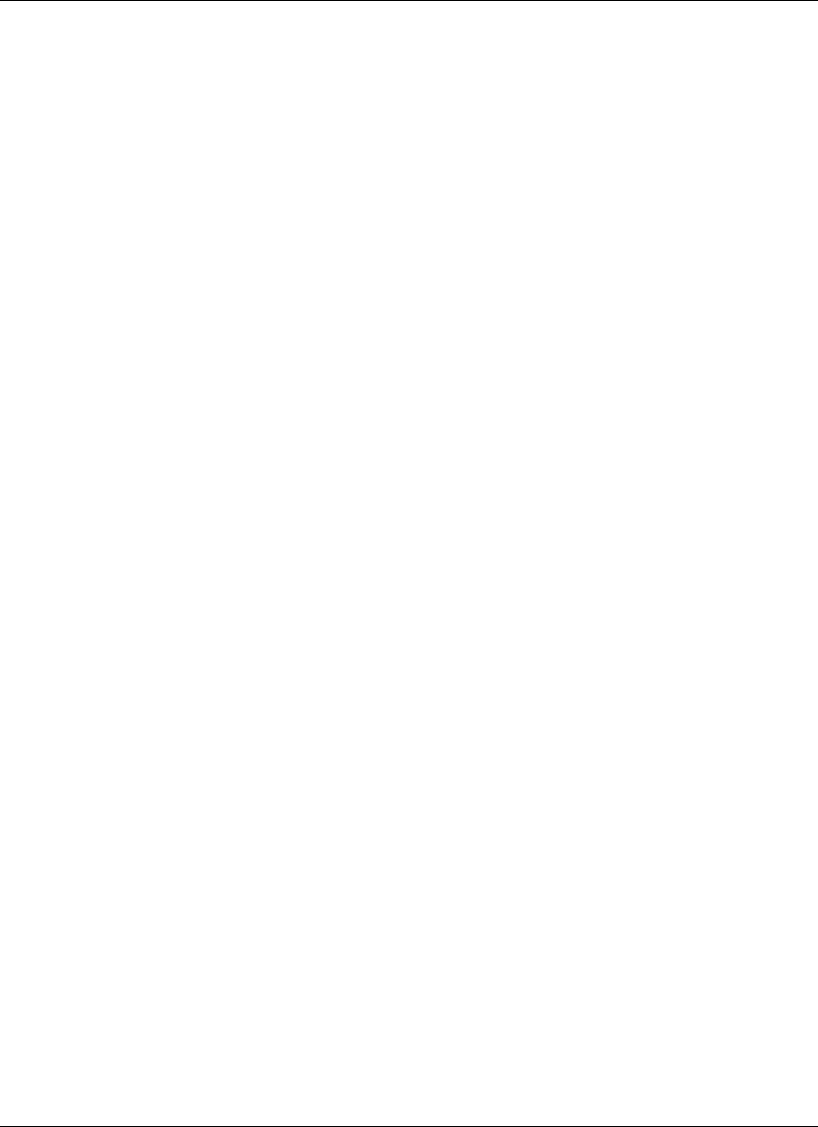
Using the Operating System and Utilities 4-17
2.
Put the CD into the CD-ROM drive tray, close the drive door, and reboot your
computer.
3.
Read the License Agreement screen that appears. Use the VersaGlide touchpad to
position the cursor on the Accept button. Left click to accept the agreement.
You have the option of accepting or declining the agreement. If you decline the
agreement, the recovery utility exits.
4.
In the NEC Product Recovery utility screen, use the VersaGlide touchpad to
choose System Diagnostics to launch the Laptop Assurance Test (LAT).
A warning displays indicating that you are about to exit the Product Recovery
Utility.
5.
Click Continue to launch the Laptop Assurance Test.
The LAT setup takes a few minutes to complete.
6.
Press
Enter
to initiate the LAT.
The LAT runs and tests the components and boot records of your system. When
the LAT completes, a test summary displays on the LCD screen.
7.
Press any key to continue.
The LAT window displays with a variety of menu selections. Use the arrow keys
to highlight your selection and to display the detailed help text. The LAT menu
selections include the following.
!
Main — Choose Automatic Test, Interactive Test, or Exit.
!
Level 2, 3, and 4 — Choose by individual component test.
!
System Information — Choose from Auto Detection or Year 2000
Compliance.
!
About — Displays the LAT version number.
8.
Once the LAT completes its system diagnostics, choose
Exit
from the Main menu.
9.
At the DOS prompt either:
!
Press
Ctrl
,
Alt
,
Del
to reboot your system to the Product Recovery CD utility,
or
!
Remove the Product Recovery CD and press
Ctrl
,
Alt
,
Del
to reboot your
system to the Windows operating system.