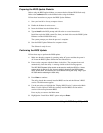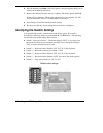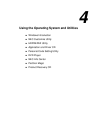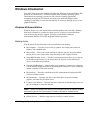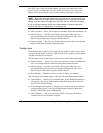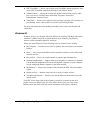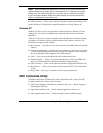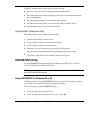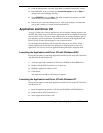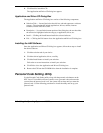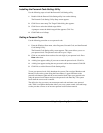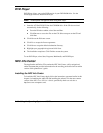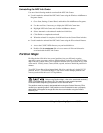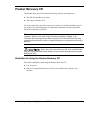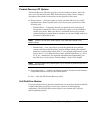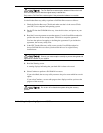Using the Operating System and Utilities 4-7
3.
From the Startup menu, select the “Safe Mode Command Prompt Only” option.
4.
Enter MS-DOS. At the c: prompt, type
cd \necutils\hdprep
and press
Enter
to
change to the \necutils\hdprep directory.
5.
Type
HDPREPEZ
and press
Enter
. The utility automatically prepares your NEC
Versa for the newly installed memory.
6.
Power off your system and then power on. A file, large enough to accommodate
your system’s memory is created on the hard disk drive.
Application and Driver CD
A variety of third-party software applications, drivers, utilities, internet browsers, and
the NEC Info Center are provided on the Application and Driver (A&D) CD that ships
with your NEC Versa VX system. Some of the drivers are already installed as part of
your operating system environment. The additional software on the Application and
Driver CD lets you take full advantage of your system resources.
Use the Application and Driver CD to install the software of your choice. Some
software applications install their own desktop icon allowing quick access to the
application. You can also access an application through the Start, Programs menu.
Launching the Application and Driver CD with Windows 98/95
Follow this procedure to launch the Application and Driver CD using NEC Customize
with Windows 98 and Windows 95.
1.
Insert the Application and Driver CD into the CD-ROM or DVD-ROM drive.
2.
Double click the NEC Customize icon, if necessary.
3.
Highlight Application and Driver CD.
4.
Click launch.
The Application and Driver CD dialog box appears.
Launching the Application and Driver CD with Windows NT
Follow this procedure to launch the Application and Driver CD using NEC Customize
with Windows NT.
1.
Insert the Application and Driver CD into the CD-ROM or DVD-ROM drive.
2.
Double click the NEC Customize icon.
3.
Select Application and Driver CD.