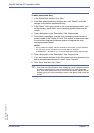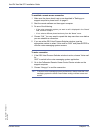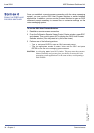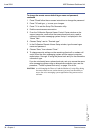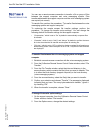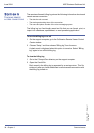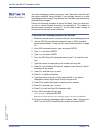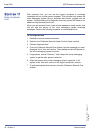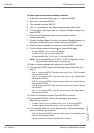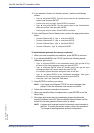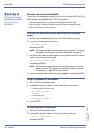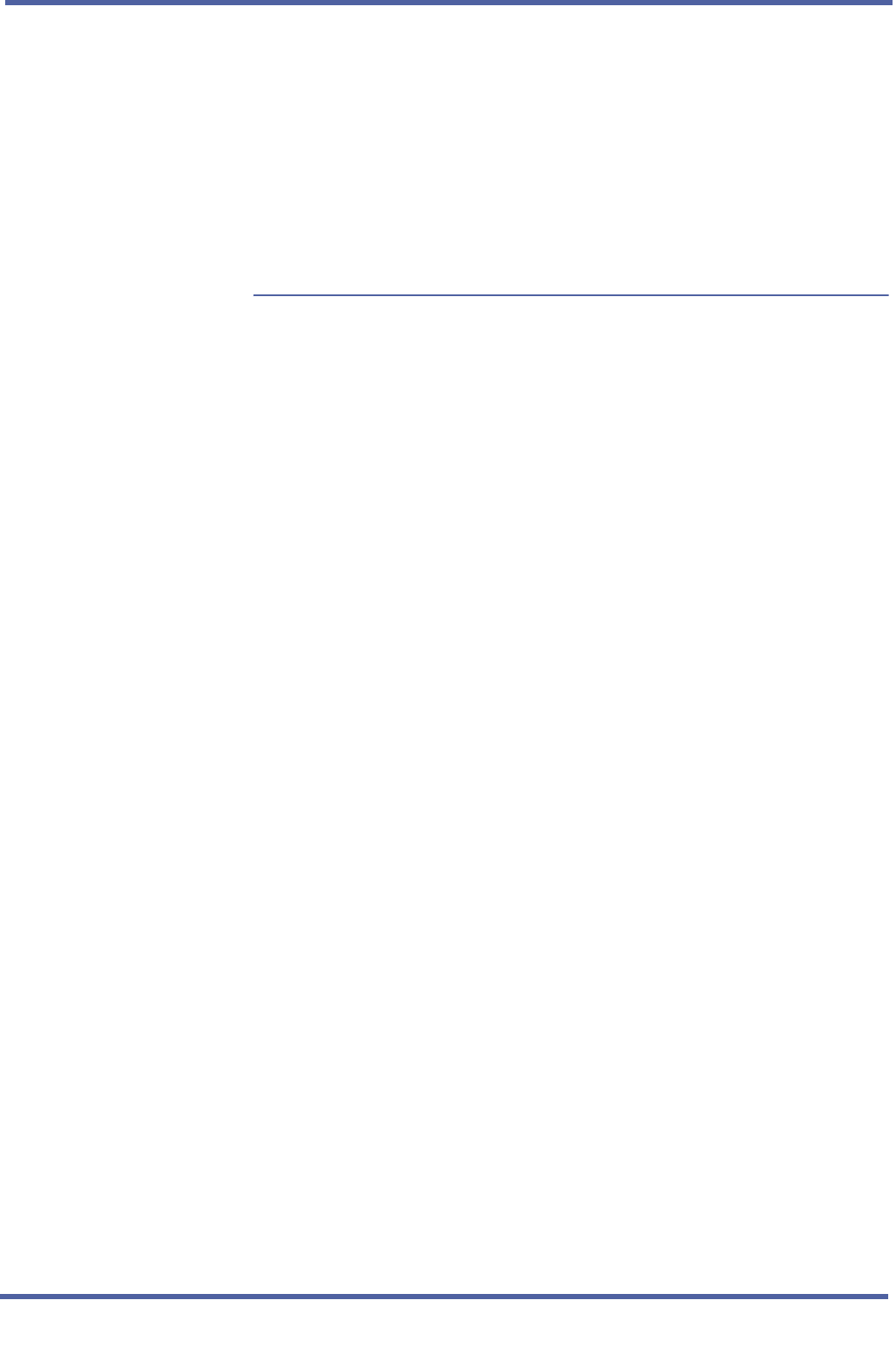
Xen IPK Xen Mail CTI Installation Guide
Remote Access Chapter 3 - 39
Doc. No. 8557 - Release 1.1
June 2004
S
ECTION
10
USING DIAL BACK
The voice messaging system can receive a call, disconnect, and call back
the support computer using Dial Back. If you routinely connect to a voice
messaging system through a long-distance call, Dial Back may reduce long-
distance phone charges.
Perform the following procedure to set up Dial Back. Once you have set it
up, start a remote access connection, as described in "To establish a
remote access connection" on page 14. You will need to wait a couple of
minutes for the call back and a connection.
To set up the voice messaging system to use Dial Back
1 Establish a remote access connection with the voice messaging system.
2 Use the OS/2 Process Switcher window to open an OS/2 command
prompt as described in "Using the OS/2 host process switcher" on page
15.
3 At an OS/2 command prompt, type
c: and press ENTER.
4Type
cd \cs2 and press ENTER.
5Type
cs2gen and press ENTER.
6 From the OS/2 Script File Generator menu, press F1 to load the script
files.
7 Type the number corresponding to the modem.cs2 script file.
8 Press F6 until “Dial Back & Password” appears in the “Security” field at
the bottom of the screen.
9 Press F10, and then type
y to save.
10 Press F1 to load the script files.
11 Type the number for the [your login name].cs2 file. If you haven’t
changed the default logon name, the file is Support.cs2.
12 Press F5 to specify the support computer’s phone number.
13 Press F10, and then type
y to save.
14 Press F11 to exit the Script File Generator utility.
15 At an OS/2 command prompt, type
cs2host @modem.cs2
and press ENTER.
When the OS/2 Host starts, the voice messaging system is set up to use Dial Back.
16 To return to the voice messaging system screens, select “Voice mail for
OS/2” from the OS/2 Process Switcher window and press ENTER.