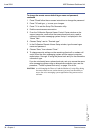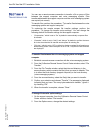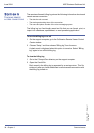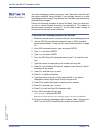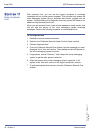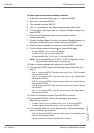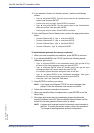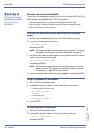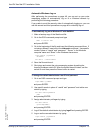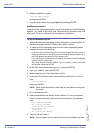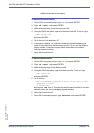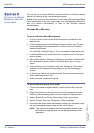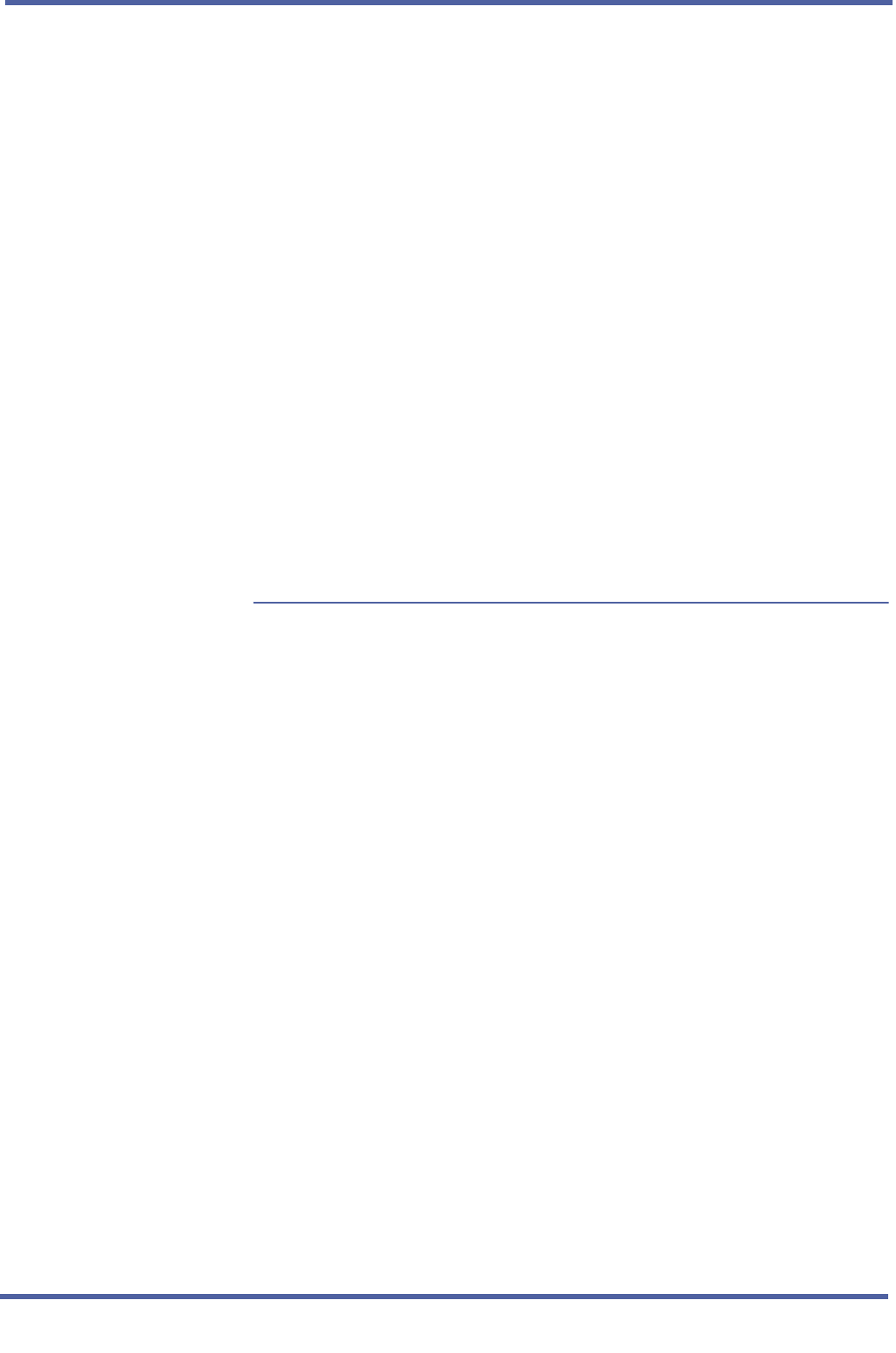
Xen IPK Xen Mail CTI Installation Guide
Backing Up & Restoring the System Chapter 4 - 43
Doc. No. 8557 - Release 1.1
June 2004
S
ECTION
3
INSTALLING NETWORK
PROTOCOLS FOR
BACKUPS
Either an IPX/SPX or a NetBIOS over
TCP/IP configuration is required for network backups. You do not need an
activation or an upgrade code to enable network backups.
Perform the following procedure to enable network backups on your
system. Before you begin, ask your network administrator for the following
installation information:
T For IPX/SPX, indicate: NetWare bindery or directory, preferred server, name context,
and frame header type.
T For NetBIOS over TCP/IP, configure TCP/IP and indicate a Windows network domain
name.
Or if no domain, perform the procedures in “Setting up a remote Win-
dows computer for backups” on page 50 and indicate a Windows Work-
group name.
T For TCP/IP, indicate: subnet mask, router, domain, server name, and
TCP/IP address of voice messaging system.
For network backups using a Windows NT network with NetBIOS over TCP/
IP or a Novell NetWare network, you must also set up the system to log on
to the network. After performing the following procedure, refer to “Setting
the voice messaging system to log on to a network” on page 46.
To install network protocols for backups
1 Do one of the following:
• If you are using a monitor, keyboard, and mouse plugged into the voice mes-
saging system board to access the system screens, you should be able to
view the Banner screen.
• If you are using remote access software to access system screens, establish
a remote access connection. For instructions, see “Remote Access” on
page 25.
2 Shut down the voice messaging system application by pressing ESC at
the Banner screen and then following the system prompts.
3 To open an OS/2 command prompt from the voice messaging system
screens, do one of the following:
• If you are using a monitor, keyboard, and mouse plugged into the voice mes-
saging system board to access the voice messaging system screens, go to
the OS/2 desktop and select the OS/2 Window icon.
• If you are using a remote access connection to access the voice messaging
system screens, from the
OS/2 Host Process Switcher window, type
0 (zero) to choose “Start a new
OS/2 text session” and press ENTER.