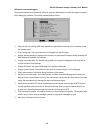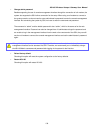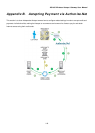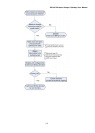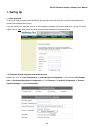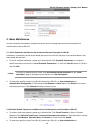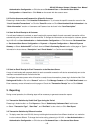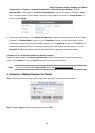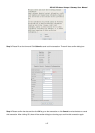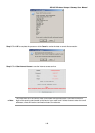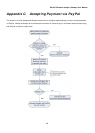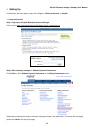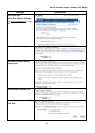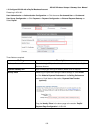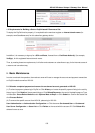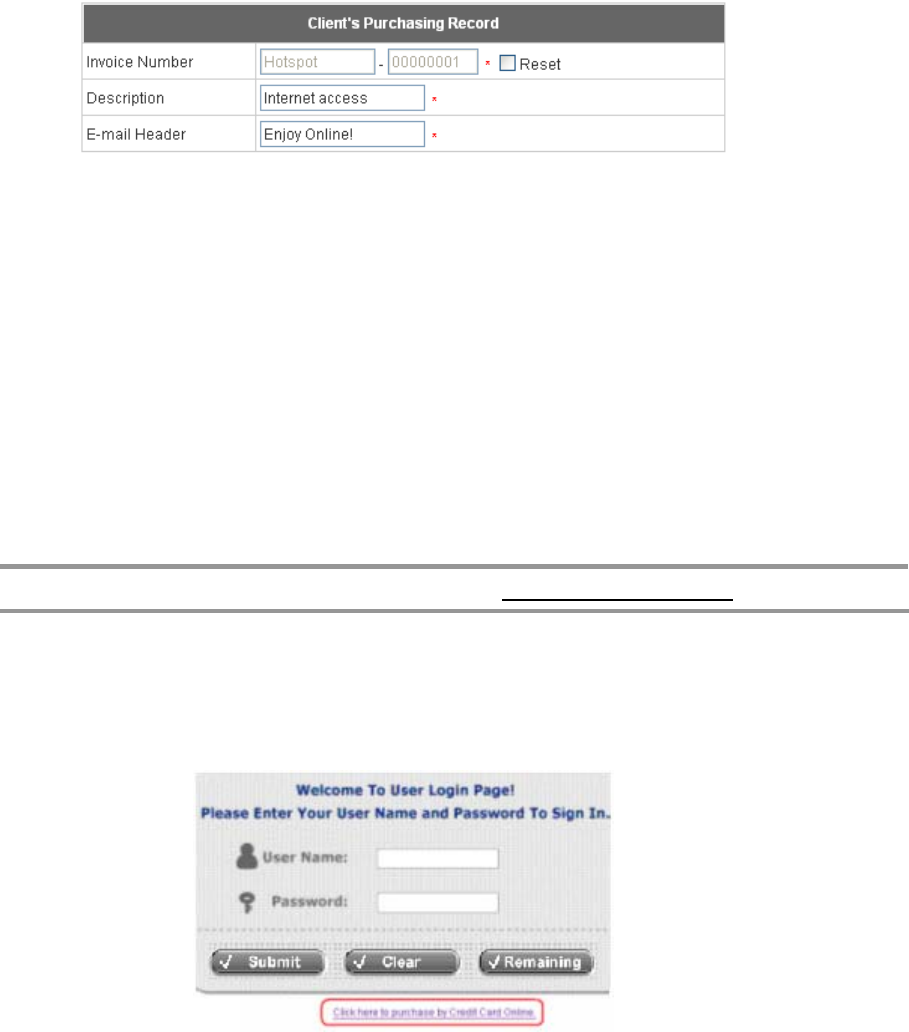
HS1100 Wireless Hotspot Gateway User Manual
146
Configuration >> Payment >> Payment Configuration >> External Payment Gateway >> Select
Authorize.NET >> Scroll down to “Client's Purchasing Record” section of the page >> Check the “Reset”
box >> A location-specific ID (for example, Hotspot-A) can be used as the first part of “Invoice Number” >>
Confirm and click Apply.
b. Please log in Authorize.Net >> Click Search and Download >> Specify the transaction period (or ALL Settled,
Unsettled) in “Settlement Date” section >> Go to “Transaction” section >> Enter the first part of invoice
number plus an asterisk character (for example, Hotspot-A*) in the “Invoice #” text box >> Click Search >> If
transaction records can be found, the number of accounts sold is the number of search results >> Or, click
Download To File to download records and then use MS Excel to generate more detailed reports.
3.3 Search for The Transaction Details for A Specific Customer
Please log in Authorize.Net. Click Search and Download >> Enter the information for a specific customer as
criteria >> Click Search >> Click the Trans ID number to view the transaction details.
Note: For more information about Authorize.Net, please see
http://www.authorize.net.
4. Examples of Making Payment for Clients
Step 1: Click the link below the login window to pay for the service by credit card via Authorize.Net.
Step 2: Choose I agree to accept the terms of use and click Next.