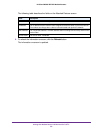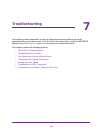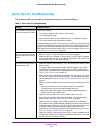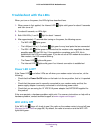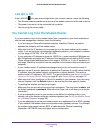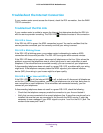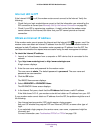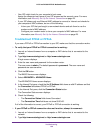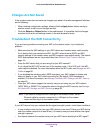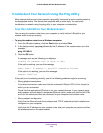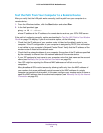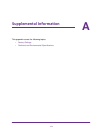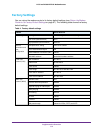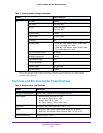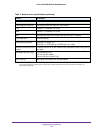Troubleshooting
110
N150 and N300 WiFi DSL Modem Routers
Test the Path from Your Computer to a Remote Device
After you verify that the LAN path works correctly, test the path from your computer to a
remote device:
1. From the Windows toolbar, click the Start button and select Run.
2. In the field provided, type
ping -n 10 IP address
where IP address is the IP address of a remote device such as your ISP’
s DNS server
.
If the path is functioning correctly, replies as described in Test the LAN Path to Your Modem
Router on page 109 display. If you do not receive replies, do the following:
• Check that the IP address of your modem router is listed as the default router in your
computer. If the IP configuration of your computer is assigned by DHCP
, this information
is not visible in your computer’s Network Control Panel. Verify that the IP address of the
modem router is listed as the default router.
• Check that the network address of your computer (the portion of the IP address specified
by the netmask) is dif
ferent from the network address of the remote device.
• If your ISP assigned a host name to your computer, enter that host name as the account
name (see
Manually Set Up the Internet Connection on page 29).
• Your ISP might be rejecting the Ethernet MAC addresses of all but one of your
computers.
Many broadband ISPs restrict access by allowing traf
fic only from the MAC address of
your modem, but some additionally restrict access to the MAC address of a single
computer connected to that modem. In this case, configure your modem router to clone or
spoof the MAC address from the authorized computer (see Manually Set Up the Internet
Connection on page 29).