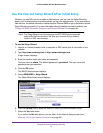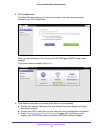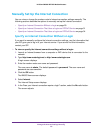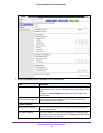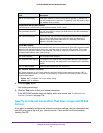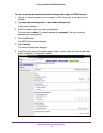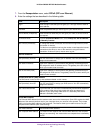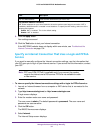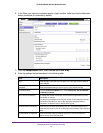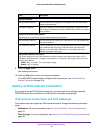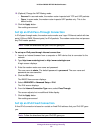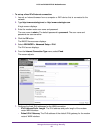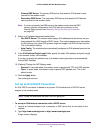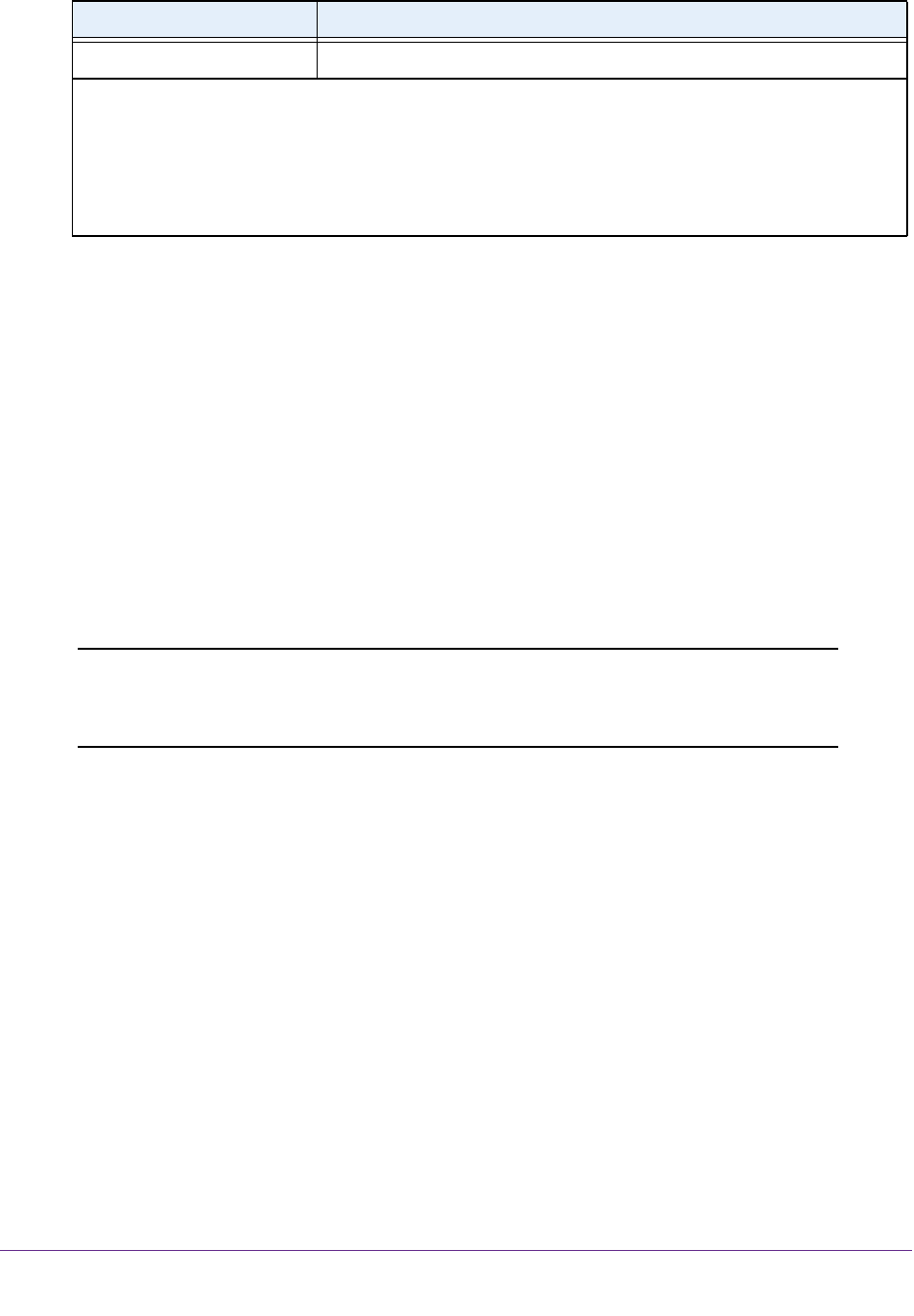
Manage the Internet Settings Manually
34
N150 and N300 WiFi DSL Modem Routers
9. Click the Apply button.
Your settings are saved.
10. Click the Test
button to test your Internet connection.
If the NETGEAR website does not display within one minute, see Troubleshoot the
Internet Connection on page 104.
Specify an Internet Connection That Uses a Login and PPPoA
Service
If you want to manually configure the Internet connection settings, use the information that
your ISP gave you to log in to your Internet service. If you cannot find this information, contact
your ISP.
Note: PPP over ATM (PPPoA) is available only if you connect the modem
router to the Internet over a DSL service. PPPoA is not available for cable
or fiber service.
To view or specify the Internet connection settings with a login for PPPoA service:
1. Launch an Internet browser from a computer or WiFi device that is connected to the
network.
2. T
ype http://www
.routerlogin.net or http://www.routerlogin.com.
A login screen displays.
3. Enter the modem router user name and password.
The user name is admin.
The default password is
password. The user name and
password are case-sensitive.
4. Click the OK button.
The BASIC Home screen displays.
5. Select Internet.
The Internet Setup screen displays.
Use This MAC Address Enter the MAC address that you want to use.
NAT (Network Address Translation)
NAT allows computers on your home network to share the modem router Internet connection. NAT is
enabled by default because it is needed in most situations.
T
o specify the NAT setting, select one of the
following radio buttons:
• Enable. NA
T is enabled.
This is the default setting.
• Disable. NAT is disabled.
Field Description