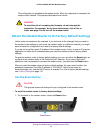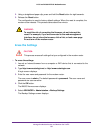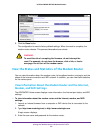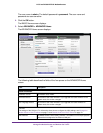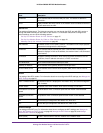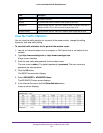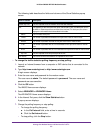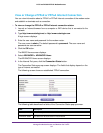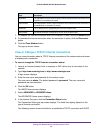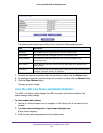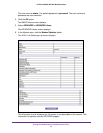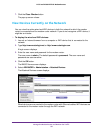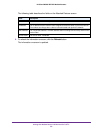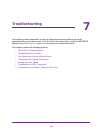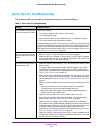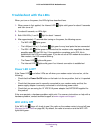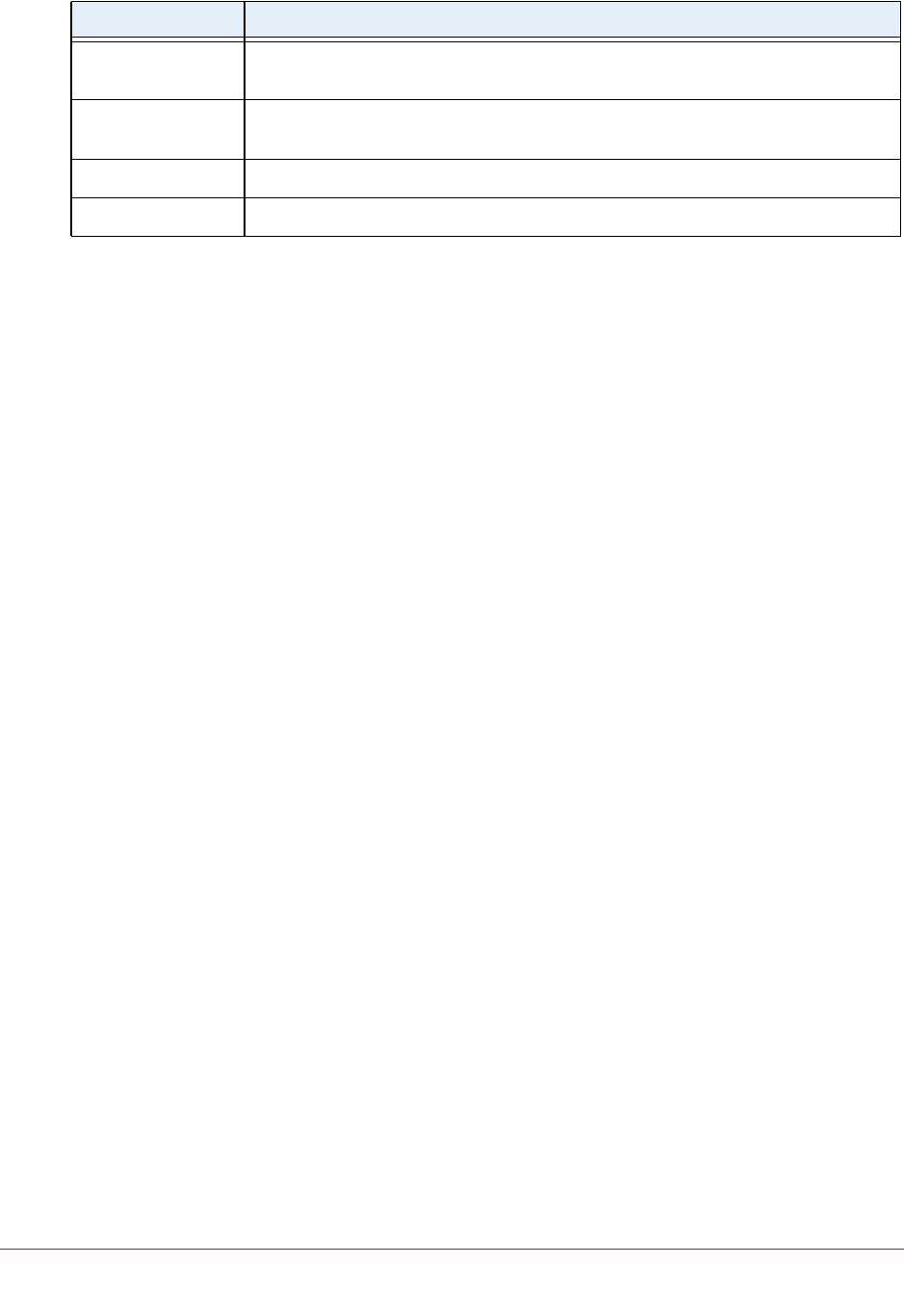
Manage the Modem Router and Monitor the Traffic
95
N150 and N300 WiFi DSL Modem Routers
7. To establish the Internet connection when the connection is down, click the Connect button.
8. To terminate the Internet connection when the connection is active, click the Disconnect
button.
9. Click the Close Window
button.
The pop-up screen closes.
View or Change a TCP/IP Internet Connection
You can view information about a TCP/IP Internet connection of the modem router and renew
or release such a connection.
To view or change the TCP/IP Internet connection status:
1. Launch an Internet browser from a computer or WiFi device that is connected to the
network.
2. T
ype http://www
.routerlogin.net or http://www.routerlogin.com.
A login screen displays.
3. Enter the user name and password for the modem router.
The user name is admin.
The default password is
password. The user name and
password are case-sensitive.
4. Click the OK button.
The BASIC Home screen displays.
5. Select ADVANCED >
ADVANCED Home.
The ADVANCED Home screen displays.
6. In the Internet Port pane, click the Connection Status button.
The Connection Status pop-up screen displays. The fields that display depend on the
type of Internet connection.
The following screen shows the fields for an established TCP/IP connection with DHCP.
Negotiation The negotiation can be a series of dashes, which indicates that the connection is not
established, or successful (Success).
Authentication The authentication can be a series of dashes, which indicates that the connection is
not established, or successful (Success).
IP Address The IP address that is assigned by the ISP to the modem router.
Subnet Mask
The subnet mask that is assigned by the ISP to the modem router.
Field Description