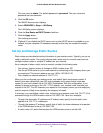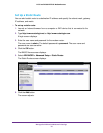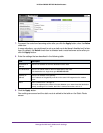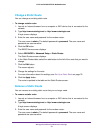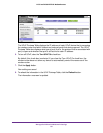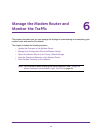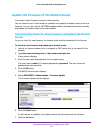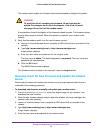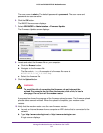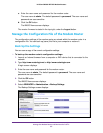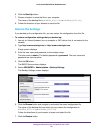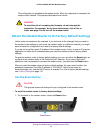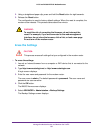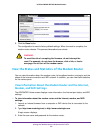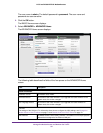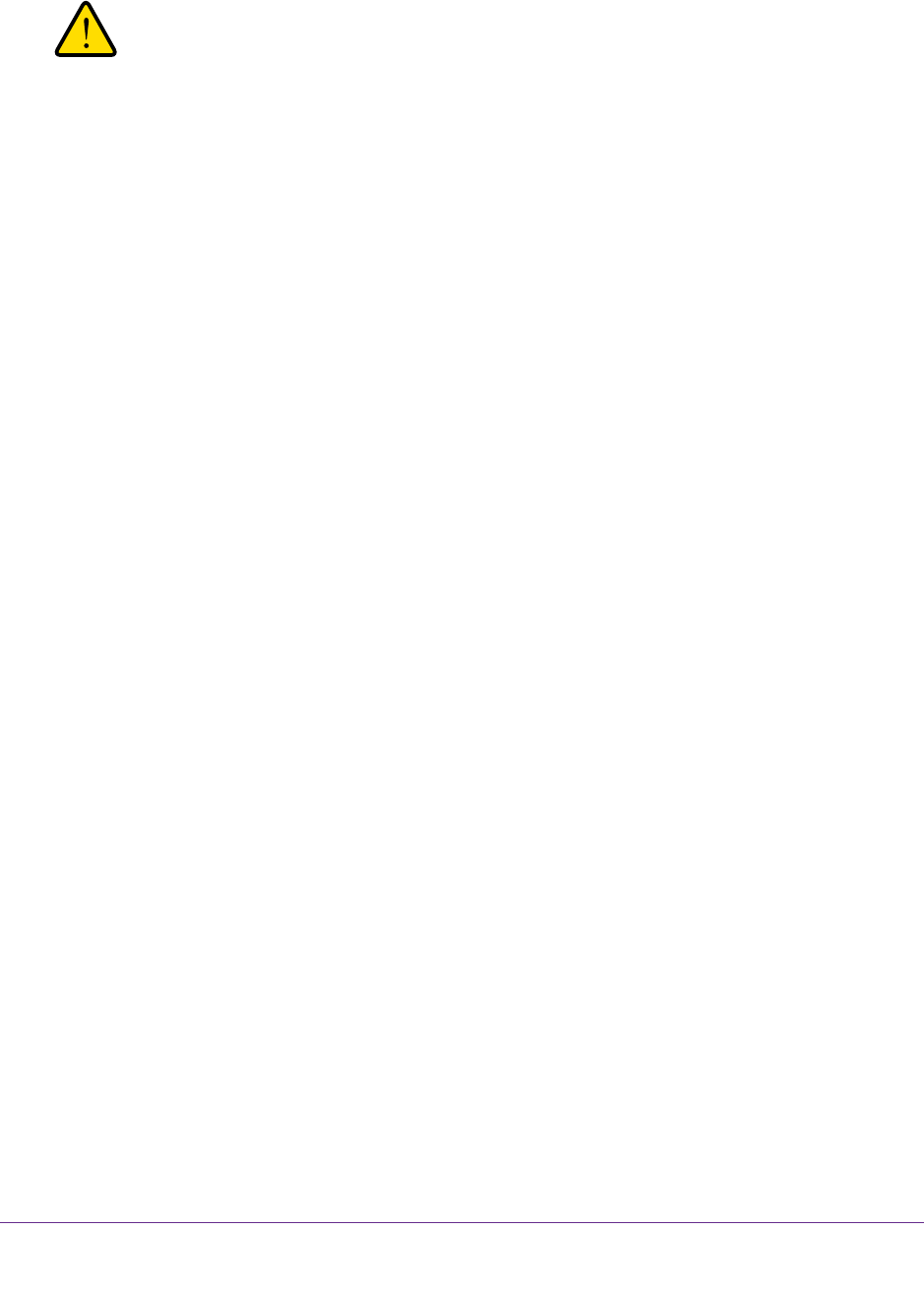
Manage the Modem Router and Monitor the Traffic
83
N150 and N300 WiFi DSL Modem Routers
The modem router locates the firmware that was downloaded and begins the update.
WARNING:
To avoid the risk of corrupting the firmware, do not interrupt the
upload. For example, do not close the browser, click a link, or load a
new page. Do not turn off the modem router.
A progress bar shows the progress of the firmware upload process. The firmware upload
process takes several minutes. When the upload is complete, your modem router
restarts.
8. V
erify that the modem router runs the new firmware version:
a. Launch an Internet browser from a computer or WiFi device that is connected to the
network.
b. T
ype http://www
.routerlogin.net or http://www.routerlogin.com.
A login screen displays.
c. Enter the user name and password for the modem router.
The user name is admin.
The default password is
password. The user name and
password are case-sensitive.
d. Click the OK button.
The BASIC Home screen displays.
The firmware version is stated in the top right, under the Logout button.
Manually Check for New Firmware and Update the Modem
Router
Downloading firmware and updating the modem router are two separate tasks that are
combined in the following procedure.
To download new firmware manually and update your modem router:
1. Visit downloadcenter
.netgear.com, locate the support page for your product, and
download the new firmware.
2. Read the new firmware release notes to determine whether you must reconfigure the
modem router after updating.
3. Launch an Internet browser from a computer or WiFi device that is connected to the
network.
4. T
ype http://www
.routerlogin.net or http://www.routerlogin.com.
A login screen displays.
5. Enter the user name and password for the modem router.