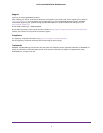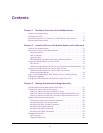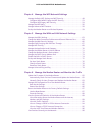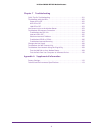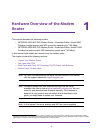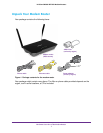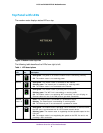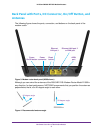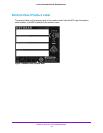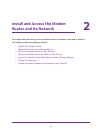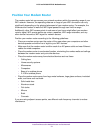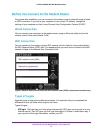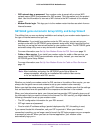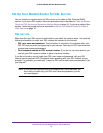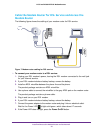3
Contents
Chapter 1 Hardware Overview of the Modem Router
Unpack Your Modem Router . . . . . . . . . . . . . . . . . . . . . . . . . . . . . . . . . . . . . . . . . . . 7
Top Panel with LEDs . . . . . . . . . . . . . . . . . . . . . . . . . . . . . . . . . . . . . . . . . . . . . . . . . . 8
Back Panel with Ports, DC Connector, On/Off Button, and Antennas . . . . . . . . 9
Bottom Panel Product Label . . . . . . . . . . . . . . . . . . . . . . . . . . . . . . . . . . . . . . . . . . 10
Chapter 2 Install and Access the Modem Router and Its Network
Position Your Modem Router. . . . . . . . . . . . . . . . . . . . . . . . . . . . . . . . . . . . . . . . . . 12
Before You Connect to the Modem Router. . . . . . . . . . . . . . . . . . . . . . . . . . . . . . 13
Wired Connection. . . . . . . . . . . . . . . . . . . . . . . . . . . . . . . . . . . . . . . . . . . . . . . . . 13
WiFi Connection . . . . . . . . . . . . . . . . . . . . . . . . . . . . . . . . . . . . . . . . . . . . . . . . . . 13
Types of Logins . . . . . . . . . . . . . . . . . . . . . . . . . . . . . . . . . . . . . . . . . . . . . . . . . . . 13
NETGEAR genie Automatic Setup Utility and Setup Wizard . . . . . . . . . . . . . . 14
Set Up Your Modem Router for DSL Service. . . . . . . . . . . . . . . . . . . . . . . . . . . . . 15
DSL Service . . . . . . . . . . . . . . . . . . . . . . . . . . . . . . . . . . . . . . . . . . . . . . . . . . . . . . 15
Cable the Modem Router for DSL Service and Access the Modem Router . 16
Set Up Your Modem Router for Cable or Fiber Service. . . . . . . . . . . . . . . . . . . . 18
Cable the Modem Router for Cable or Fiber Service and
Access the Modem Router. . . . . . . . . . . . . . . . . . . . . . . . . . . . . . . . . . . . . . . . . . 19
Log In to the Modem Router After Setup to View or Change Settings. . . . . . . 23
Change the Language . . . . . . . . . . . . . . . . . . . . . . . . . . . . . . . . . . . . . . . . . . . . . . . . 24
Change the admin Password and Automatic Login Time-Out . . . . . . . . . . . . . . 24
Chapter 3 Manage the Internet Settings Manually
Use the Internet Setup Wizard After Initial Setup . . . . . . . . . . . . . . . . . . . . . . . . 27
Manually Set Up the Internet Connection . . . . . . . . . . . . . . . . . . . . . . . . . . . . . . . 29
Specify an Internet Connection Without a Login. . . . . . . . . . . . . . . . . . . . . . . 29
Specify an Internet Connection That Uses a Login and PPPoE Service . . . . 31
Specify an Internet Connection That Uses a Login and PPPoA Service . . . . 34
Specify an IPv6 Internet Connection . . . . . . . . . . . . . . . . . . . . . . . . . . . . . . . . . . . 36
IPv6 Internet Connections and IPv6 Addresses. . . . . . . . . . . . . . . . . . . . . . . . 36
Set Up an IPv6 6to4 Tunnel Connection . . . . . . . . . . . . . . . . . . . . . . . . . . . . . . 37
Set Up an IPv6 Pass-Through Connection . . . . . . . . . . . . . . . . . . . . . . . . . . . . 39
Set Up an IPv6 Fixed Connection . . . . . . . . . . . . . . . . . . . . . . . . . . . . . . . . . . . . 39
Set Up an IPv6 DHCP Connection . . . . . . . . . . . . . . . . . . . . . . . . . . . . . . . . . . . 41
Set Up an IPv6 PPPoE Connection . . . . . . . . . . . . . . . . . . . . . . . . . . . . . . . . . . . 43
Manage the MTU Size. . . . . . . . . . . . . . . . . . . . . . . . . . . . . . . . . . . . . . . . . . . . . . . . 45
MTU Concepts. . . . . . . . . . . . . . . . . . . . . . . . . . . . . . . . . . . . . . . . . . . . . . . . . . . . 45
Change the MTU Size. . . . . . . . . . . . . . . . . . . . . . . . . . . . . . . . . . . . . . . . . . . . . . 46